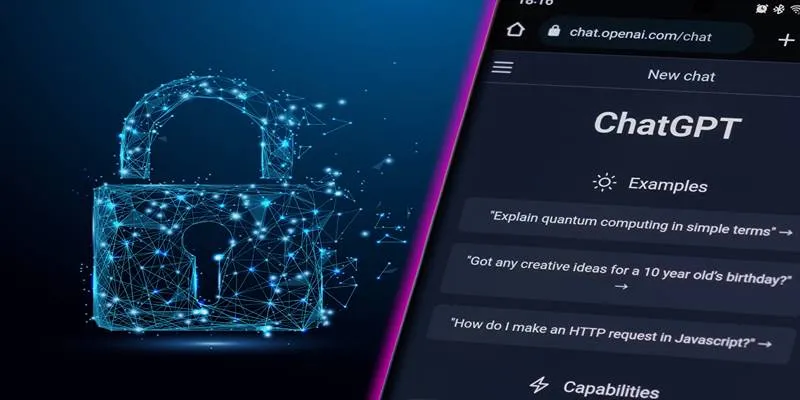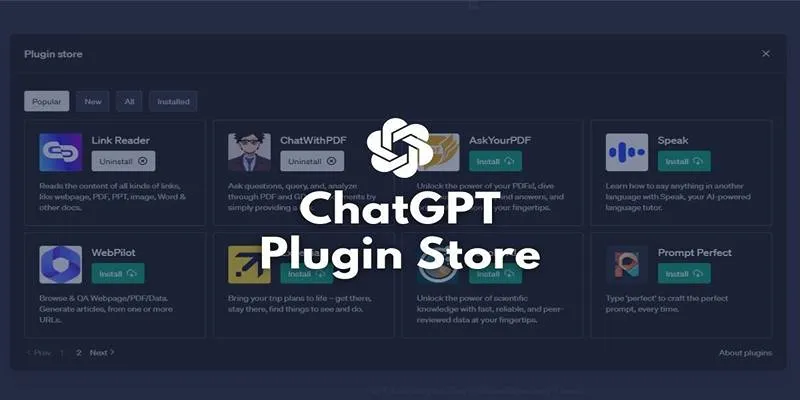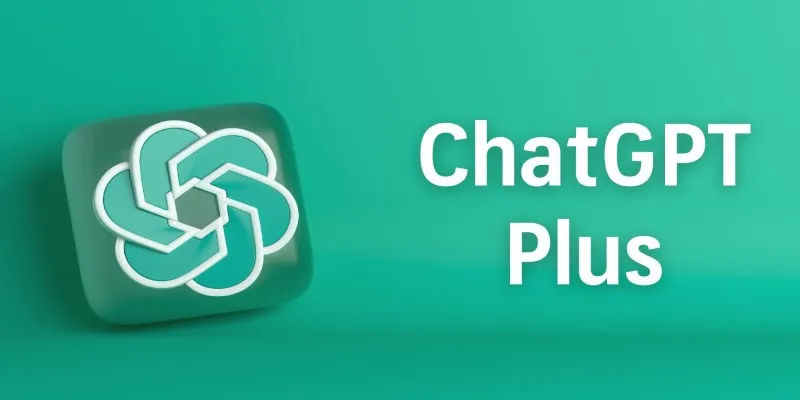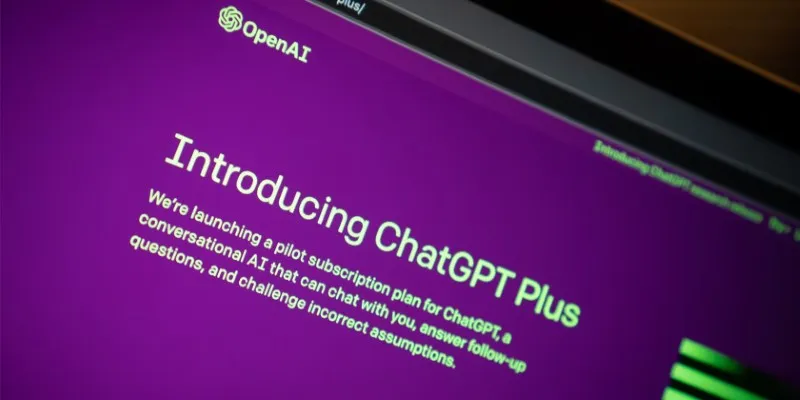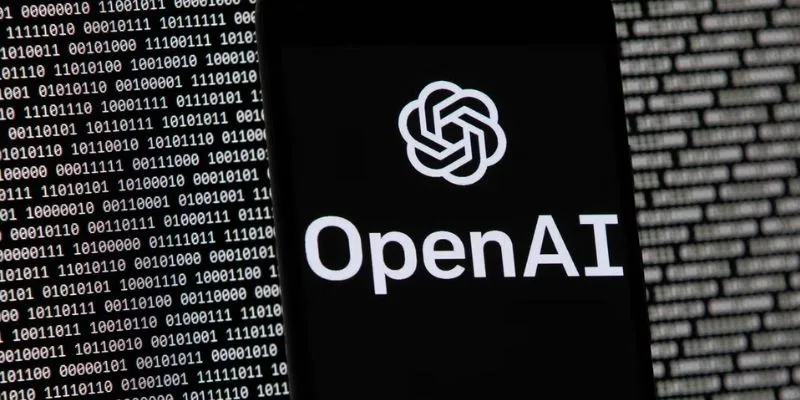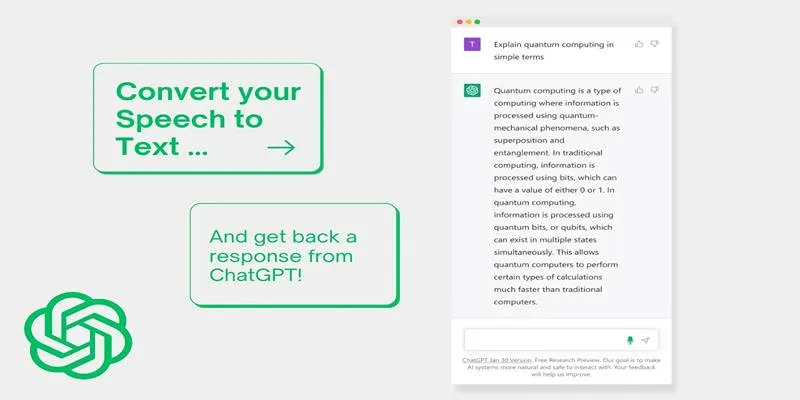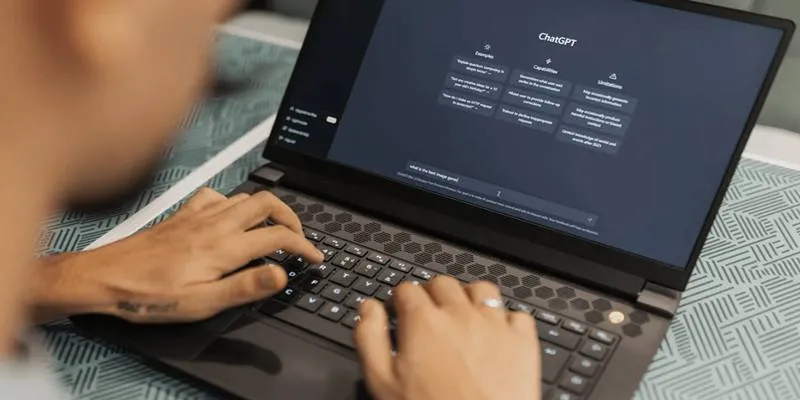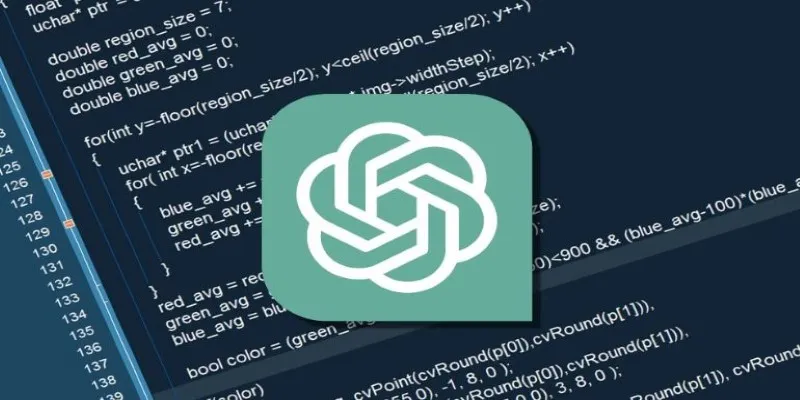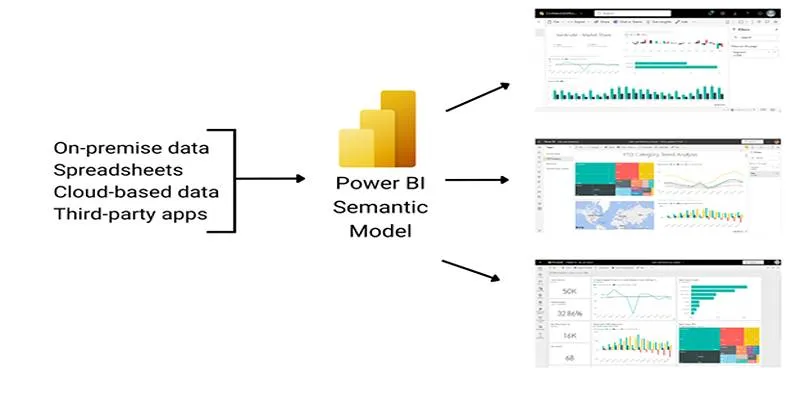Creating a presentation can feel like a time-consuming process, especially when you’re juggling ideas, structure, design, and content all at once. That’s where ChatGPT fits in smoothly—it can help with every part of the process, from your opening slide to the final call to action. Whether you’re putting together something formal for work or an informal topic for a class, ChatGPT has your back in more ways than one.
How to Use ChatGPT to Create a Presentation
Generating Topic Ideas When You’re Not Sure Where to Begin
Sometimes the toughest part is just figuring out what your presentation should even be about. If you’re working within a theme but haven’t nailed down the exact direction, you can ask ChatGPT to list topics that align with your general idea. You could say something like, “Give me presentation topics related to eco-friendly technology,” and it will provide a variety of angles to explore.
Want something niche? Ask it to narrow down topics based on a specific audience, goal, or time limit. Whether you want something light or data-heavy, broad or focused, you can get a list of well-thought-out topics within seconds.
Organizing the Slide Structure
Once you’ve got your topic, the next hurdle is deciding what goes where. ChatGPT can outline the entire flow of your presentation. For instance, you can type, “Give me a 10-slide presentation outline on the history of electric cars,” and it will map out each slide with what to cover.
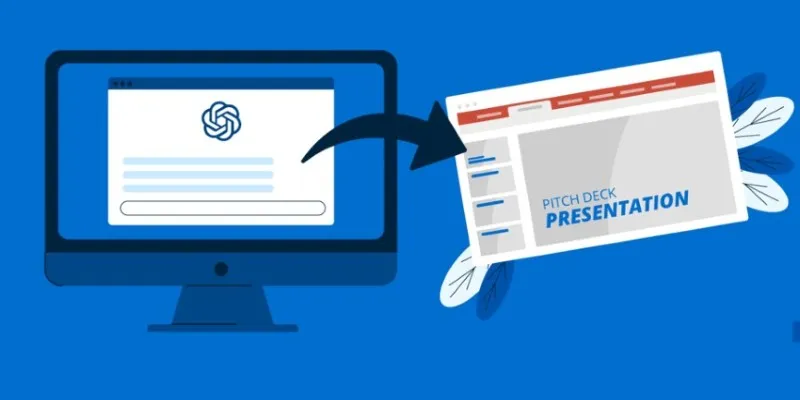
It usually starts with an introduction and ends with a conclusion, but you can specify the tone and style you’re after. Want to include real-world examples, case studies, or statistics? Just ask. If it feels too stiff or too informal, you can ask for a version that’s more academic or more conversational.
Creating Content for Each Slide
After you have your outline, you need to actually fill in the slides. This is where ChatGPT shines again. You can request detailed content for each individual slide. For example, “Write content for slide four on the rise of electric vehicles in the 2000s.”
It can break down complex ideas into simpler terms, suggest phrasing that fits your audience, and even rephrase material to sound more engaging. If you’re planning to present it out loud, you can ask for speaker notes too. Or, if you just need short bullet points instead of full text, ChatGPT can format that with clarity.
Summarizing Research for You
Presentations often require solid research. If you’re working from articles, reports, or long documents, ChatGPT can help summarize them in a digestible way. Copy-paste the part you’re working with and say, “Summarize this for a slide on current industry trends,” and it’ll cut the fluff while keeping the message intact.
It can also compare two sources, explain terms you don’t understand, and help you check whether the data you have aligns with your argument. If you’re trying to avoid information overload, this step is especially helpful.
Design and Aesthetic Suggestions
While ChatGPT doesn’t design slides, it can suggest layout ideas. If you’re unsure how to present a comparison or a timeline, you can say something like, “Suggest a layout for a slide comparing product A and product B.” It might recommend a side-by-side list, icons with brief notes, or even a timeline if your content involves stages.
You can also ask for font style suggestions based on your topic, guidance on how many words per slide are ideal, and color pairings that suit the mood you’re going for. It doesn’t replace a designer, but it’s enough to get you past the blank-screen stage.
Rewriting and Polishing Content
If you’ve already written parts of your presentation and feel unsure about the tone or clarity, ChatGPT can revise it for you. Paste your text and ask, “Make this more concise for a business audience,” or “Rephrase this to be more engaging for students.” You can adjust based on formality, clarity, tone, or slide space.
It will give you an alternative that fits your needs, while keeping the core idea intact. This is especially useful when you’re short on time and just want another set of eyes—except in this case, those eyes respond in real time.
Creating a Script or Speaker Notes
If you’re expected to present live, you probably need more than just the slide text. You can ask ChatGPT to write a speaking script that matches your presentation flow. For example: “Write a speaking script for a 10-slide presentation on climate adaptation policies.”
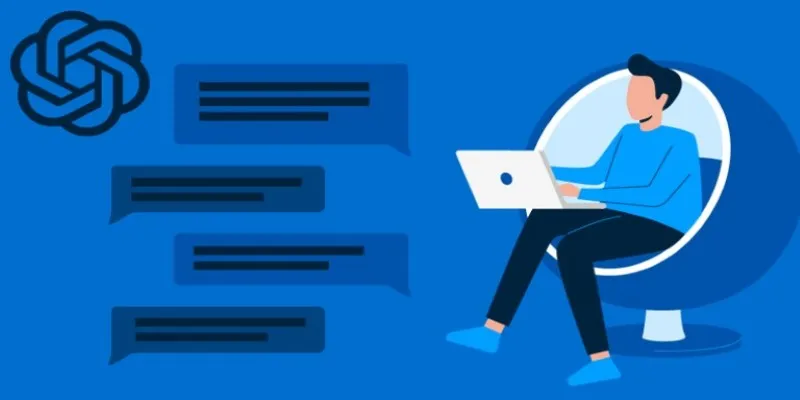
It will give you what to say with natural pacing, pauses, and transitions between slides. This helps especially when you’re nervous about public speaking or don’t want to improvise on the spot. You can ask for a version that sounds like you or adjust the tone based on your comfort level.
Brainstorming Interactive Elements
If you’re presenting to a group that expects engagement, ChatGPT can help you come up with polls, questions, and quick activities to include. You can request something like, “Suggest two audience questions for a slide about social media’s impact on teens.” Or “Give me an idea for a mini-activity to introduce a session on teamwork.”
It’s helpful when you want to keep people involved but don’t want to plan games or activities from scratch. You get ideas that suit your content and fill up the gaps in your presentation with substance, not filler.
Adapting the Presentation for Different Audiences
Sometimes, you need to tweak the same presentation for different groups—clients, colleagues, or students. You can paste the outline or slide content and say, “Make this version better for high school students,” or “Adjust this for senior executives.” It adjusts the phrasing, pacing, and complexity accordingly.
This is especially useful if you’re doing repeat sessions or want your content to hit differently depending on the group. It saves hours of editing and rewriting while keeping things accurate and relevant.
Conclusion
There’s no single right way to make a presentation, but ChatGPT covers just about every step, from idea to polish. Whether you’re looking for structure, rewriting help, detailed content, or audience-specific tweaks, it gives you a practical shortcut. You still guide the direction, but it removes the friction, so you can focus more on how you want to present and less on how to get started.
 zfn9
zfn9