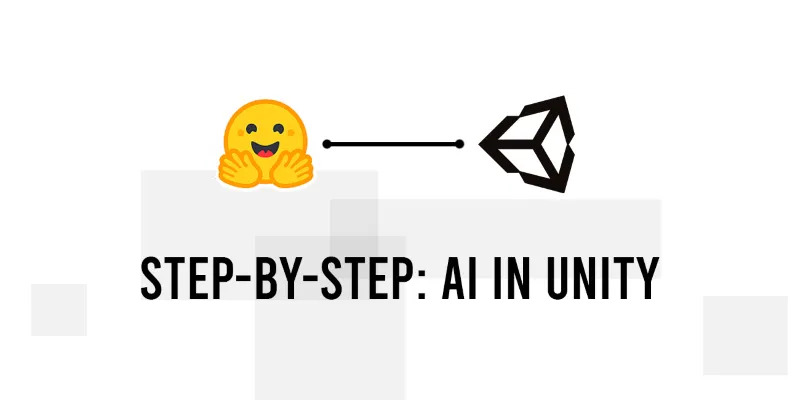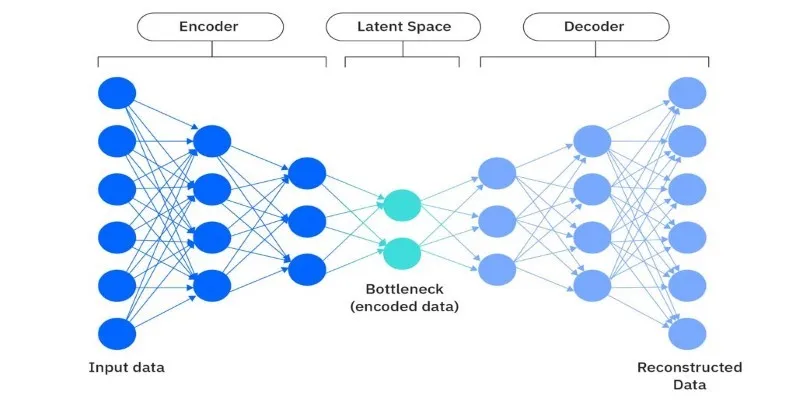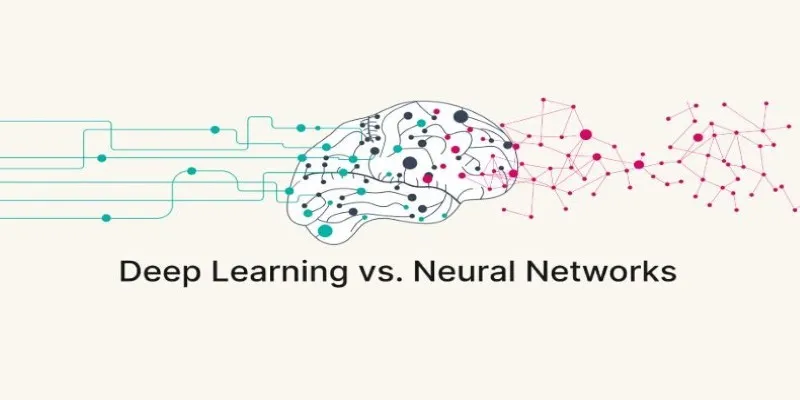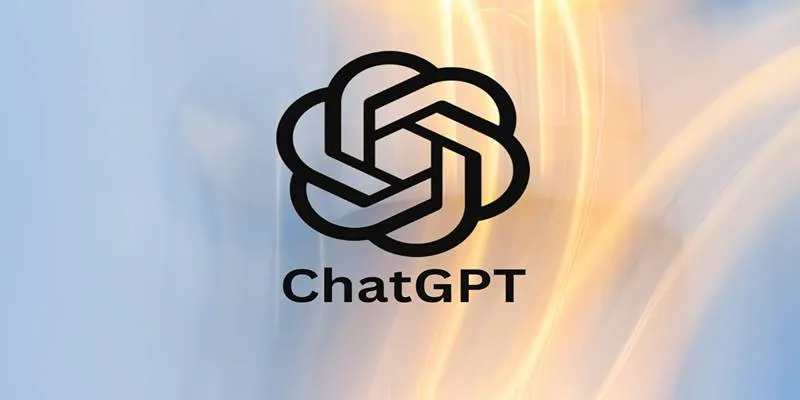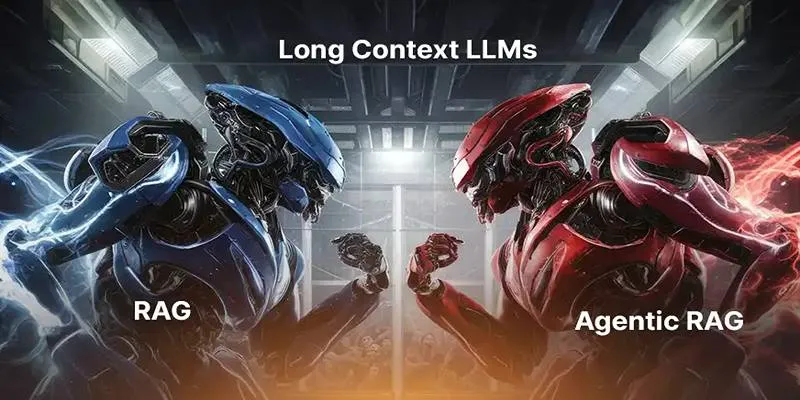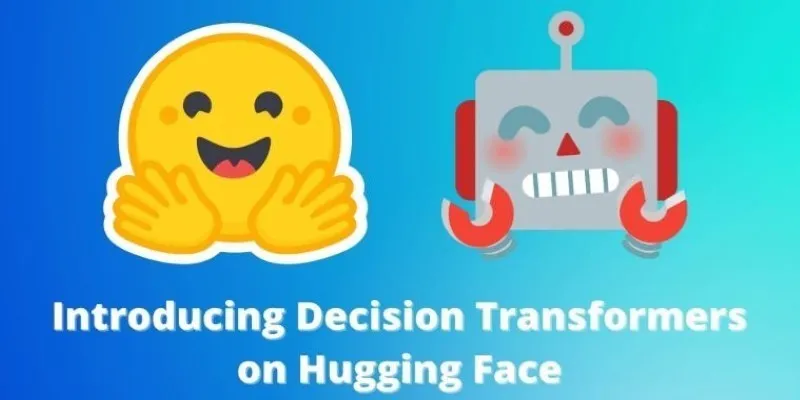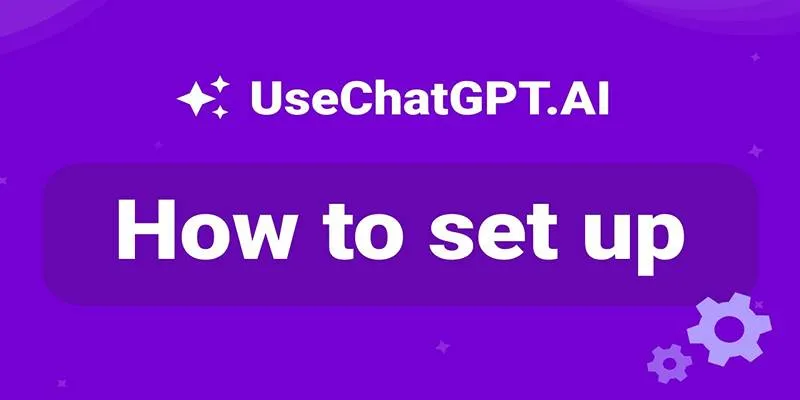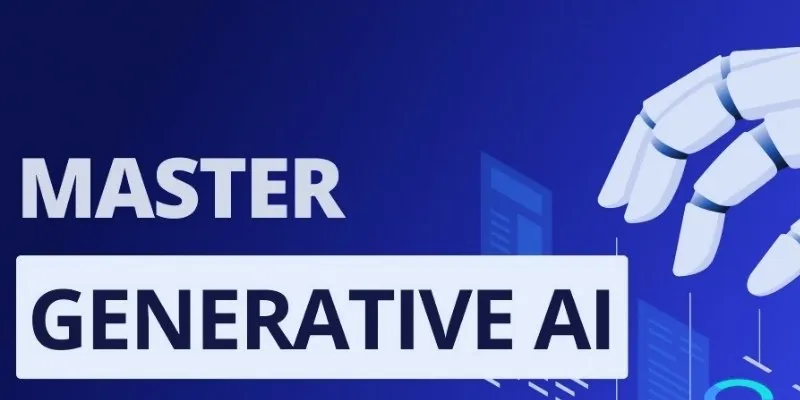Hosting a Unity game inside a virtual or physical space isn’t just about code or servers—it’s about setting the stage. Whether you’re planning to showcase your multiplayer prototype or create an experience people can interact with in real-time, the setup matters. And the good news? You don’t need a team of engineers to get it done. You just need a bit of planning, a few tools, and a clear idea of how you want the game to live in that space.
It might sound overwhelming at first, but take it one step at a time. Once you get the hang of it, you’ll wonder why you didn’t try it earlier.
How to Host a Unity Game in a Space

Step 1: Choose the Right Space—Virtual or Physical
First, let’s decide what kind of space you’re working with. Are you trying to host your Unity game at a real-world event? Maybe a gaming expo or a classroom? Or are you thinking about hosting it inside a browser-based platform or an online multiplayer server?
For physical spaces, you’ll need hardware—think computers, local servers, or even VR setups—depending on how your game is built. For example, if your Unity project is a standalone executable, make sure the machines are ready to run it smoothly.
For virtual spaces, your focus shifts to servers, internet connections, and WebGL builds. WebGL allows your game to run right in a browser without the need for players to download anything. That means easier access, faster engagement, and less friction.
Pick your space based on how you want people to experience the game. Because once it’s up, you want people playing, not troubleshooting.
Step 2: Prep the Unity Build for Hosting
Now that the space is decided, it’s time to prepare your Unity game for the move.
Here’s how to get it ready for hosting:
-
Build the game properly: Open Unity, go to File > Build Settings, and select your target platform. If you’re hosting in a browser, choose WebGL. For offline or local setups, Windows, Linux, or macOS will do the trick.
-
Adjust player settings: Go to Player Settings and check for resolution options, input configurations, and quality settings. You want your game to look good but also load quickly, especially if it’s running over Wi-Fi.
-
Test before building: Always test in the Unity editor before exporting. A few extra minutes here can save you a lot of time later.
Once the build is ready, keep it all in one place—whether that’s a USB drive for physical setups or a folder ready for upload on your hosting platform.
Step 3: Set Up the Hosting Platform
Now let’s talk hosting—the part that makes everything work behind the scenes.
If you’re hosting locally in a physical space, all you need is a reliable machine that can run your game and maybe a local network if multiplayer is involved. For example:
-
LAN setup: Useful for multiplayer demos with several devices. No internet needed, just a router.
-
Standalone installs: Perfect for single-player experiences. Just copy the build to the machine and run it.
If you’re going virtual, you have a few options:
-
Web hosting services: Use something like GitHub Pages, Netlify, or itch.io if your game is built with WebGL. Just upload your files, and you’re live. Make sure the build folder includes an
index.htmlfile—Unity does this automatically with WebGL exports. -
Cloud server for multiplayer: For real-time online play, you’ll need a backend. Photon, Mirror, or Unity’s own Multiplayer Services can handle matchmaking, lobbies, and syncing. Just make sure your game is set up to talk to the server.
-
Custom domains: If you want a personal touch, you can link your game to your own domain. Players type in a URL, and they’re in.
Before going live, always test the link or executable on a fresh device. This helps you spot broken files, missing dependencies, or server issues before your audience does.
Step 4: Make the Space Interactive and Stable
Okay, your game is built and hosted—but let’s not stop there. A hosted game in a space should be more than functional. It should be enjoyable and smooth to use.

Here are a few things to keep in mind:
-
Signage or Instructions: If you’re in a physical space, don’t assume players will know what to do. A simple poster or card explaining controls, objectives, and how long a session lasts can go a long way.
-
Responsive layout: For WebGL builds, check how the game looks on different screen sizes. Does it work on tablets? What about fullscreen mode? These small tweaks can improve the experience significantly.
-
Stable performance: Lag or crashes will ruin the vibe. Monitor the memory usage and performance metrics in Unity’s profiler before going live. Keep your graphics settings balanced and test for edge cases.
-
Audio levels: This one gets overlooked a lot. Whether online or in person, the wrong sound volume can be annoying. Do a test run in the actual space and adjust accordingly.
Also, have a backup plan. Keep a second copy of the build on a USB or cloud storage, just in case something goes wrong. You don’t want to be scrambling for files five minutes before people arrive.
Final Thoughts
Hosting a Unity game in a space isn’t about making something huge. It’s about creating a moment—something people can jump into, enjoy, and remember. Whether it’s a digital arcade you’ve built from scratch or a simple WebGL game shared over a link, the core idea is the same: you’re bringing people into your world.
So set the stage, keep it clean, and let the game speak for itself. Because when everything works, and someone says, “Wait, this is running here?”—that’s the best feeling.
 zfn9
zfn9