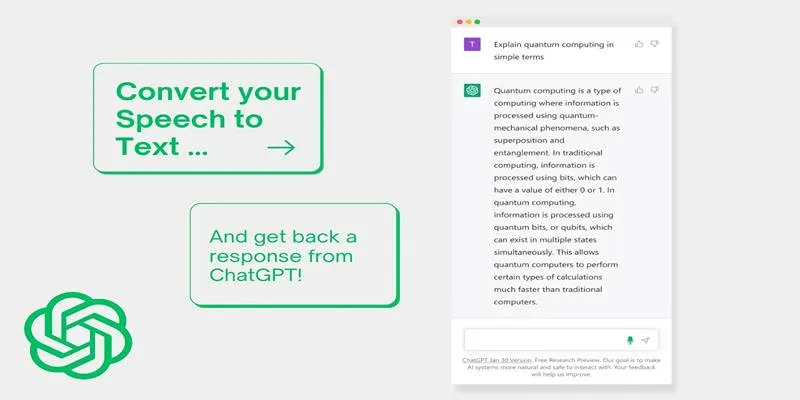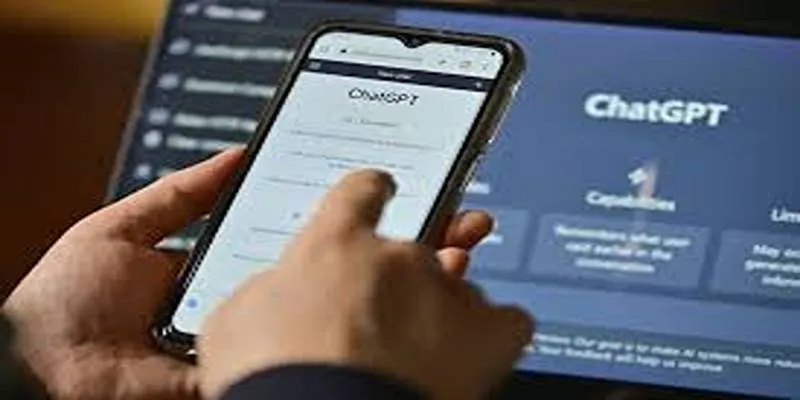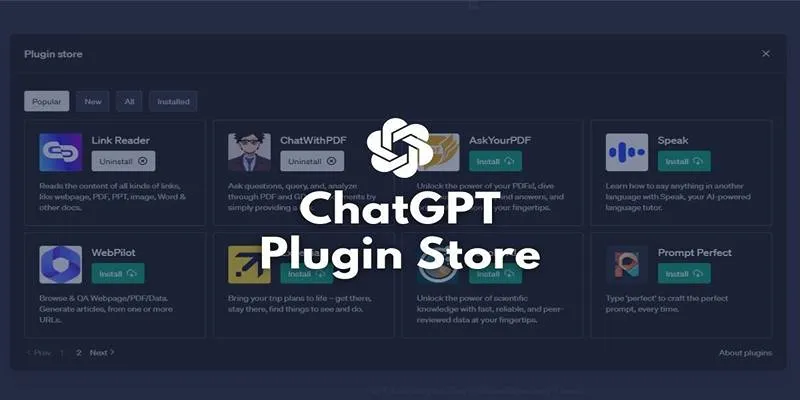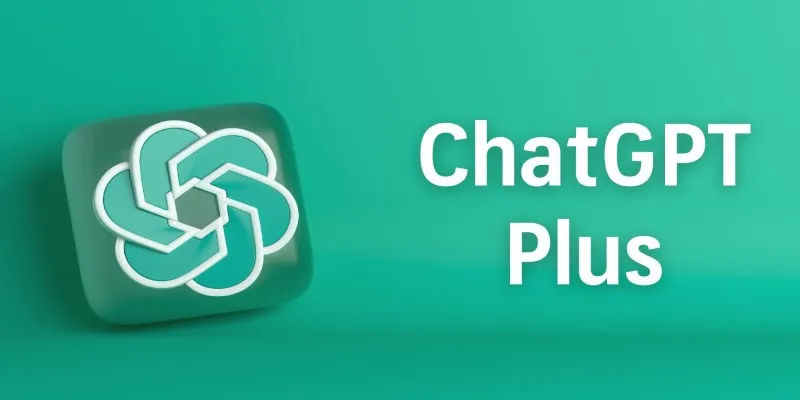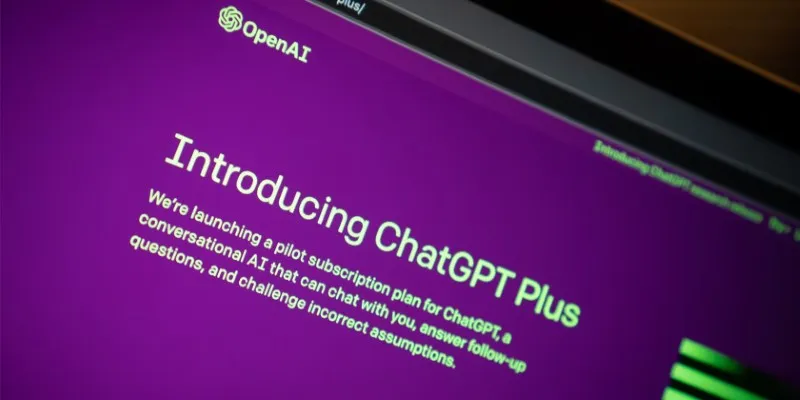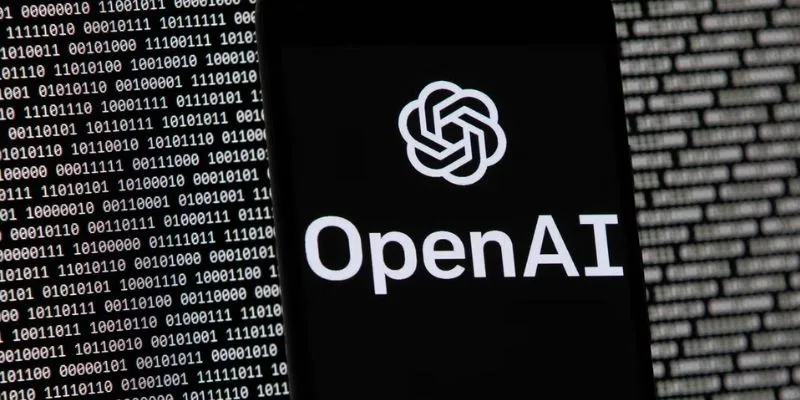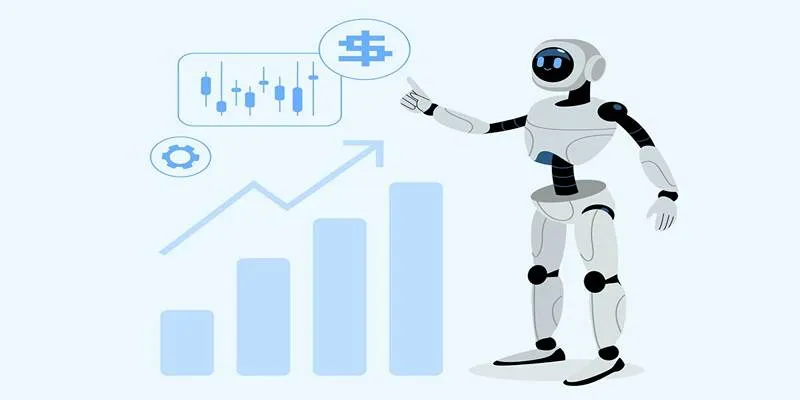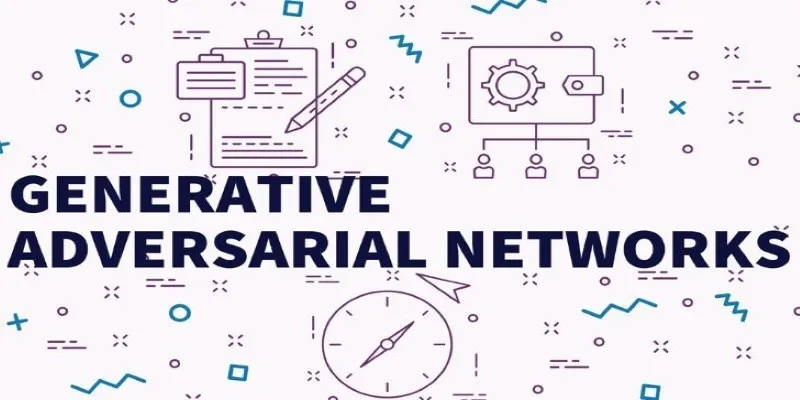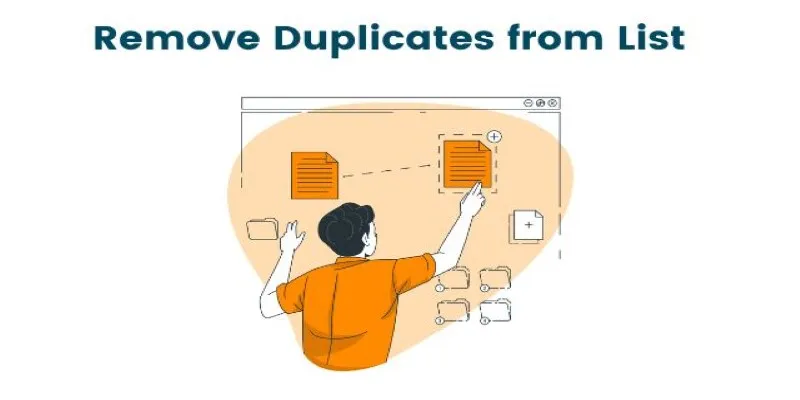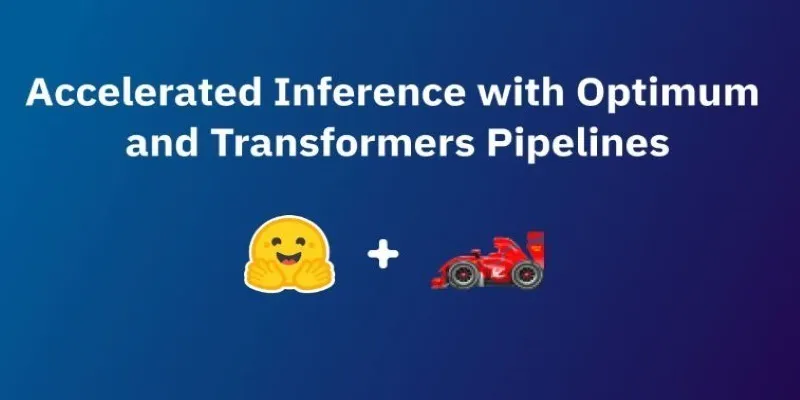ChatGPT, powered by OpenAI, is a sophisticated AI language model that assists users with various tasks, from answering questions to creating content. However, privacy concerns may arise regarding how ChatGPT stores and uses conversations. While OpenAI has implemented certain privacy measures, users can take steps to prevent their conversations from being saved or stored for future use.
If you want to stop ChatGPT from saving your chats , this guide will show you how to do it step by step. We’ll explore various privacy settings, explain how to delete your conversation history, and discuss the implications of disabling data storage on your AI experience.
Step 1: Adjusting Your ChatGPT Settings
The first step to stop ChatGPT from saving your chats is by changing the privacy settings in your account. OpenAI users can choose how their information is stored through account settings. Here’s how to do it, step by step:
- Sign In to Your OpenAI Account : Log into your OpenAI account on the ChatGPT website. If you don’t have an account, you’ll need to create one to access the settings.
- Navigate to Settings : Once logged in, find the settings menu, usually located in the top right corner of the screen. It might be labeled “Account Settings” or “Privacy Settings.”
- Review Privacy Settings : In the “settings” menu, locate the “privacy” section. OpenAI generally provides several options for storing and using your information. Look for a setting related to saving conversations or data collection for training purposes.
- Opt-Out of Data Collection : To stop ChatGPT from saving your conversations, disable the option allowing OpenAI to collect and store your chats for model improvements. This might be a toggle switch or a checkbox, and disabling it will prevent your interactions from being saved.
- Save Changes : After adjusting the settings to your preferences, be sure to save the changes. Opting out of data collection ensures that your conversations will not be stored for future use.
It’s important to regularly check these settings, as platforms like OpenAI may occasionally update their privacy policies and features. Keeping track of these changes ensures your data is always managed according to your preferences.
Step 2: Deleting Conversation History
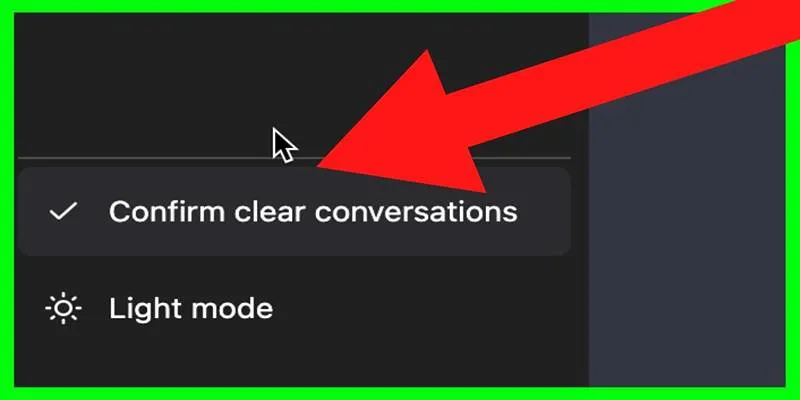
Even if you disable data storage in your settings, you may still want to clear your past conversations for added privacy. ChatGPT allows users to view and manage their conversation history, providing the option to delete individual chats or remove everything.
Here’s how to delete your conversation history:
- Open the Chat History Panel : In the ChatGPT interface, locate the panel displaying your previous interactions, typically a sidebar or a dedicated section under your profile.
- Select Conversations to Delete : Review your conversation history and select the interactions you wish to remove. You can delete individual conversations or opt to clear all past chats.
- Delete Conversations : After selecting the conversations you want to delete, look for an option like “Delete” or “Clear History.” Clicking this will permanently remove your selected conversations from the system.
Regularly clearing your chat history helps ensure that your past interactions are not saved, even temporarily, maintaining a high level of privacy and control over your data.
Step 3: Using ChatGPT in Incognito Mode
Another effective way to avoid having your conversations saved is by using ChatGPT in incognito or private browsing mode. This method prevents session data or cookies from being stored on your device. Here’s how to do it:
- Open an Incognito Window : Launch your browser and open an incognito or private browsing window. This ensures that no cookies, history, or data are stored on your device during your session.
- Sign in to ChatGPT : In incognito mode, sign in to your OpenAI account to access ChatGPT. Your interactions will still take place, but they will not be saved to your browser’s history or stored on your device.
- Exit Incognito Mode After Use : Once you’ve finished your session, close the incognito window. Since no session data is saved, your conversations won’t be retrievable in future sessions.
While using incognito mode doesn’t prevent OpenAI from storing conversations on their servers, it ensures that your local device doesn’t retain any history.
Step 4: Disabling Account History (If Available)
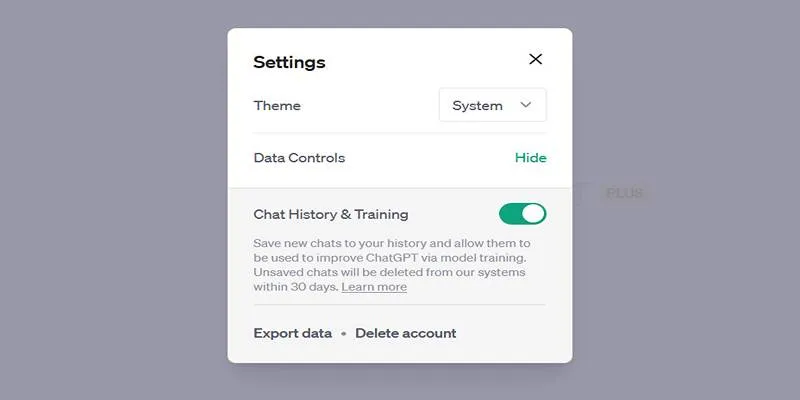
Some users may prefer to disable the history feature altogether. If this option is available through your OpenAI account settings, it ensures that no conversations are stored. This can be particularly useful if you want complete control over your data. To disable this feature:
- Navigate to Account Settings : Go to the settings section of your OpenAI account.
- Find History Settings : Look for options related to conversation history. Some versions of ChatGPT offer a toggle that disables history collection altogether.
- Disable History : If the option is available, toggle off the history setting. This prevents OpenAI from saving any future interactions.
Step 5: Consider Using Third-Party Tools
In addition to adjusting OpenAI’s settings, you can use third-party privacy tools that block tracking cookies, enhance your privacy, and limit data shared with websites like OpenAI. These tools provide additional layers of security, ensuring no data is collected without your knowledge.
Conclusion
Stopping ChatGPT from saving your conversations is straightforward, but it requires proactive management of your privacy settings and conversation history. By using available settings, clearing your chat history, and considering additional privacy tools, you can maintain greater control over your data.
Whether you’re concerned about privacy or prefer not to have your interactions stored, following these steps will allow you to tailor ChatGPT’s data practices to your personal preferences.
 zfn9
zfn9