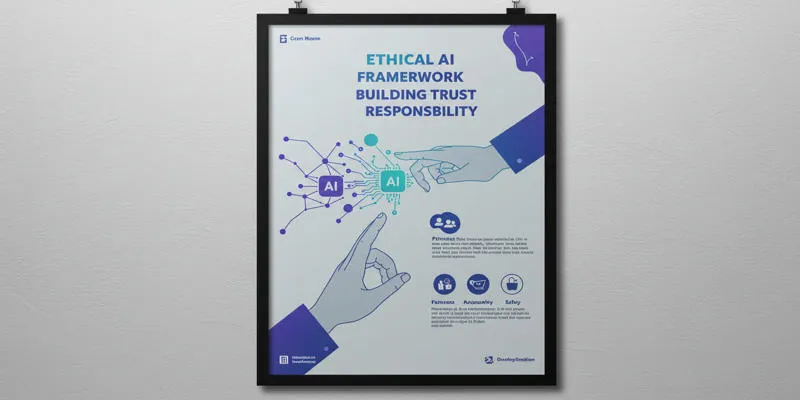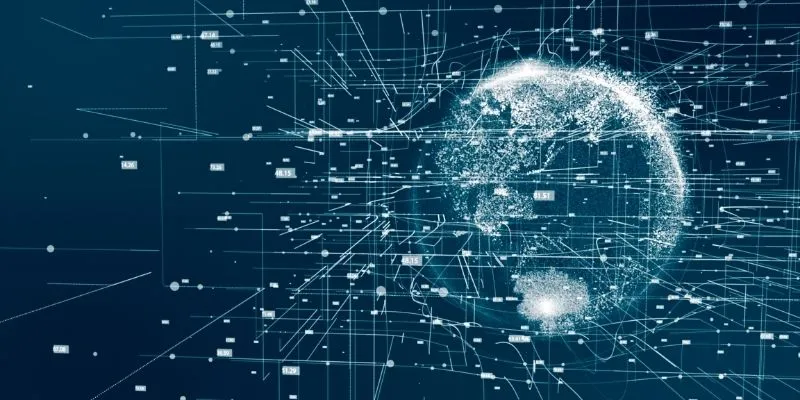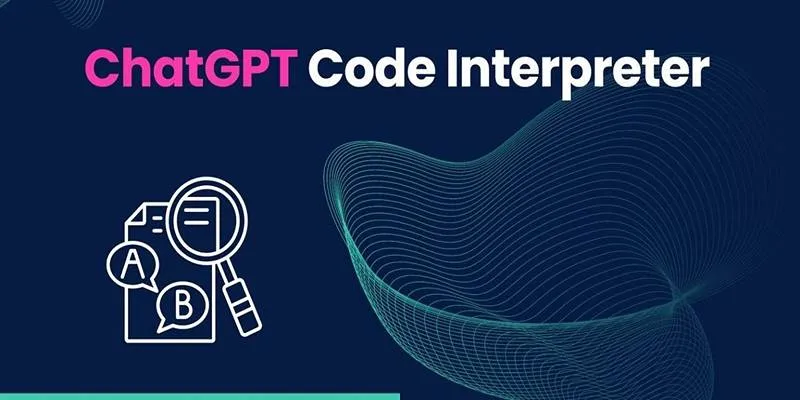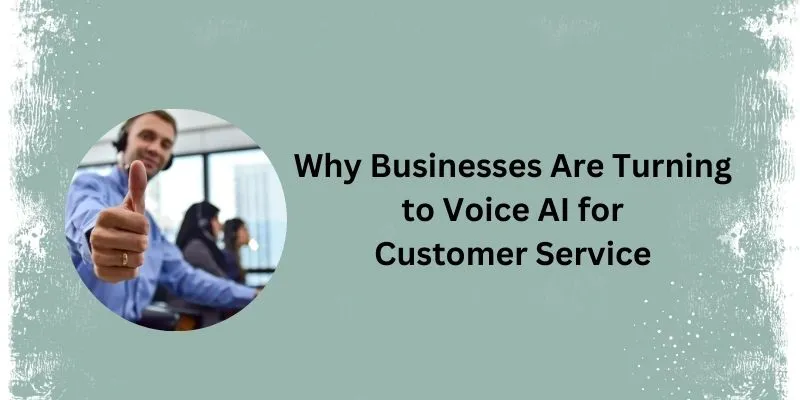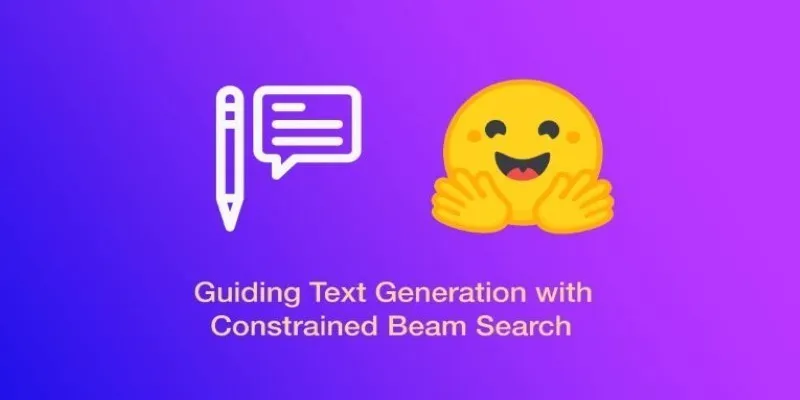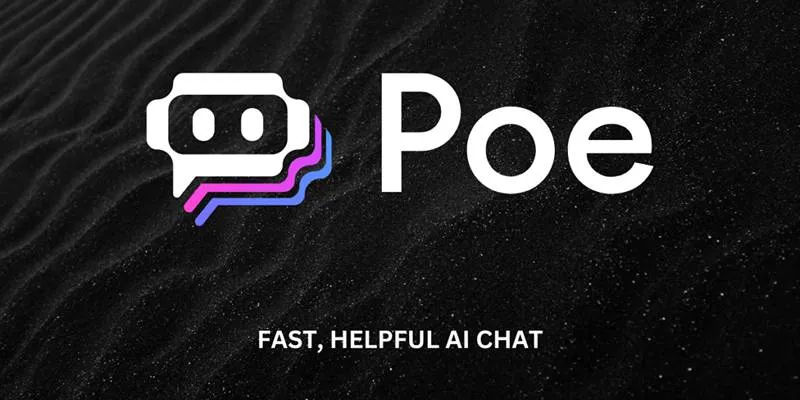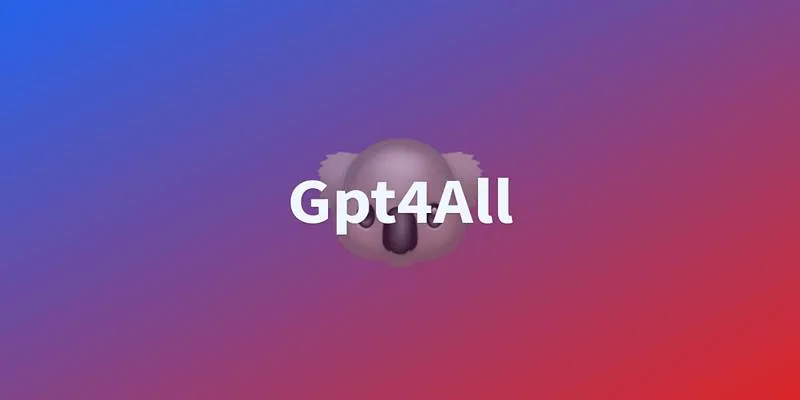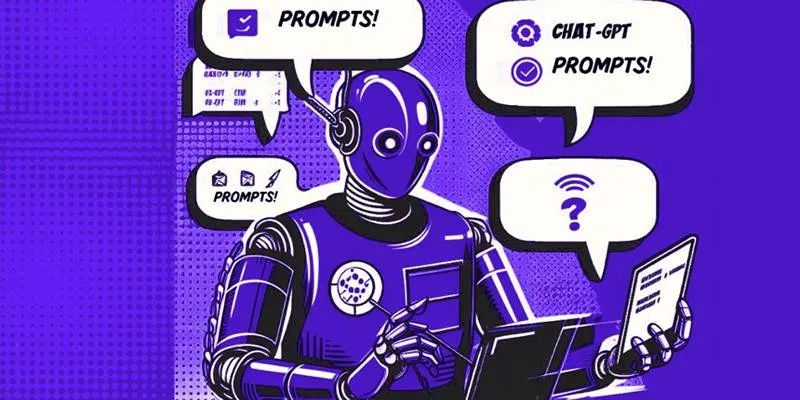Not every meeting leaves you with clear action points or decisions, which is where Fireflies steps in. Instead of scrambling to jot things down while trying to stay in the loop, you can rely on a smart tool that handles note- taking in real-time. Fireflies isn’t just about transcribing what’s said; it’s more about creating a searchable, organized version of the meeting so nothing slips through.
So, how does it work? And how do you make the most of it? Let’s walk through that.
How to Take Meeting Notes Using Fireflies
Step 1: Set Up Your Fireflies Account
Before anything else, head over to Fireflies.ai and create an account. You can use your work email or sign in with Google or Microsoft. Once you’re in, you’ll land on a dashboard that gives you a quick overview of your workspace.
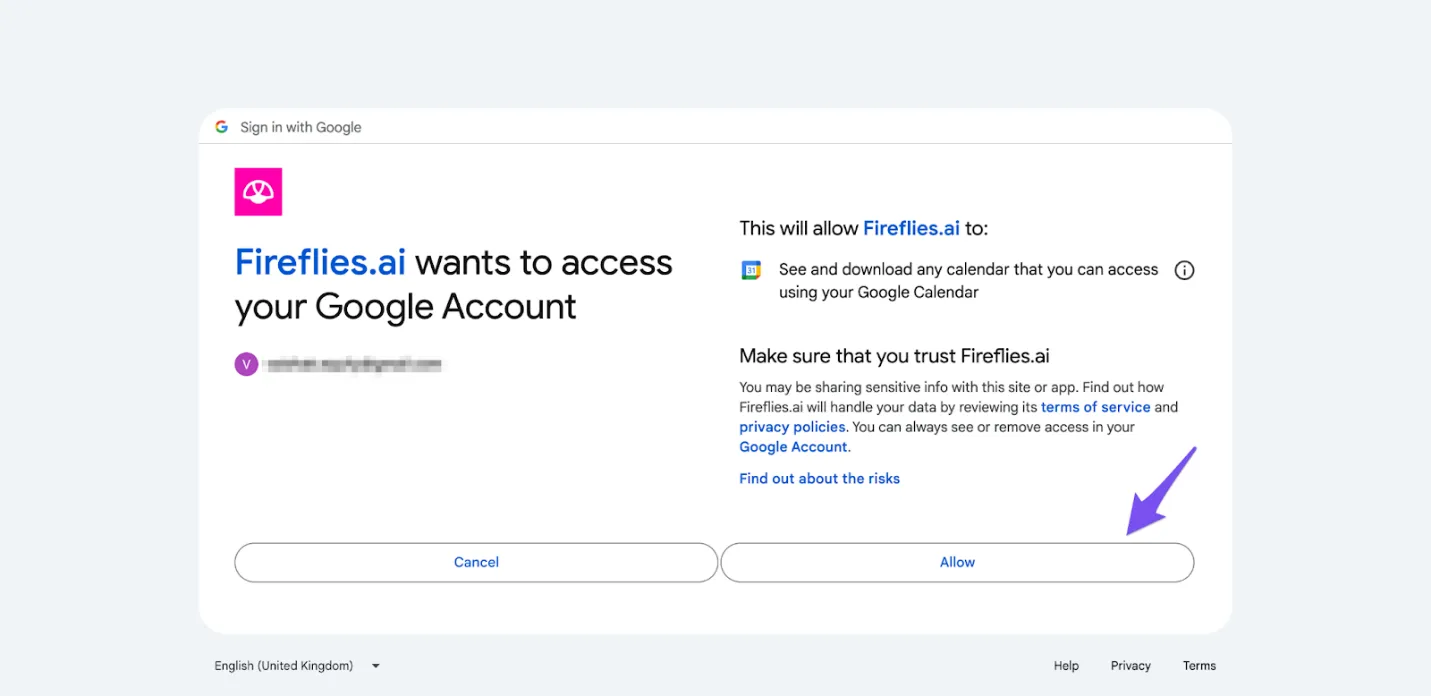
What’s nice here is how it connects with the tools you already use. Whether your team is on Zoom, Microsoft Teams, or Google Meet, Fireflies fits right in. You can also sync your calendar. This means that once your meetings are scheduled, Fireflies knows exactly where they need to be—no manual invites, no double-checking links.
Step 2: Invite the Fireflies Bot to Join Your Meeting
Now that your calendar is synced, the Fireflies bot (aka Fred) can automatically join your meetings. If that sounds like a big step, don’t worry—it’s smoother than it sounds. When you create a meeting on your calendar, just include the video conferencing link and make sure the invite is visible in your synced calendar. Fireflies takes it from there. Fred will show up on time and start recording and transcribing the session.
Alternatively, if you want to add it manually, you can go to the dashboard and paste the meeting link. Click “Join Meeting,” and Fireflies will hop in just like any participant. No pop-ups. No interruptions. Just there in the background, doing its thing.
Step 3: Let It Record and Transcribe Automatically
Once Fred is in the meeting, you don’t have to lift a finger. It’ll start recording, transcribing, and saving the entire conversation. You’ll see a transcription file ready on your dashboard shortly after the meeting ends.
But here’s what sets it apart—it’s not just a wall of text. Fireflies breaks the conversation into speaker segments, timestamps each line, and even summarizes what was discussed. So, if you need to find a specific part where a decision was made, you don’t need to rewatch the whole recording. Just search using a keyword, and you’re taken straight there. You can also label key sections, like “next steps” or “questions,” which makes it easier to refer back to later.
Step 4: Review and Organize Your Notes
Once the meeting’s over, head to your Fireflies dashboard and open the transcription file. You’ll see tabs for the audio recording, the full transcript, and a summary. Fireflies uses AI to pull out action items, discuss topics, and make decisions. Think of it as a ready-made outline that you can edit or leave as-is.
You’ll also find a “Smart Search” feature. Type in phrases like “follow up,” “deadline,” or someone’s name, and it highlights where those things were mentioned in the conversation. This is especially helpful when you’re working across time zones or with a team that talks fast. If you’re the type who prefers structure, you can create folders and tag meetings. For example, you might have a folder just for weekly standups, another for client calls, and so on. It keeps everything tidy without needing to build your system from scratch.
Step 5: Share the Notes with Your Team
Fireflies makes it simple to share the meeting notes. Once you’re in the transcription view, you’ll see options to email the summary, generate a public link, or push it into your existing project management tools.
If your team’s using Slack, Notion, or Trello, you can connect Fireflies to those platforms and have meeting highlights automatically sent there. You can also push action items directly to Asana, ClickUp, or Monday.com.
This keeps everyone aligned—even those who missed the meeting. They don’t need to ask, “What did I miss?” They can just check the summary, listen to the part they care about, or search by keyword. No digging through threads or waiting for someone to send notes.
Step 6: Leave Comments and Collaborate
Sometimes, you’ll want to add your notes or ask questions based on what was said. Fireflies lets you comment on specific parts of the transcript. You just highlight a section and drop your comment, and it shows up with a timestamp.
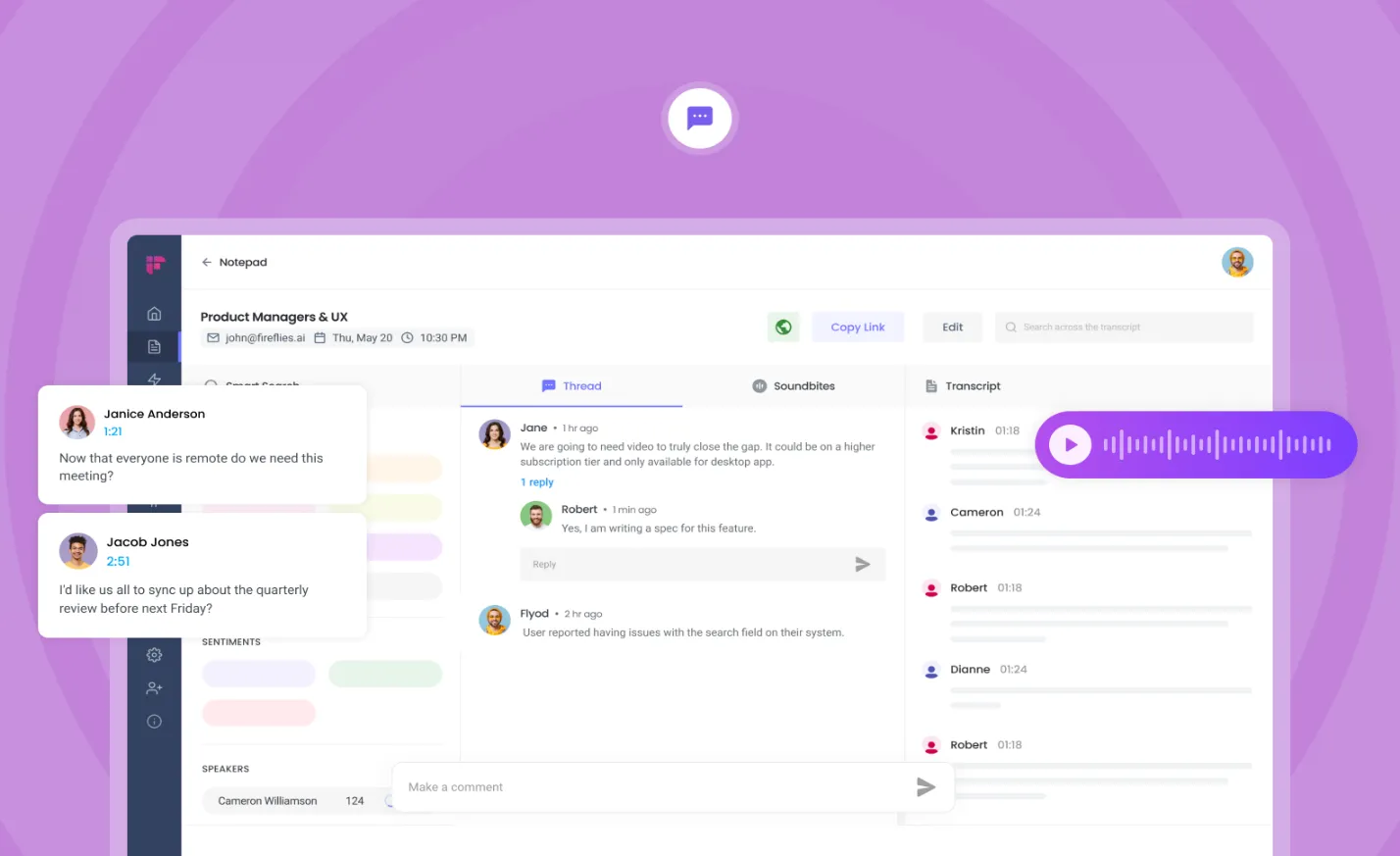
You can tag teammates, too, which comes in handy when you’re clarifying a point or assigning follow-up tasks. It feels like leaving comments in a Google Doc—except it’s based on real-time conversations, not something someone wrote hours later. And because the whole transcript is searchable, your comments don’t get lost in long threads.
Step 7: Revisit Past Meetings When You Need Them
One of the best things about using Fireflies is how easy it is to go back and find what you need. Whether it’s a decision from last month or a quote from a client call, the search tool helps you find it quickly. Fireflies stores all your meetings, transcriptions, and summaries in one place. You can filter by date, meeting name, or participants. You can even search using specific keywords and get matched with the exact line from the conversation. If you’re working across multiple projects, that kind of access saves hours. No rewatching, no rewinding—just type and find.
Wrapping It Up
Using Fireflies to take meeting notes turns a once tedious task into something automatic, reliable, and incredibly useful. You don’t need to worry about missing anything while juggling discussions. It shows up to meetings, records everything, lays out the key points, and gives you a clean way to revisit or share anything discussed. For anyone tired of messy notes, chasing updates, or repeating themselves, this tool takes over the heavy lifting. All you need to do is focus on the conversation. Fireflies handle the rest.
 zfn9
zfn9