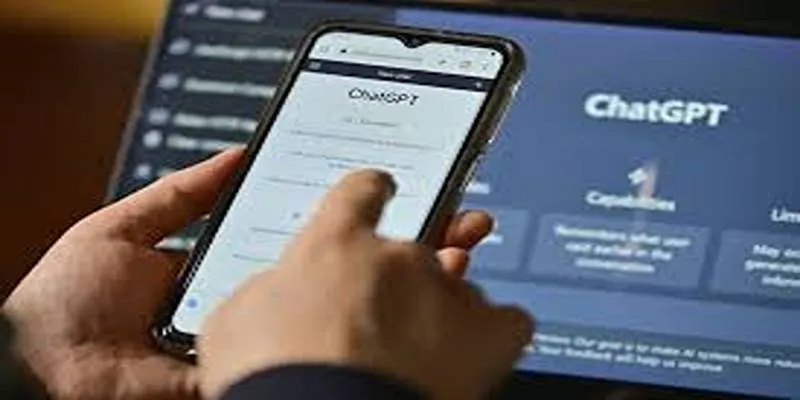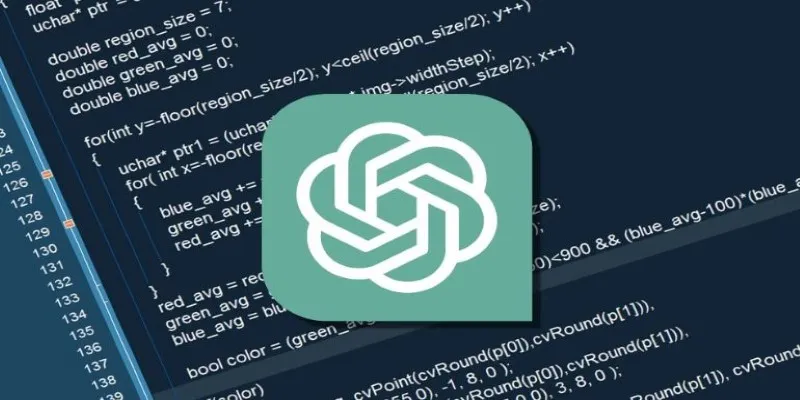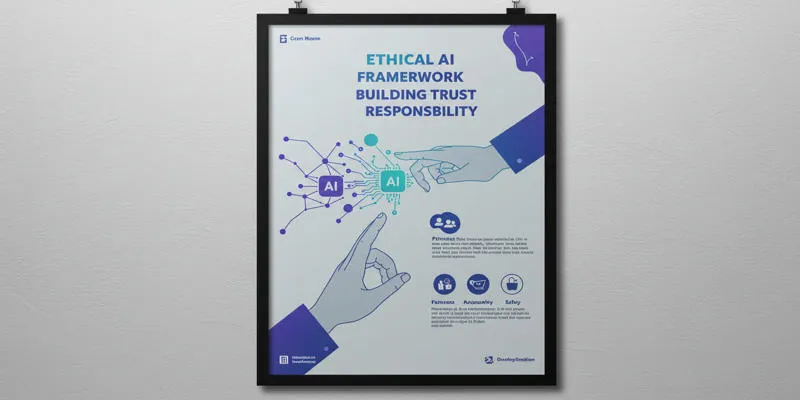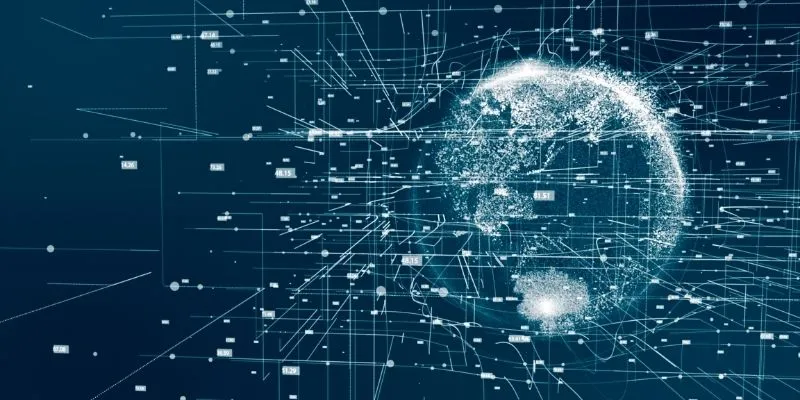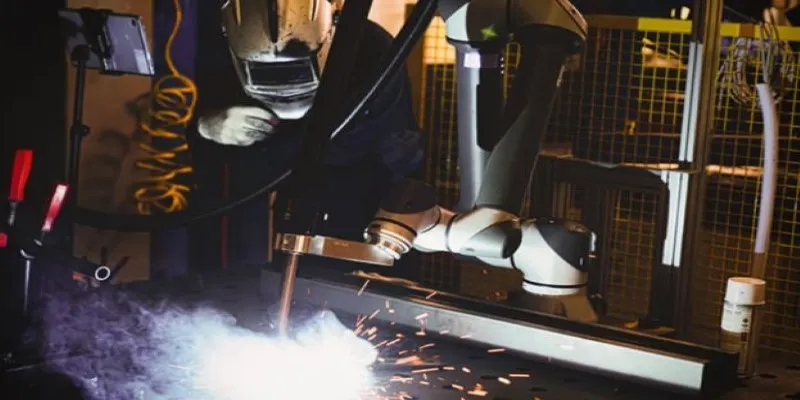At first glance, ChatGPT might seem like just another chatbot that forgets everything the moment you close the window. But dig a little deeper, and you’ll discover a game-changing feature that truly transforms the way you interact with it: Memory.
Unlike typical AI conversations where everything resets every time you start over, ChatGPT’s memory feature allows the model to remember personal details, preferences, and context from your previous chats. That means no more re- explaining what you like, who you are, or what your goals are. The AI learns you—and that unlocks a whole new level of personalization.
What Is ChatGPT’s Memory Feature?
The memory feature in ChatGPT is like having a digital assistant who actually remembers past conversations. It keeps track of the information you’ve shared across multiple sessions—things like your name, your interests, your preferred writing style, or even what time of day you like to work out.
It’s not active by default, but once enabled, ChatGPT can save helpful context you provide organically throughout your chats. For example:
- Tell it “I’m a vegetarian who doesn’t like mushrooms,” and it will remember this for future recipe suggestions.
- Say “I’m trying to spend less than 30 minutes cooking each night,” and your future dinner recommendations will reflect that.
The goal isn’t just to create familiarity—it’s to make your AI experience more efficient and personalized every single time.
How to Activate and Use ChatGPT Memories
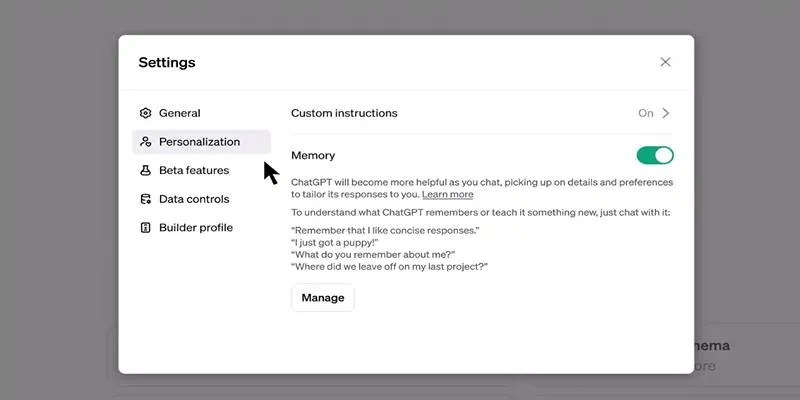
Using Memories is incredibly simple—and it’s already built into ChatGPT for most users. Here’s how it typically works:
- Enable It: Navigate to Settings > Personalization > Memory and make sure it’s toggled on.
- Teach Naturally: You don’t need to enter anything special. Just say, “Remember that I enjoy learning through visuals,” or “I prefer casual writing tones.”
- Manage Your Preferences: You can ask ChatGPT, “What do you remember about me?” and it will summarize the details it’s stored.
- Update Anytime: Change your mind? No problem. Say, “Forget that I prefer morning workouts,” and follow up with your new preference.
- Delete Specific or All Memories: Visit Settings > Personalization > Manage Memory to manually delete entries or clear them all.
Teaching ChatGPT What to Remember
One of the best parts of the memory feature is how effortless it is to use. There’s no complicated process or settings menu where you have to enter your details manually. Just talk to it naturally.
Want it to remember something? Say it plainly:
- “Remember that I work in marketing.”
- “I like upbeat, motivational writing styles.”
- “Please remember that I prefer metric measurements.”
Once you say something that gets stored, ChatGPT will let you know with a small notification at the top of the screen: “Memory updated.”
This happens without disrupting your conversation flow, and it quietly builds a profile that tailors all future responses to your needs.
Memory Isn’t Unlimited—But That’s a Good Thing
ChatGPT’s memory is designed with limits for both privacy and performance. It doesn’t remember every single thing you say forever. Instead, it prioritizes the most relevant details—your preferences, routines, or recurring queries.
When memory is full, you’ll need to remove older items to make room for new ones. This keeps things tidy and ensures that what it remembers is always aligned with your most current needs and context.
And since you can see what it stores and edit or delete anything at any time, it adds a layer of transparency and control that many users appreciate.
Benefits of Using Memory
So, what’s the big deal? Why does a feature like memory matter?
Here’s what you actually get:
- Time savings: No need to explain your preferences every time.
- More relevant answers: The model adjusts based on what it knows about you.
- Consistent tone and style: Whether you’re writing emails or stories, it adapts to your preferred voice.
- Custom recommendations: Fitness plans, meal suggestions, content ideas—everything fits better.
It’s especially useful for regular users who turn to ChatGPT for recurring tasks. Writers, marketers, fitness enthusiasts, or even students can benefit from having an assistant who knows them and adjusts output accordingly.
Addressing Common Concerns About ChatGPT Memory
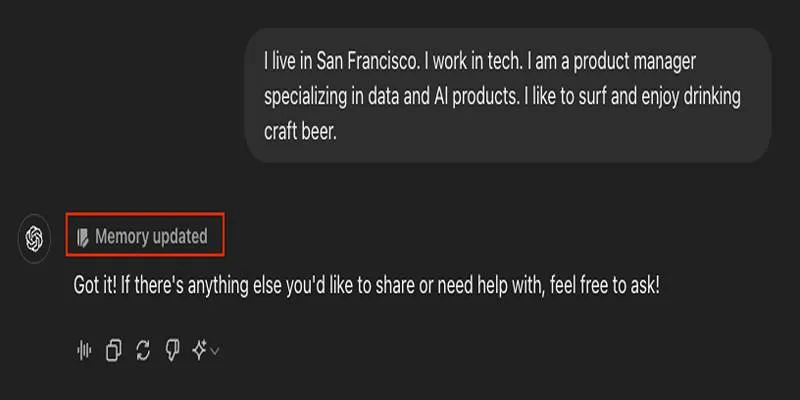
If you’re on the fence about using ChatGPT’s memory feature, you’re not alone. Some users hesitate to enable it due to concerns about privacy, accuracy , or just the idea of an AI remembering things long-term.
Here’s a breakdown of how OpenAI has addressed these concerns:
- Privacy and Control: You always have the final say. ChatGPT will never store anything in memory without informing you. You’ll see a banner notification whenever something is added or updated.
- Editable History: You can view, edit, or delete any memory entries. Unlike most apps that quietly store your data, ChatGPT is transparent about what it remembers.
- No Learning Without Permission: Memories stored on your account are not used to train OpenAI’s models unless you opt in to share your data.
- You Can Disable It Anytime: Don’t want anything remembered? You can turn off memory entirely in your settings and continue using ChatGPT with zero recall across sessions.
These protections make the memory feature more than just powerful—it’s responsible by design. And for many users, that’s the reassurance they need to start making the most of it.
Conclusion
Memories quietly transform ChatGPT from a clever chatbot into a true digital assistant. By remembering your preferences, it saves time, avoids repetition, and delivers more useful, more human responses.
It’s ideal for busy professionals, students, creatives, or anyone looking for deeper, more contextual support from their AI assistant. The best part? You don’t need to do anything extra. Just talk naturally, and ChatGPT will learn as you go.
So, if you’re tired of re-explaining your needs every time you start a new chat, try turning on Memories. It just might be the upgrade you didn’t know you needed.
 zfn9
zfn9