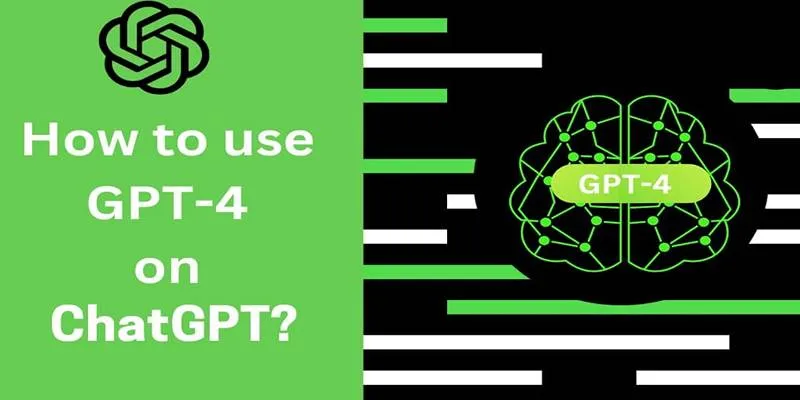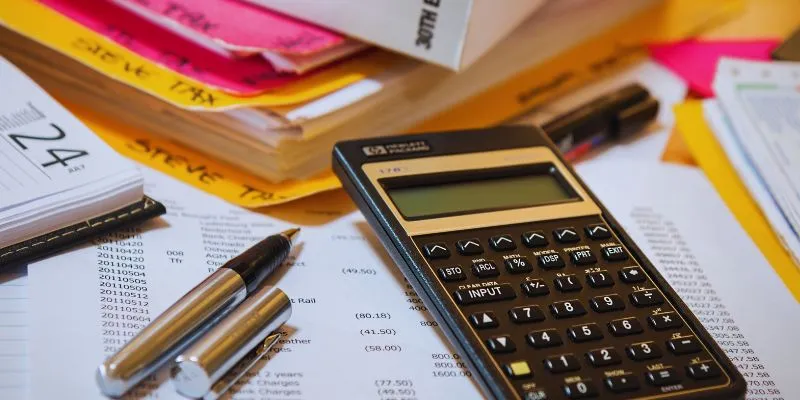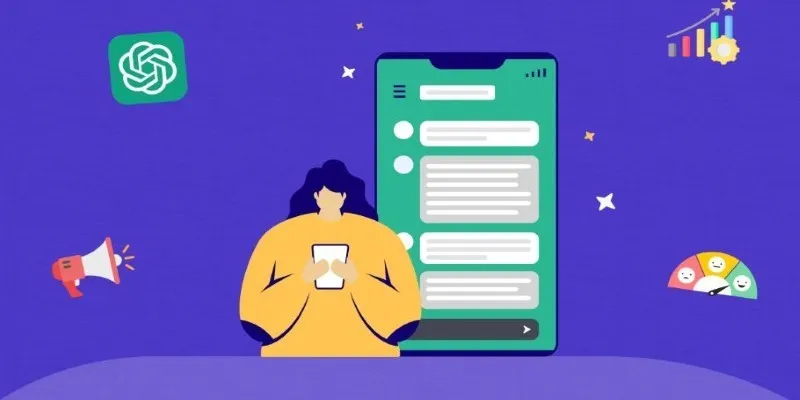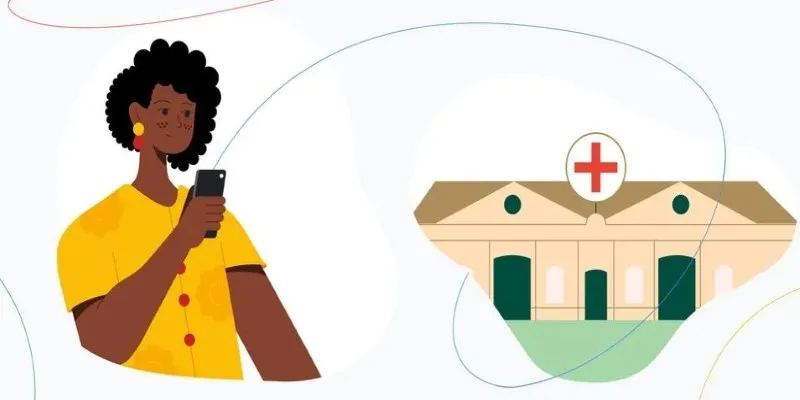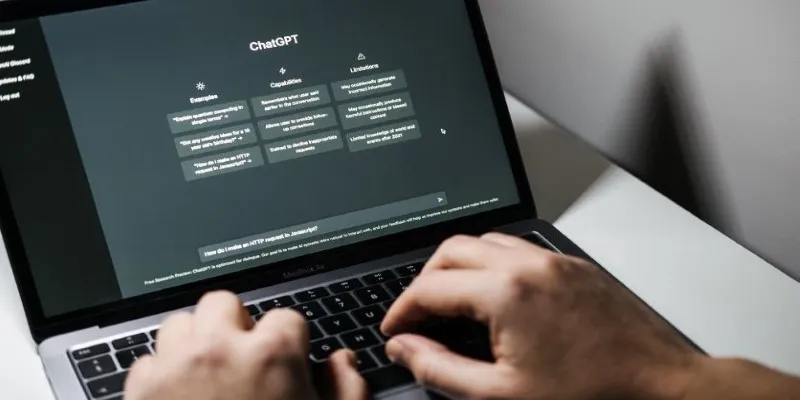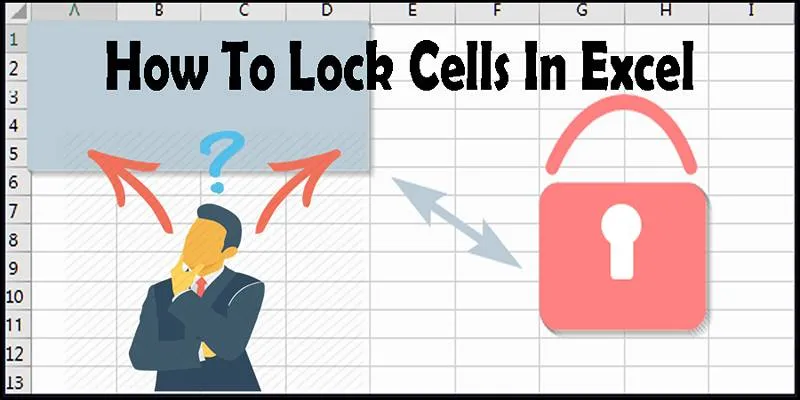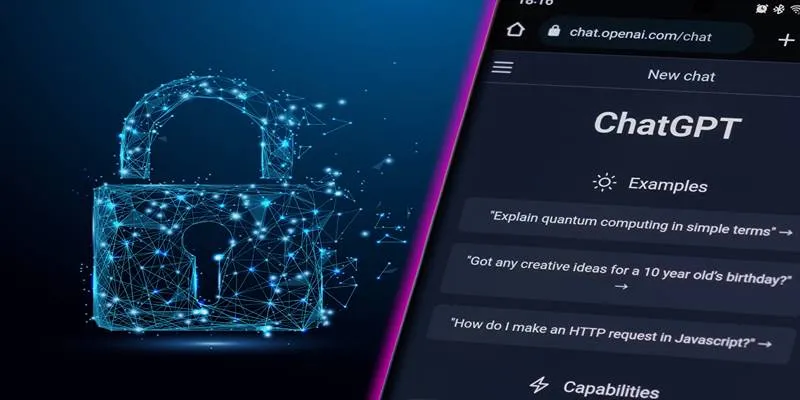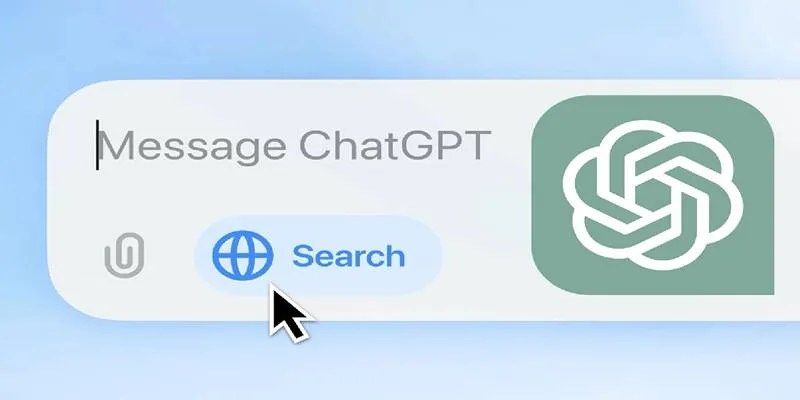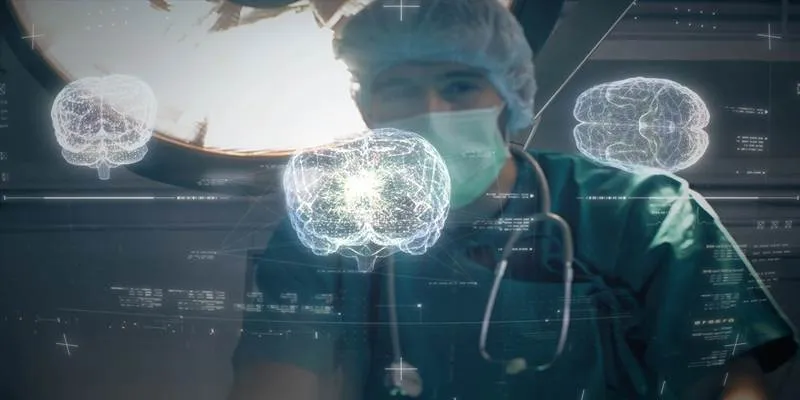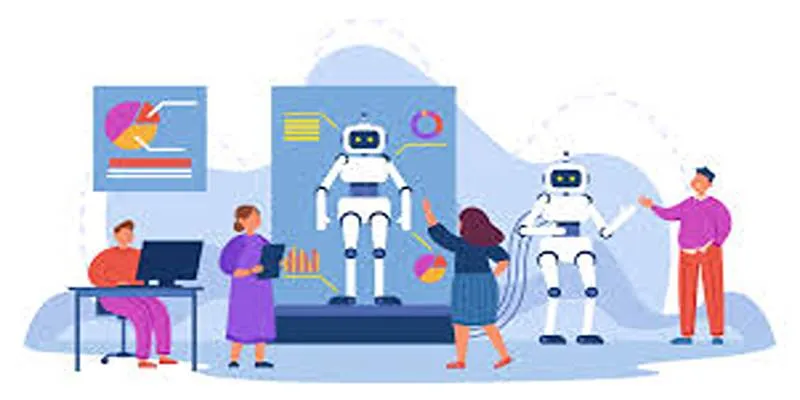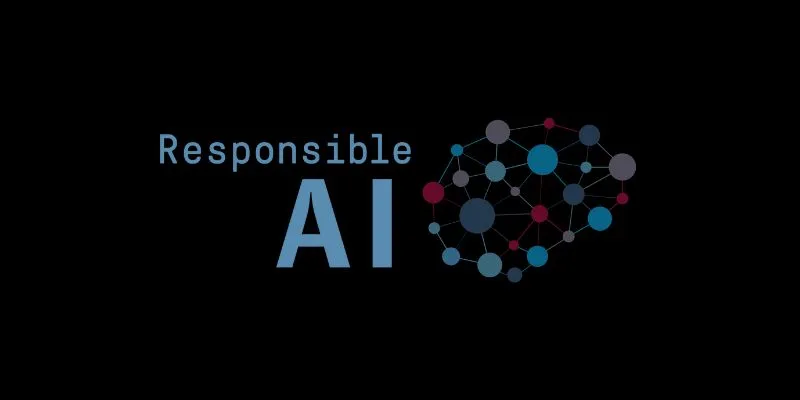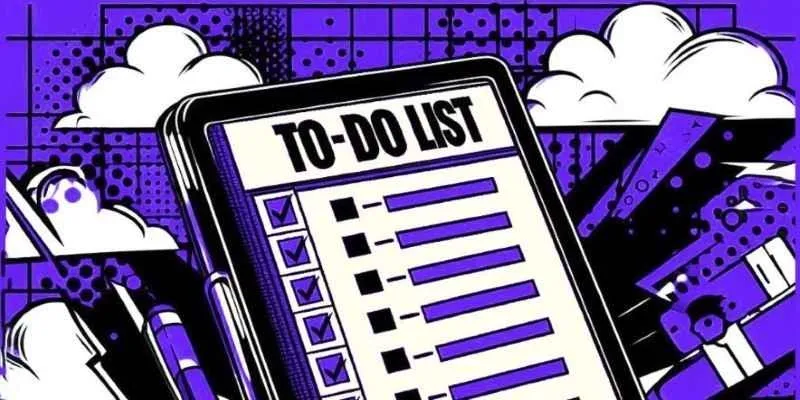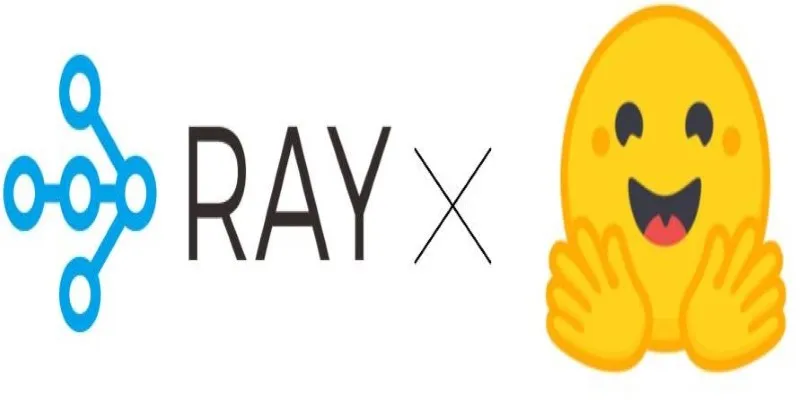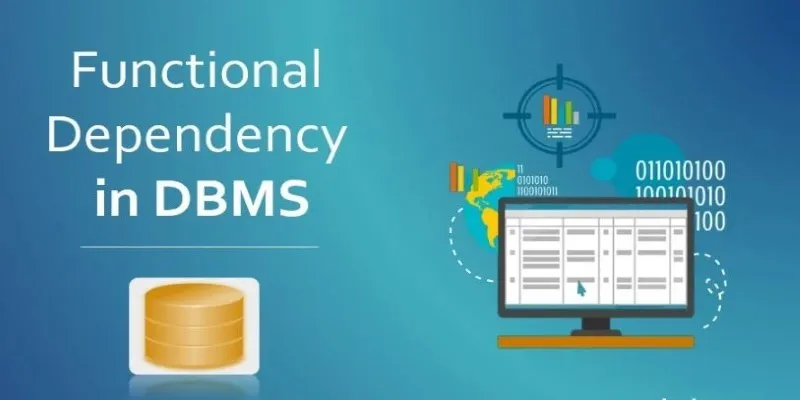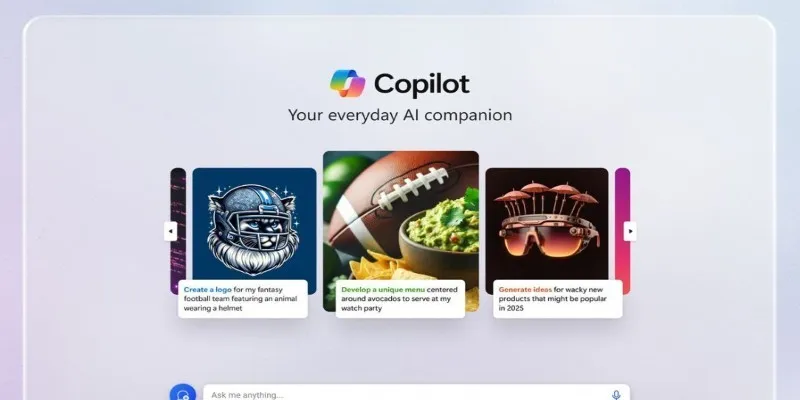Turning images into stickers might sound like something you’d need fancy design software for, but Replicate makes the process a lot simpler than expected. Whether you’re creating personal packs for fun or building assets for a messaging app, Replicate offers access to smart models that can do the heavy lifting—no complicated tools needed. The key is knowing what models to use, how to use them, and how to prepare your image so the final sticker looks clean and sharp.
Let’s break it down step by step so you can start creating your sticker set in no time.
How to Convert Images into Stickers Using Replicate

Step 1: Pick the Right Model
Replicate hosts a range of machine learning models that can process images in different ways—background removal, style transfer, object detection, image-to-image translation, and more. For stickers, the two most helpful types are:
Background Removal Models
Models like replicate/clip drop-background-removal or Xenova/remove-bg are designed to isolate the main subject in an image. These are especially useful because a clean, transparent background gives a sticker a “cutout” feel.
Image Refinement or Edge Smoothing Models
Once the background is removed, some users like to refine the image with models that clean up jagged edges or stylize the picture to look more like a sticker or illustration. Depending on the style you’re going for, you might look for something like a cartoon filter or vector-style model.
You can test different ones, but the background removal model is always the starting point.
Step 2: Prepare Your Image
Before running the image through a model, there are a few things you should check:
- Lighting: Make sure the subject is well-lit. Shadows and low contrast can confuse the model.
- Framing: Crop the image so the subject is centered and not too small. The model will do a better job if the item is clearly defined.
- Clutter: Avoid busy backgrounds, especially if you plan to remove the background. A cleaner original image means less work after.
While Replicate can handle a variety of image types, uploading a crisp PNG or high-resolution JPEG generally gives better results.
Step 3: Use Replicate to Remove the Background
Here’s how to actually run the model on Replicate:
- Log in or create an account on replicate.com: You’ll need an account to run models. Signing up is free, and you get limited credits to start with.
- Find the model: Search for “background removal” in the model search bar. Select one with solid feedback, like clip drop-background removal.
- Upload your image: Most models have a public demo interface where you can upload an image and run it without writing code. Just drag and drop your image and hit “Run.”
- Wait for processing: It usually takes a few seconds to process. Once it’s done, you’ll get a new image with the background removed—usually in PNG format with transparency.
- Download the result: Save the image to your device. This is your sticker base.
Step 4: Resize and Optimize the Sticker
Now that you have a clean cutout image, it’s time to get it sticker-ready. Stickers generally work best in smaller formats—usually 512x512 pixels—and need a transparent background.
You can do this using a basic image editor or online tools like:
- Photopea (free and browser-based, similar to Photoshop)
- Canva (great for quick resizing and touch-ups)
- Pixlr (another free online option)
Here’s what you need to do:
Resize
Set the canvas size to 512x512 or 720x720 pixels. Maintain the aspect ratio to avoid stretching the image. If your subject doesn’t fill the canvas, you can center it and leave the rest transparent.
Add Padding (Optional)
Some messaging apps crop very tightly around the subject. Adding a little transparent padding around the image helps avoid weird cropping.
Save as PNG
Make sure the final file format is PNG so the transparency is preserved.
Step 5: Add a White Border or Shadow (Optional)
Most stickers you see in apps like WhatsApp or Telegram have a white border or light drop shadow that gives them more pop. If you want that sticker-style effect:

- Use the stroke or outline tool in an editor like Photopea or Canva.
- Set the border to white, and choose a thickness that frames the image without overwhelming it.
- Keep the corners rounded if possible—sharp edges can look harsh on mobile screens.
For a drop shadow, use a very subtle grey with low opacity. It should give a little lift without making the image look like a cutout on a billboard.
Step 6: Save and Use Your Sticker
Once you’re happy with your sticker, it’s time to save it properly and start using it:
- Save it as a transparent PNG
- Name it something clear so you can organize your collection
- If you’re creating a set, keep all the images the same size and style for consistency
You can now import these into sticker-making apps like Sticker Maker, Sticker.ly, or Telegram’s official bot (@Stickers) if you’re planning to upload them there. Most apps will accept PNG files under 500KB with transparent backgrounds.
Final Thoughts
Replicate is a great shortcut for turning your favorite photos into clean, sharp stickers—without needing to learn Photoshop or use expensive software. The background removal models do a solid job, especially if you give them a good image to start with. Once you’ve got the hang of it, making custom sticker packs becomes pretty easy.
Just be sure to test your stickers on the actual platform you plan to use them on. Sometimes, small tweaks like adding padding or adjusting the size can make a big difference in how they look during a conversation. Keep experimenting, and you’ll find the look that works best. Stay tuned for more!
 zfn9
zfn9