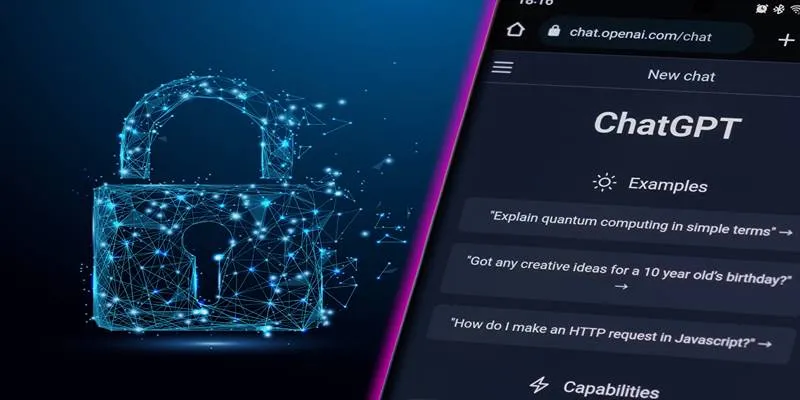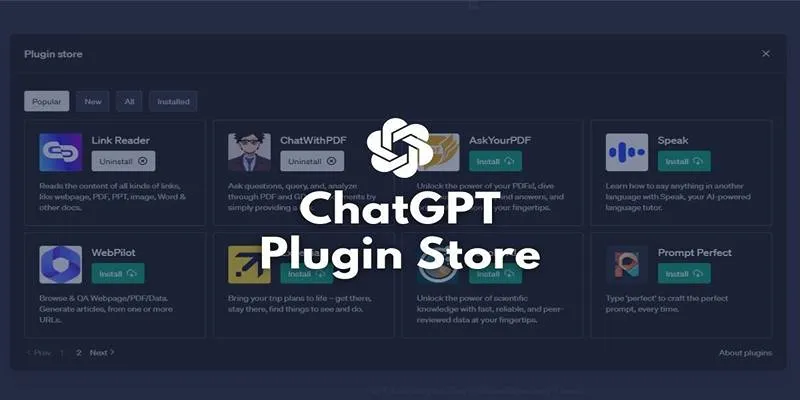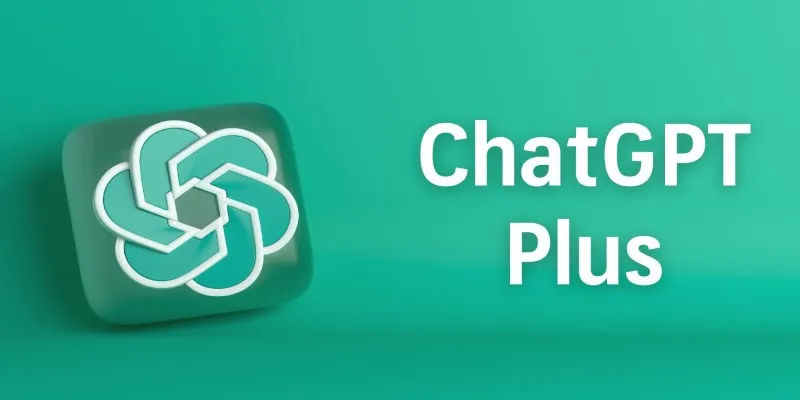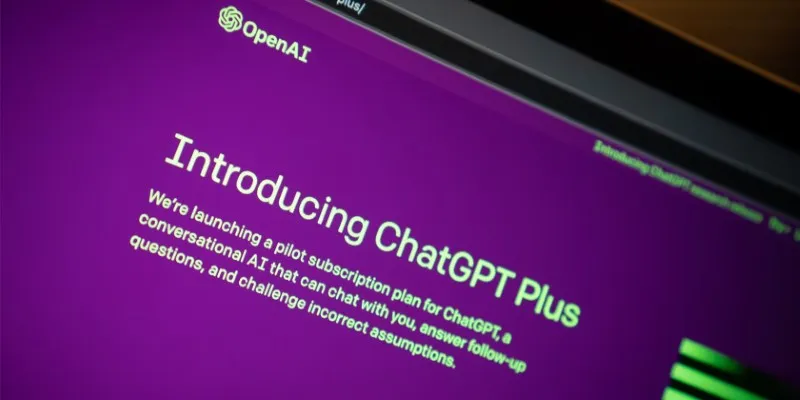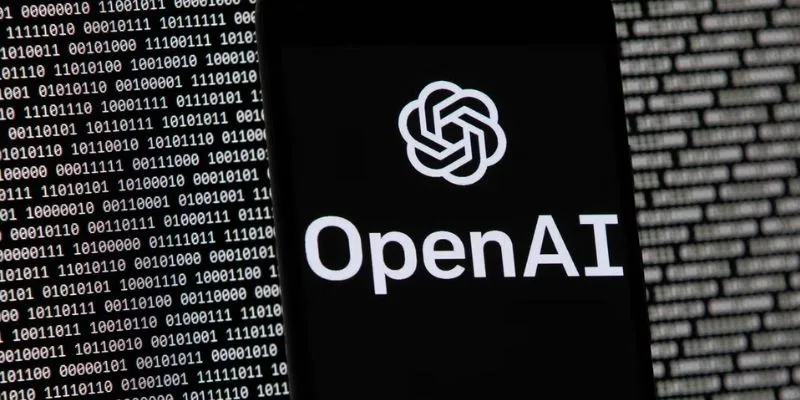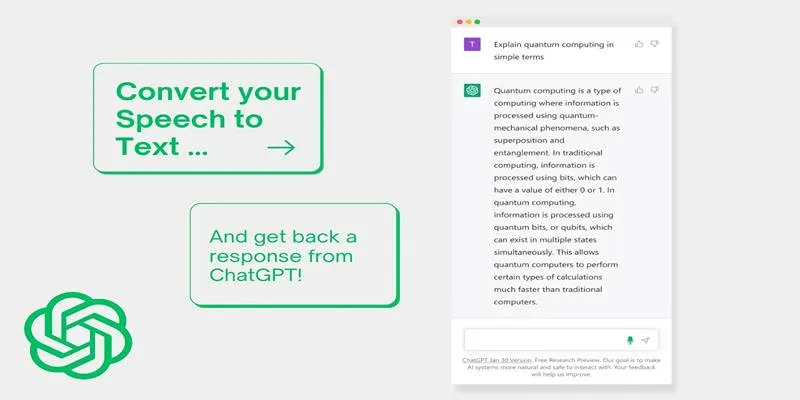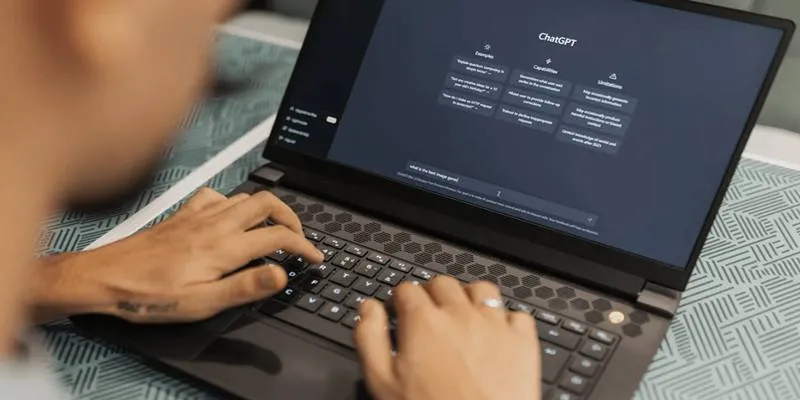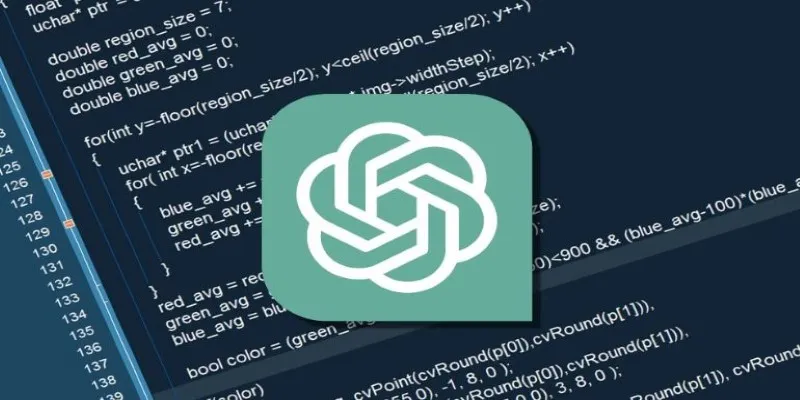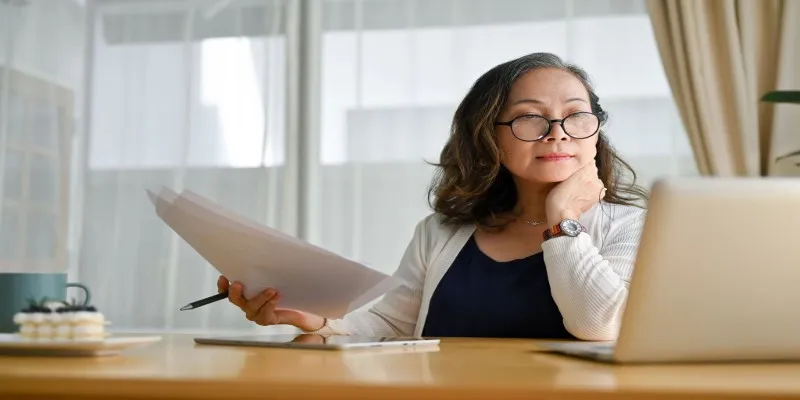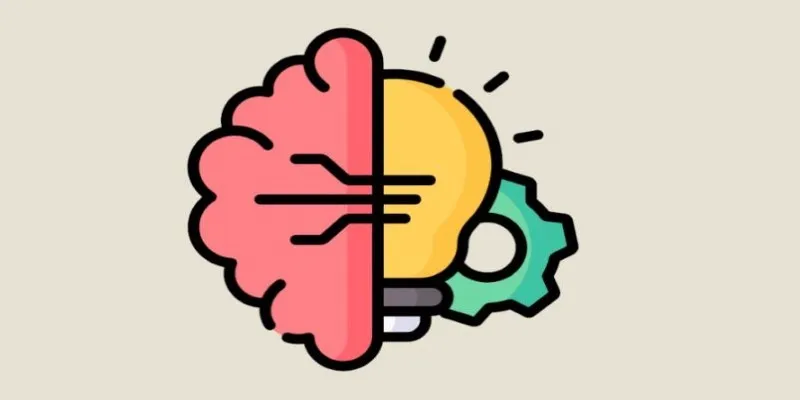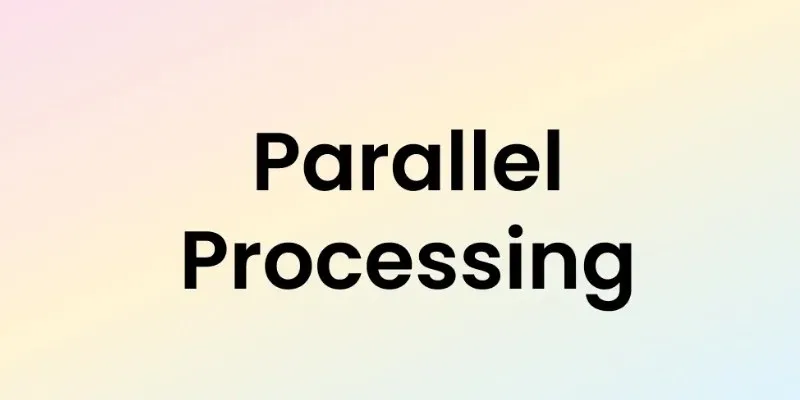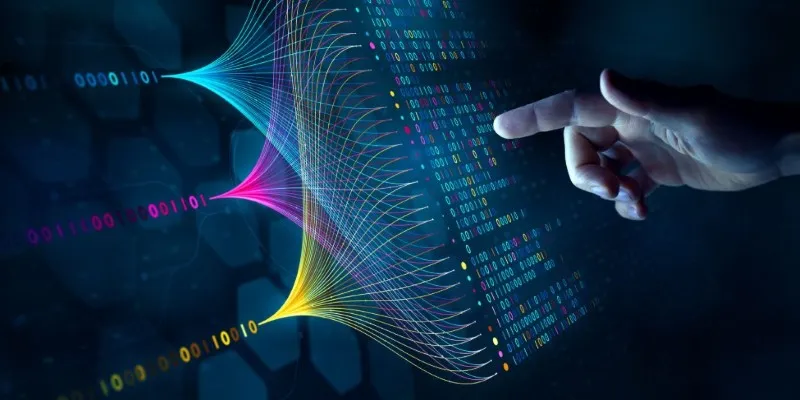ChatGPT has evolved beyond a simple conversation tool; it now serves as a functional assistant through the use of plugins. If you’re curious about plugins and how to use them effectively, this guide will help you get started. Whether you’re looking to automate tasks, access live data, or connect with third-party tools, plugins are your bridge to enhanced functionality.
Before diving into their use, it’s crucial to set them up properly. This guide will take you through the steps to install and use ChatGPT plugins, tailored to your device and needs.
How to Install and Use ChatGPT Plugins
Enabling Plugin Access in ChatGPT (Web Version)
If you’re using ChatGPT via OpenAI’s web interface, enabling plugin support is a breeze. Begin by navigating to your settings from the main interface. Look for the small icon in the bottom left corner, select “Settings,” and then turn on the “Plugins” toggle within the “Beta features” tab. This action unlocks access to third-party tools inside your chats.

Once you’ve enabled plugins, return to the main chat area and start a conversation using GPT-4. A dropdown menu will appear at the top, offering options like “Default,” “Browse with Bing,” “Advanced Data Analysis,” and “Plugins [Beta].” Select “Plugins [Beta]” to enable plugin usage for that session.
You’ll notice a new button labeled “Plugin Store.” Clicking it opens a searchable library of available tools, ranging from search and shopping to productivity. Installation is straightforward, requiring just a click. If a plugin needs extra permissions, such as linking an account, you’ll receive a prompt.
Using Plugin Commands Inside Chat
Once installed, plugins operate directly within your conversation. There’s no need for special codes or strict formats—simply type your message as usual. If your request aligns with a plugin’s purpose, ChatGPT uses it in the background. For instance, if you’ve installed a travel plugin, typing “Find me a direct flight from Houston to Atlanta for next Thursday” will activate the plugin.
If you have multiple plugins and wish to prioritize one, mention the plugin name in your prompt. For example, “Use PriceScope to compare diamond prices” directs ChatGPT to prioritize that plugin if it’s installed.
ChatGPT will decide when and how to use plugins unless instructed otherwise, making the experience seamless even with complex tools.
Managing Installed Plugins
Managing your plugins is straightforward. Return to the Plugin Store via the dropdown menu to view a list of installed plugins, with options to uninstall or deactivate them.
Here, you’ll also find plugin-specific settings, such as user preferences, connection controls, or account links—an excellent place to fine-tune each plugin’s interaction.
ChatGPT allows up to three plugins in a single session. If you’re testing several, you might need to swap them depending on the task. They remain in your account but are inactive for the session.
Tracking which plugins are best for specific tasks—be it research, shopping, or document handling—can optimize your experience.
Using ChatGPT Plugins on Mobile Devices
The ChatGPT app on your phone or tablet mirrors the desktop setup, with minor layout changes. Ensure your app is updated. Then, tap on your profile picture to access account settings.

In settings, find “New Features” to enable plugin support. Once active, start a GPT-4 session. You’ll see a dropdown at the top to select plugin mode, just like on desktop.
Installing plugins is similar: browse the Plugin Store and hit install. Once added, they’re ready for use in chat.
Mobile devices optimize plugin results for smaller screens. Installed plugins adjust formatting to maintain readability, with expandable sections for additional links or data. Visuals or maps are formatted for clean presentation.
Adding Internal Tools: Browsing and Code Interpreter
Browsing and Code Interpreter are advanced tools included with GPT-4’s features, used like plugins but not third-party tools.
Browsing allows ChatGPT to search the internet in real time, useful for the latest news, product availability, or changing information beyond the model’s training data. Enable it through the GPT-4 dropdown menu for the session. Type normally, and the model integrates browsing results into the conversation.
Code Interpreter, often called “Advanced Data Analysis,” excels with data files, charts, or calculations. Upload files directly into chat, and ChatGPT processes them with Python. Whether reviewing CSV files or tackling math problems, this mode offers flexibility.
Both features are managed through the same mode selector, letting you choose the best tool for your session.
Wrapping Up
ChatGPT plugins vastly expand the tool’s capabilities, enabling research, live data retrieval, and file analysis without leaving the chat window. Available across desktop, mobile, and developer platforms, there’s a solution for every user type. Once set up, plugins integrate naturally into chat, adding valuable functionality with minimal effort.
 zfn9
zfn9