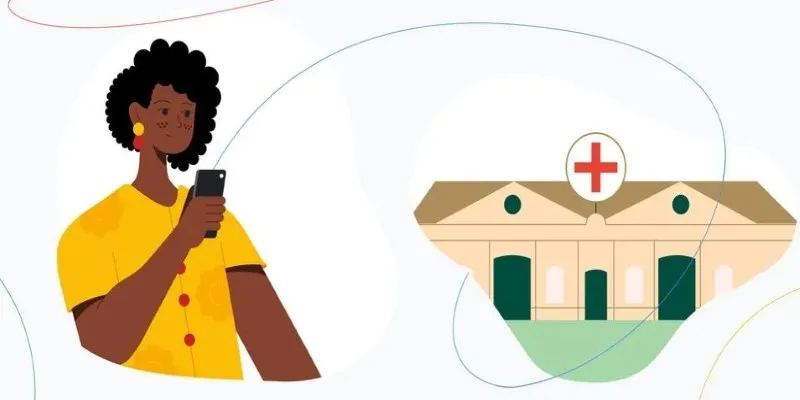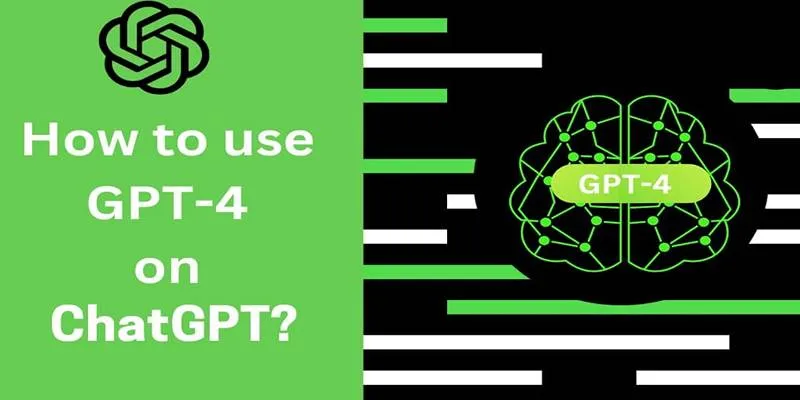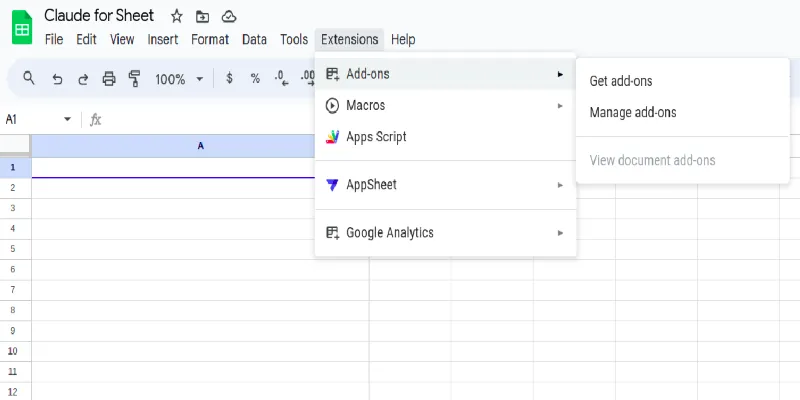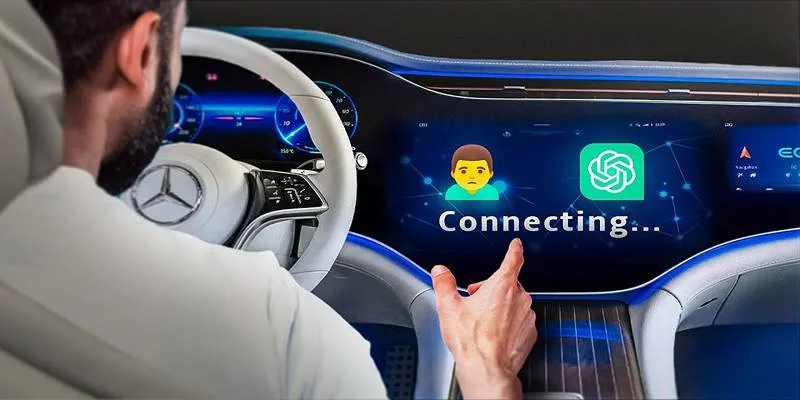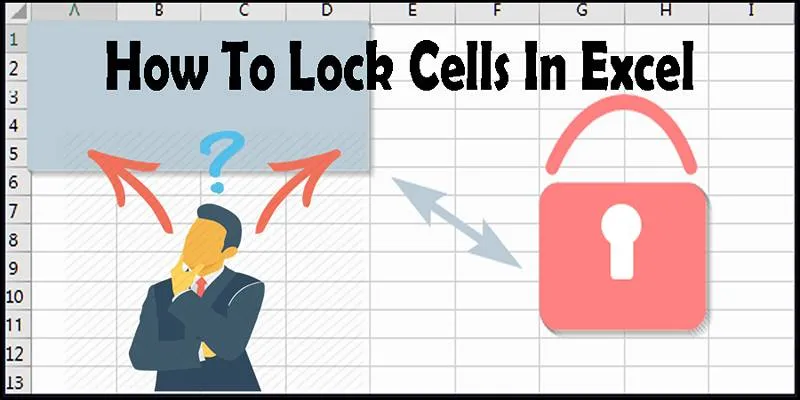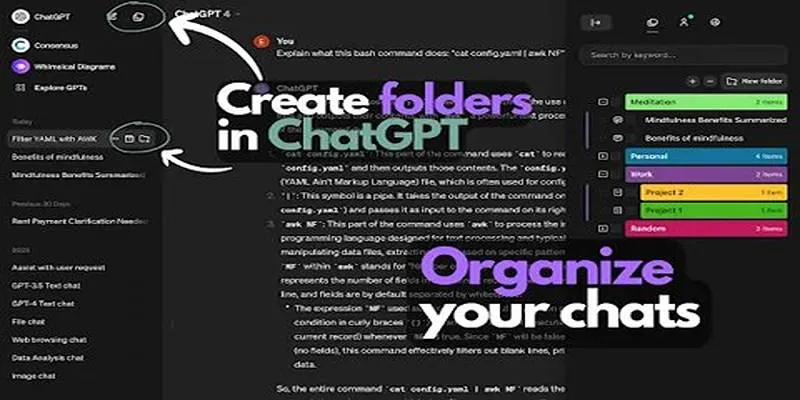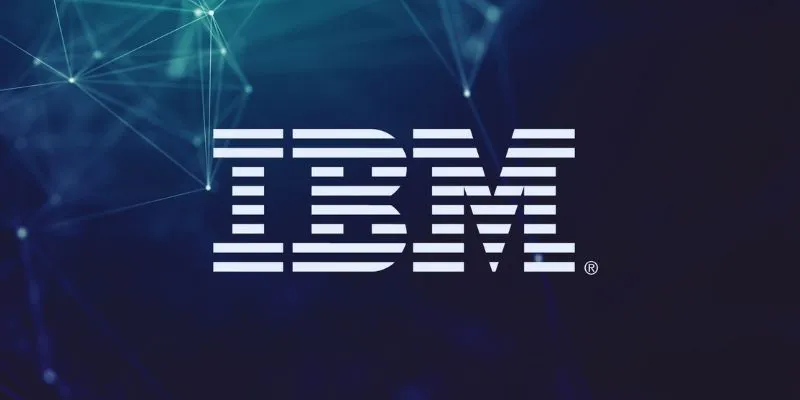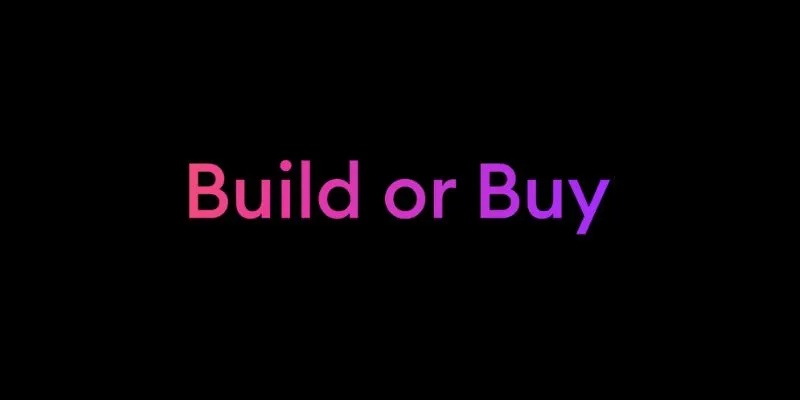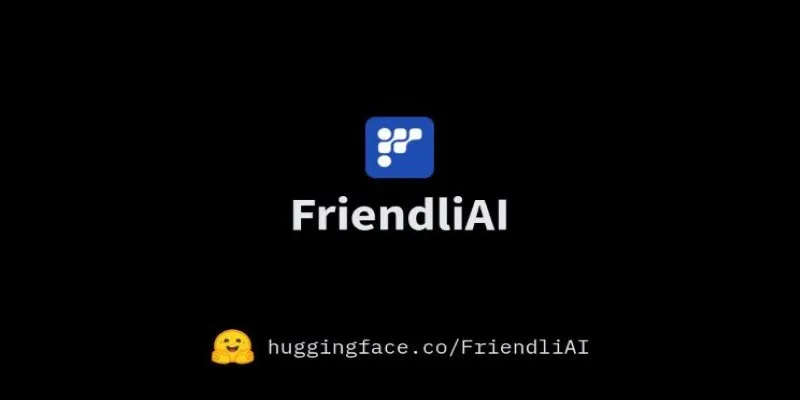Imagine typing a short sentence like “a cat wearing sunglasses at the beach” and instantly seeing an image that perfectly matches your description. Sounds like magic, right? Thanks to tools like Google ImageFX, this is a reality. It transforms your words into images using artificial intelligence. Whether you’re a student working on a school project or someone who loves creating cool pictures, this guide will walk you through using Google ImageFX to bring your ideas to life.
What is Google ImageFX and How Does it Work?
Google ImageFX is a tool developed by Google that uses AI to generate pictures from text. You don’t need to draw or use a camera—all you need is your imagination and a few words. This tool operates on a “text-to-image model” trained on millions of images and captions. When you type a sentence, the AI interprets the scene and creates an image for you. It’s like having a robot artist that understands your descriptions and turns them into visual art.
The behind-the-scenes process is fascinating yet straightforward. It utilizes a model called Imagen 2, one of Google’s advanced image-generation tools. Imagen 2 has analyzed countless real photos, paintings, cartoons, and written captions. So, when you input new words, it constructs an image based on its vast experience. For instance, if you type “a tiger playing guitar on the moon,” it knows what a tiger looks like, what guitars are, and what the moon’s surface is like, blending them into an intriguing image.
Another exciting feature of ImageFX is “expressive chips.” These are suggestions that appear as you type, allowing you to modify your image slightly—like changing the time of day or switching from cartoon to realistic styles. This feature makes experimenting with your image ideas even more enjoyable.
Getting Started with Google ImageFX
First, you’ll need access to ImageFX. Currently, it’s available in select regions and as part of Google’s AI Test Kitchen. To check if it’s available for you, visit Google’s AI Test Kitchen and look for ImageFX. If you find it, you’re all set.

Once you’re on the ImageFX page, using it is incredibly straightforward. Here’s how:
Log In with Your Google Account: Just like accessing YouTube or Gmail, you’ll need to sign in. This ensures your images are saved under your account.
Type a Prompt: Think of something fun, unusual, or beautiful. For example, “A baby elephant skating on ice” or “a futuristic city with flying cars during sunset.”
Use the Chips to Adjust: After typing, you’ll see expressive chips—buttons with ideas like “add rainbow” or “change to painting style.” These help you tweak your image without retyping.
Click Generate: Press the button and wait a few seconds. The AI will create your image.
View or Save the Image: You can download the image or try generating another version.
This entire process takes less than a minute and doesn’t require any special design skills.
Tips to Write Better Prompts for Amazing Images
While ImageFX can create impressive pictures, your prompt (the words you type) significantly impacts the result. The better your prompt, the more interesting your picture will be. Here are some tips to help you achieve better results:
Be Descriptive:
Instead of typing “a dog,” try “a small golden dog wearing a superhero cape in a comic book style.” The more details you provide, the better the AI understands what to draw.
Add Style Words:
If you want your image to resemble a painting, specify that. For instance, “a girl flying a kite in Van Gogh painting style” will produce a very different image than “a girl flying a kite in a realistic photo.”
Use Locations and Moods:
Words like “in the jungle,” “at night,” “underwater,” or “on another planet” help establish the scene. Mood words like “peaceful,” “stormy,” or “magical” add emotion to the image.
Think in Layers:
Break down your sentence into parts—subject, action, setting, style. For example:
- Subject: “a robot chef”
- Action: “cooking pancakes”
- Setting: “in a kitchen made of candy”
- Style: “in Pixar animation style”
This method helps the AI build the entire picture piece by piece.
Try and Tweak:
Your first image might not be perfect, and that’s okay. Try changing one or two words and generating again. It’s like trial and error, but fun!
Exploring the Kinds of Results You Can Expect
Once you start using Google ImageFX, you’ll notice how each picture feels unique, even with similar prompts. That’s part of the excitement. These aren’t just random images; they’re detailed, custom visuals that match the tone and concept behind your words.
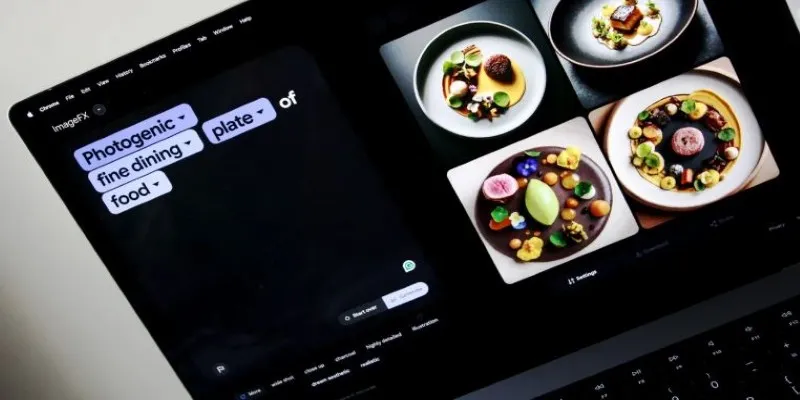
Some results resemble real photos, while others feel more like cartoons or dreamlike scenes. If you type “a panda playing guitar,” it might look like a movie scene or something from a children’s book. It all depends on your words and the AI’s interpretation.
Colors and textures can vary too. Some images are soft and pastel, while others are bold and detailed. A simple prompt like “a forest in winter” might show cozy snow or a foggy, eerie landscape.
You might notice shadows, reflections, or background details you didn’t even request. That’s because the AI isn’t simply copying; it’s imagining a full picture. Even when something comes out strange or unexpected, it can still inspire a new idea. The images you create aren’t just pictures; they’re mini surprises that fuel your creativity.
Conclusion
Creating images from text using Google ImageFX feels like a superpower. Type a few words, and you get a picture. It blends imagination and technology in a fun, quick way. Whether it’s for a school project or envisioning a purple dragon in space, this tool brings your ideas to life in seconds. Try typing something wild and see what the AI creates.
 zfn9
zfn9