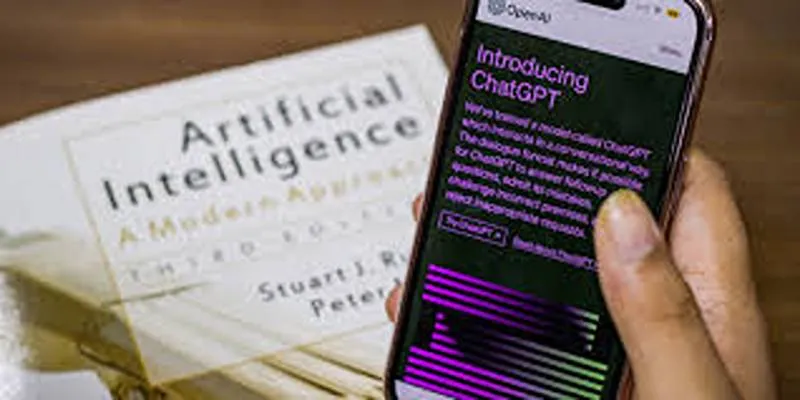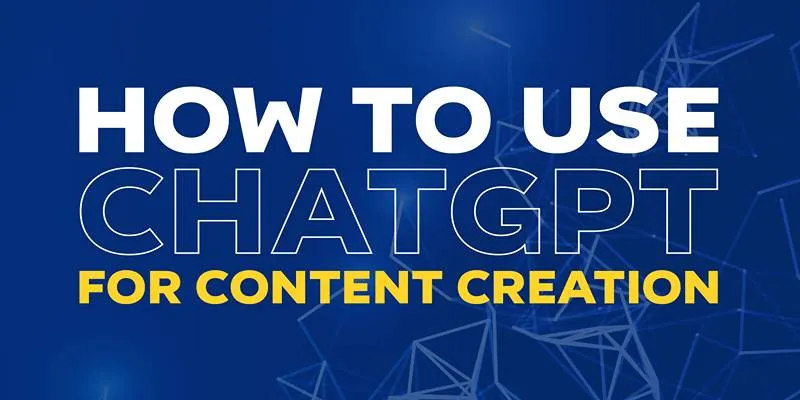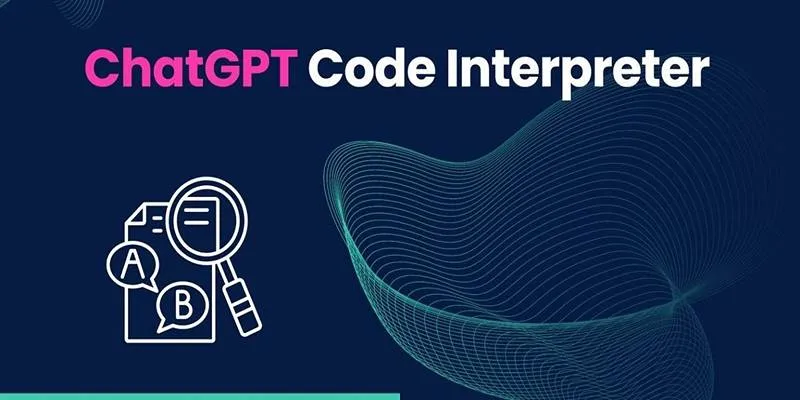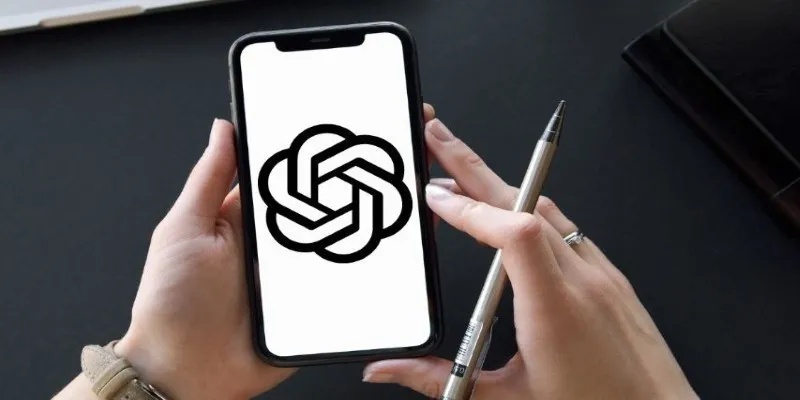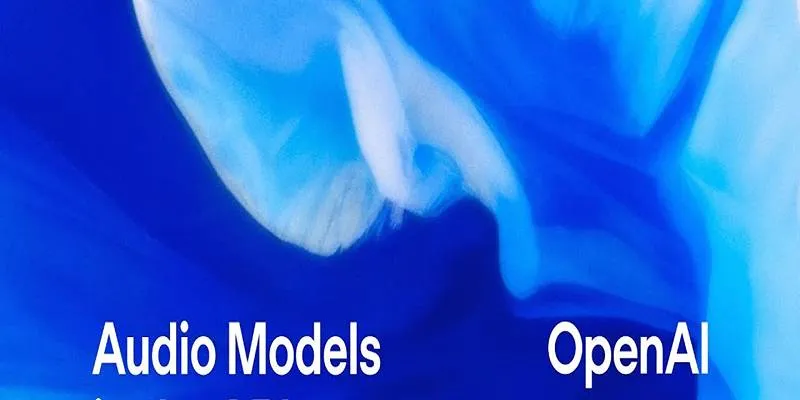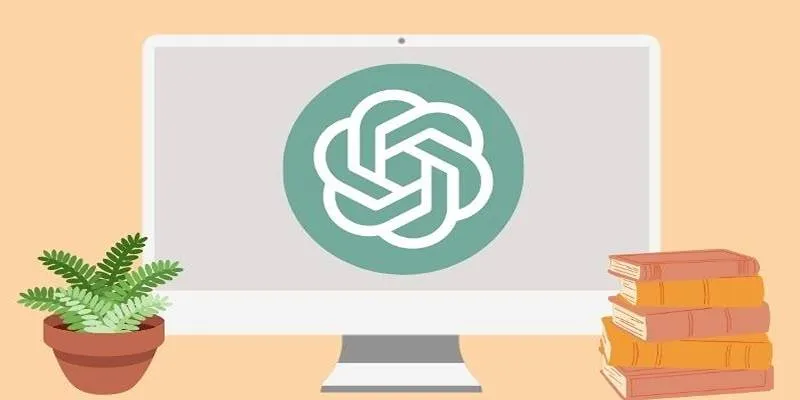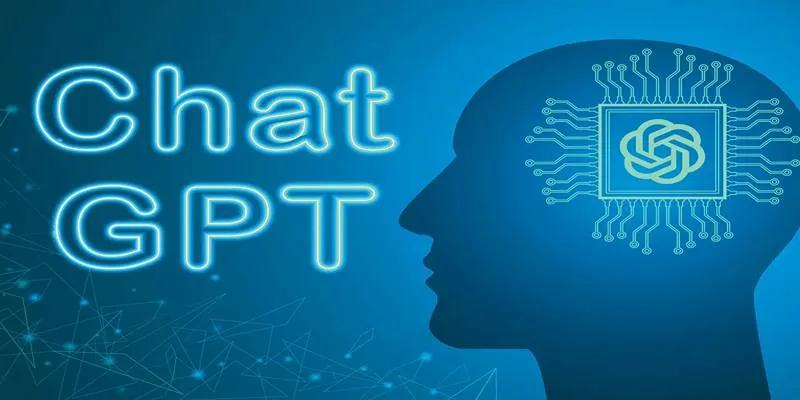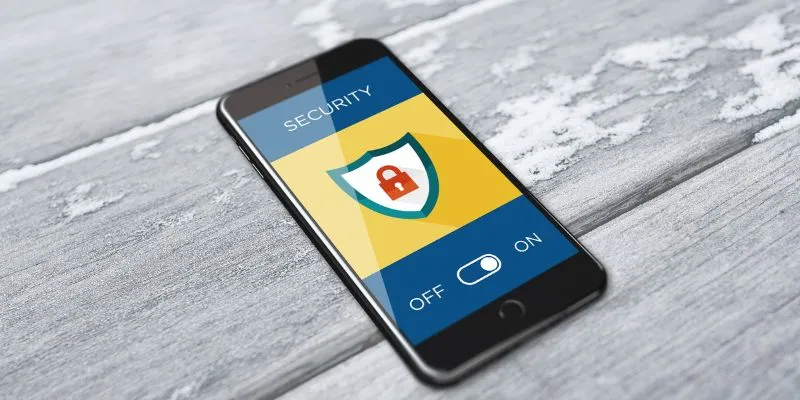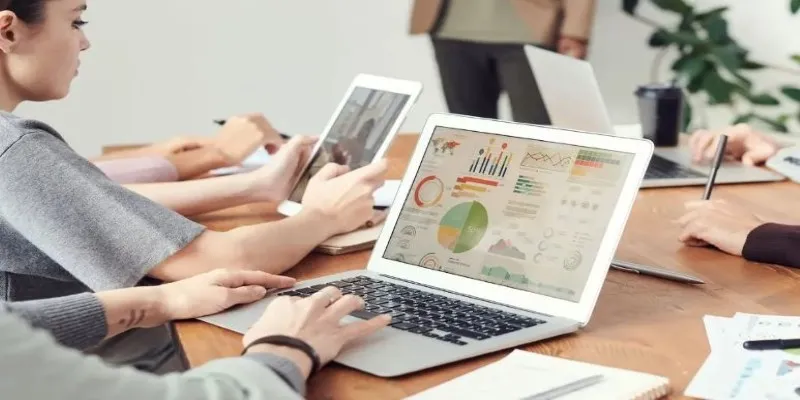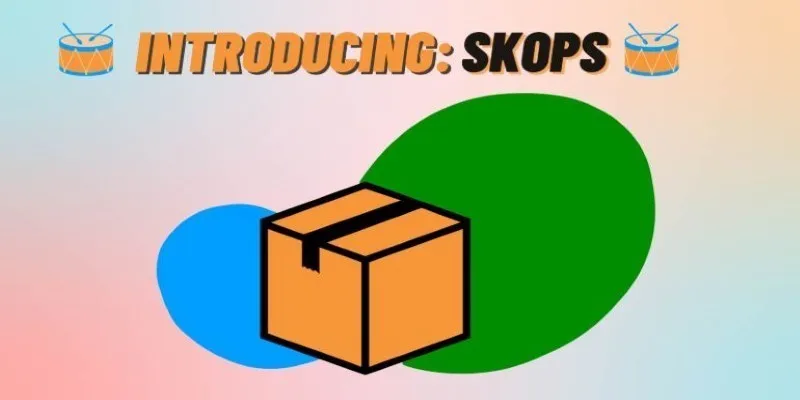The growing popularity of ChatGPT has made it an indispensable tool for professionals, students, and creators alike. Whether it’s used for brainstorming ideas, drafting content, solving technical queries, or exploring creative topics, the conversation history builds up rapidly. Unfortunately, the default ChatGPT interface doesn’t provide advanced tools for sorting or managing past conversations, which can result in a cluttered and inefficient user experience.
To address this limitation, many users are turning to the ChatGPT Folders Chrome extension. This browser-based solution enhances the user interface by allowing them to organize conversations into folders and subfolders, pin important chats, and clean up unnecessary content. This post outlines how users can use the ChatGPT Folders tool to better manage their conversations and improve their workflow in the ChatGPT environment.
The Problem with ChatGPT’s Default Conversation History
As ChatGPT continues to gain widespread usage, its native conversation history feature is increasingly proving to be insufficient. By default, ChatGPT stores conversations in a chronological list on the sidebar. While this makes it easy to revisit the most recent interactions, it becomes increasingly difficult to locate older conversations as the history grows.
There’s no support for tagging, grouping, or archiving. As a result, even moderate users find themselves scrolling endlessly through the history bar, trying to locate specific discussions. In scenarios where conversations are related to multiple ongoing tasks or clients, the lack of structure creates confusion and slows down productivity.
Installing the ChatGPT Folders Extension
To start using this tool, users must install the ChatGPT Folders extension from the Chrome Web Store. Once installed, a new toolbar becomes visible in the ChatGPT interface, positioned at the top of the conversation history panel. This toolbar includes several new options, such as:
- New Conversation
- New Folder
- A three-line menu icon for settings and resetting folders
The interface also includes a new tree structure on the sidebar, replacing the static conversation list with a collapsible, file-explorer-like view. This update significantly improves the visibility and accessibility of stored conversations.
Creating Folders for Better Organization
After installation, users can begin creating folders to categorize ChatGPT history. The process is simple and intuitive:
- Select the New Folder option from the toolbar.
- Enter a folder name based on the type of conversations it will store—this could be by topic, client, task, or any personalized system.
- Use checkboxes beside existing conversations to select them.
- Drag selected conversations into the new folder, or right-click and choose Move to > [Folder Name].
This basic functionality can greatly reduce the time it takes to locate and reuse specific chat responses.
Using Subfolders for Detailed Categorization
For users who handle multi-layered projects, the extension allows subfolder creation. It adds another layer of structure, making it possible to group related chats under broader topics. For example, a folder named “Content Marketing” could contain subfolders such as “Blog Posts,” “Email Campaigns,” and “Keyword Research.”
Creating a subfolder follows the same steps as a main folder and can be done within any existing folder. Conversations can be moved between main folders and subfolders easily, providing maximum flexibility.
Pinning Important Conversations
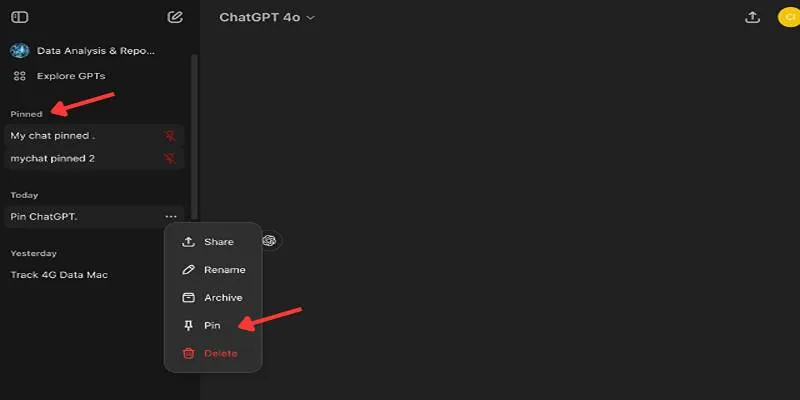
In a high-usage environment, certain conversations are referenced frequently. These could include ongoing research, repeated client instructions, or AI- generated templates. ChatGPT Folders allows users to pin conversations , ensuring they stay at the top of the list regardless of folder location or creation date.
Pinned conversations remain visible and accessible at all times, eliminating the need to search through multiple folders or the broader history. This feature is particularly useful for users managing long-term tasks or collaborative projects.
Deleting or Resetting Folder Structures
Over time, folder structures may become outdated or no longer relevant. ChatGPT Folders include two useful options for maintaining a clean workspace:
- Deleting Individual Folders: Users can delete any folder by right-clicking on it and selecting the delete option. The conversations inside are not lost—they are returned to the default ChatGPT history view.
- Resetting All Folders and Structure: If users wish to completely reorganize their conversation history, the Reset folders and conversations option is available via the three-line menu. It removes all folders and returns every chat to the original layout. It’s worth noting that this reset does not delete the actual conversations—it only removes the folder categorization.
These controls ensure users are not permanently locked into any organizational structure and can adapt the layout as needed.
Sharing Conversations and Enhancing Workflow
In addition to structural improvements, ChatGPT Folders offer a streamlined way to share conversations with others. Whether for collaboration, reporting, or documentation, users can quickly copy shareable links for selected conversations without leaving the ChatGPT interface.
Combined with the ability to categorize and pin, this feature is valuable for teams using ChatGPT as part of their content creation, development, or research workflows.
Benefits of Using ChatGPT Folders for Different User Groups

The versatility of the extension makes it suitable for a wide range of user profiles:
- Professionals working on multiple projects can separate tasks for easier tracking.
- Students and researchers can archive study topics, reference materials, or past queries.
- Writers and content creators can manage drafts, outlines, and edits in organized folders.
- Educators and trainers can group conversations by lesson plans or training modules.
By introducing an intuitive visual structure to what was previously a linear list, the ChatGPT Folders extension helps all users unlock more value from their AI interactions.
Conclusion
The ChatGPT platform has revolutionized how people engage with AI, but its lack of built-in organization features can limit efficiency, especially for regular users. The ChatGPT Folders Chrome extension bridges this gap by introducing essential folder-based management tools.
With features like folder and subfolder creation, pinning, deletion, and easy resetting, users gain full control over their conversation history. It results in a cleaner interface, improved productivity, and a smoother ChatGPT experience.
 zfn9
zfn9