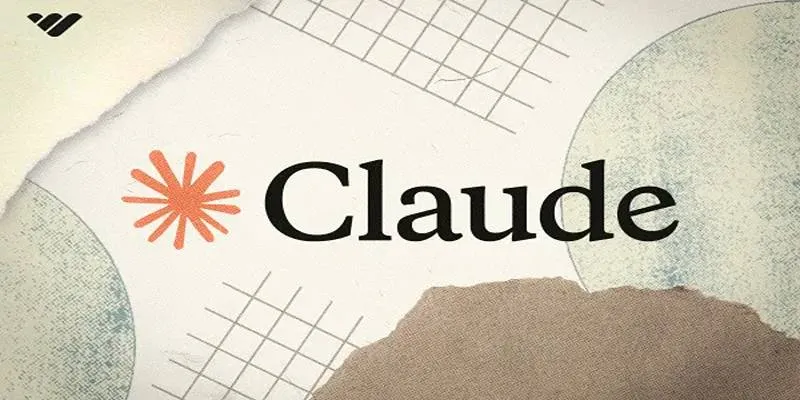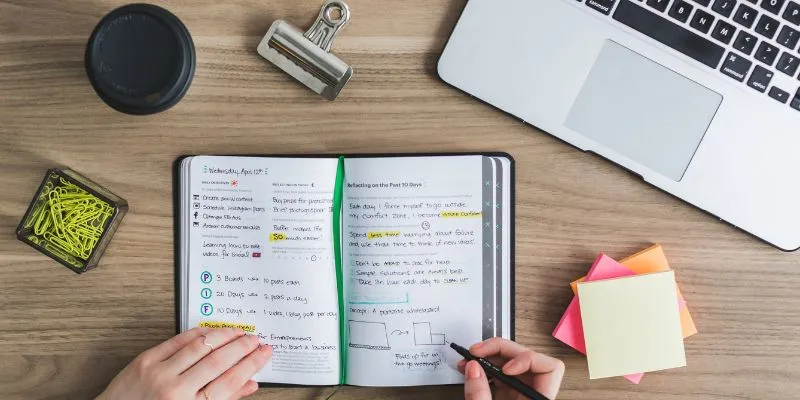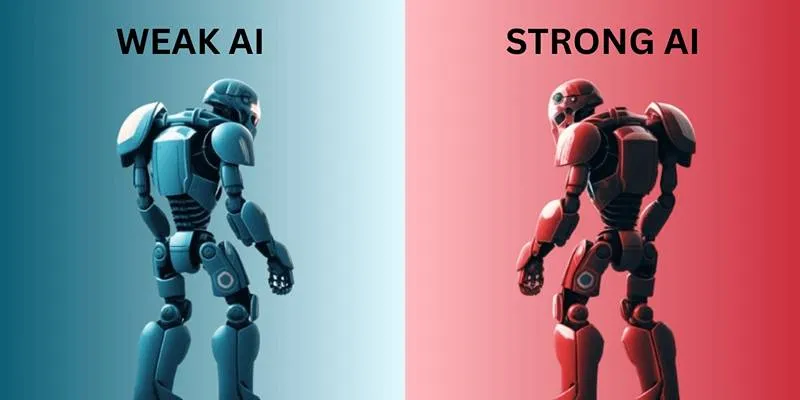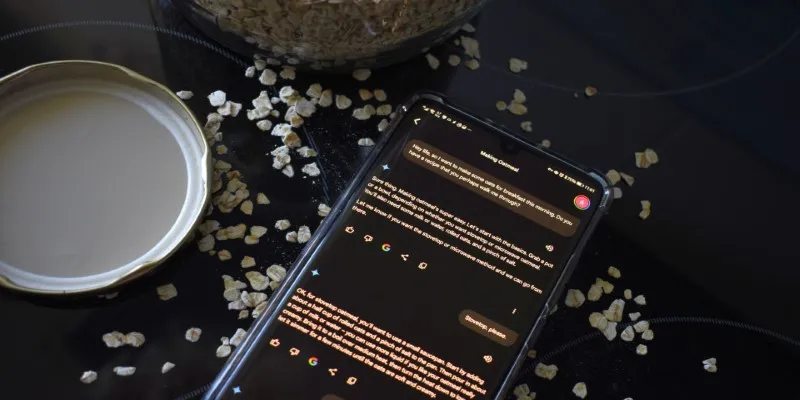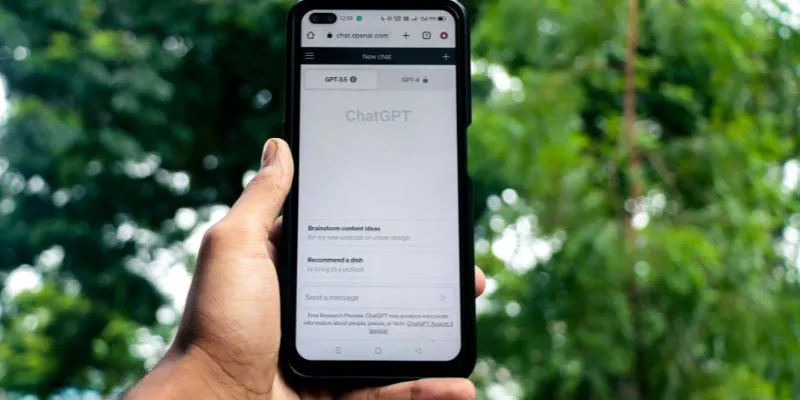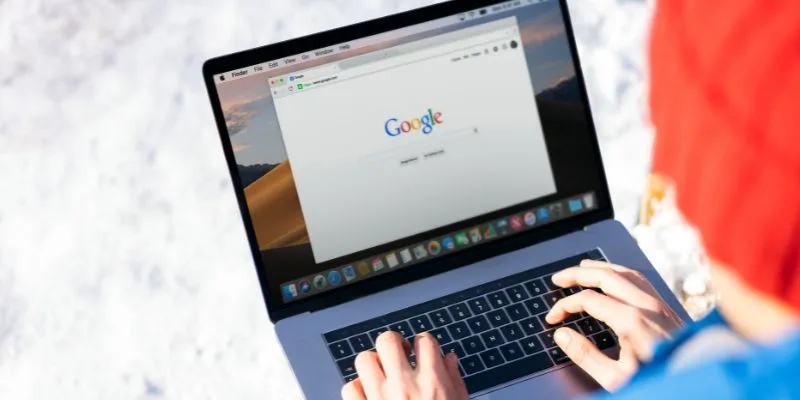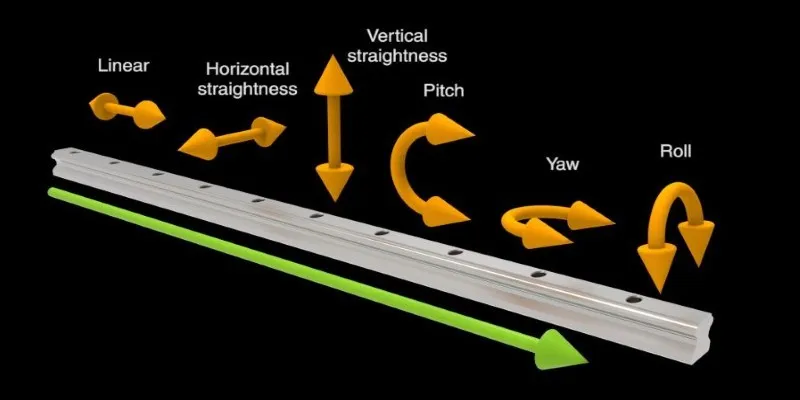We’re living in a time when tools are becoming smarter, and Claude by Anthropic is one of them. What sets it apart isn’t just its ability to write or summarize but how well it plays with others—like Google Sheets. It’s not just a chatbot; it can become a quiet assistant inside your daily workflow. If you’re managing data, tracking projects, or organizing any kind of information, you’ll be happy to know Claude can sit right inside your spreadsheet and help you do more with less effort. So, how exactly do you use Claude in Google Sheets? Without any further ado, let’s have a look at it step by step.
Why Put Claude in Google Sheets in the First Place?
If you’ve ever found yourself staring at a long list of messy data or repeating the same formula over and over, you’ve probably wished for a second brain—something that could clean things up, make sense of scattered notes, or even generate ideas based on raw numbers. Claude does that. But instead of switching between apps or asking questions in a separate tab, you can connect it directly to Google Sheets. That way, it’s part of your workflow, not an extra step outside of it.
How to Use Claude in Google Sheets
Get Claude API Access

Before anything else, you’ll need access to Claude’s API. This comes directly from Anthropic.
- Head over to Anthropic’s website and sign up or log in.
- Once inside, locate the API section. This is where you’ll generate your API key.
- Copy the key and keep it somewhere safe (you’ll need it in the next step).
That’s it for the backend part. Nothing to install on your computer—just an internet connection and a Google account.
Set Up Google Apps Script
Now, you’re going to create a custom function in Google Sheets that talks to Claude using the API key you just got.
- Open a new or existing Google Sheet.
- Click on Extensions > Apps Script.
- Delete any code you see and paste this instead:
var url = 'https:/api.anthropic.com/v1/complete'; var payload = { model:
"claude-2", prompt: prompt, max_tokens_to_sample: 300, temperature: 0.7 }; var
options = { method: "post", contentType: "application/json", headers: {
"x-api-key": apiKey }, payload: JSON.stringify(payload) }; var response =
UrlFetchApp.fetch(url, options); var json =
JSON.parse(response.getContentText()); return json.completion || "No
response"; } ```
* Replace 'YOUR_API_KEY_HERE' with the actual key you copied earlier.
* Click the **Save** icon (top left), and name the project if prompted.
* Then click the **Run** button once to permit it to run.
You’ll need to approve some permissions—just follow the prompts. Once it's
authorized, you’re ready to go.
### Use Claude Like a Formula
Now comes the fun part. You can use Claude directly in your cells, just like
you use =SUM() or =VLOOKUP().
Here’s how it works:
* In a cell, type something like this:
* =callClaude("Summarize the following: " & A1)
Assuming A1 contains a paragraph of text, Claude will generate a summary right
there in the cell you entered in the formula. You can feed it anything—meeting
notes, product descriptions, long form content, customer feedback—and get a
cleaned-up version, ideas, headlines, or rewritten content.
You could also go the other way:
* =callClaude("Generate three headlines for this content: " & B2)
Want ideas based on what’s in the sheet? Just write the prompt naturally,
reference the cell, and let Claude respond.
### Build Smarter Sheets with Claude
Once you have the Claude function running, you can start getting creative with
what it can help you do. Here are a few ideas:

#### a. Turn Data Into Insights
Say you’re collecting customer reviews in Column A. You can write:
* =callClaude("What are the most common complaints in this list: " & JOIN(A1:A100, ", "))
It’ll scan all 100 entries and summarize the patterns for you. That’s hours of
manual reading done in seconds.
#### b. Help With Writing
Working on product descriptions? Marketing copy? Claude can generate drafts
based on the features listed in your sheet. Example:
* =callClaude("Write a short product description for: " & C3)
Just list the product’s features or name in C3, and Claude will spin up
something you can tweak and use.
#### c. Brainstorming Directly in Sheets
If your spreadsheet includes ideas, topics, or goals, you can ask Claude to
expand on them.
* =callClaude("Suggest three blog titles for the topic: " & D5)
* =callClaude("List possible benefits for this idea: " & E2)
This works well for content calendars, strategy sheets, and project planning.
## A Few Things to Keep in Mind
Claude is text-based and relies on clean input. If your spreadsheet has
formulas mixed with raw text or incomplete entries, the responses might get
confusing. Keep your prompts simple and clear. If you find Claude’s answers
are too short or off-target, just edit your prompt a little. It learns nothing
about you, but it follows your instructions precisely. And don’t try to run
500 calls at once—Claude, like any API, works best when it’s not overwhelmed.
Stick to what’s needed, and avoid dragging whole spreadsheets into a single
cell.
## Done Right, It Feels Like Magic
When Claude is set up well in Google Sheets, it stops being a novelty and
starts feeling like something you actually use. The ideas come faster, your
sheets are cleaner, and the tasks that once took ten steps take two. And
because you don’t have to jump back and forth between apps, the workflow stays
tight. That’s really the goal—less busywork, more output. It doesn’t replace
thinking, and it’s not a substitute for writing from scratch when needed. But
for the repetitive, the rough drafts, or the "can you just help me with this
real quick?"—Claude fits in exactly where it should. Hope you find this
comprehensive info worth reading. Stay tuned for more interesting yet helpful
guides.
 zfn9
zfn9