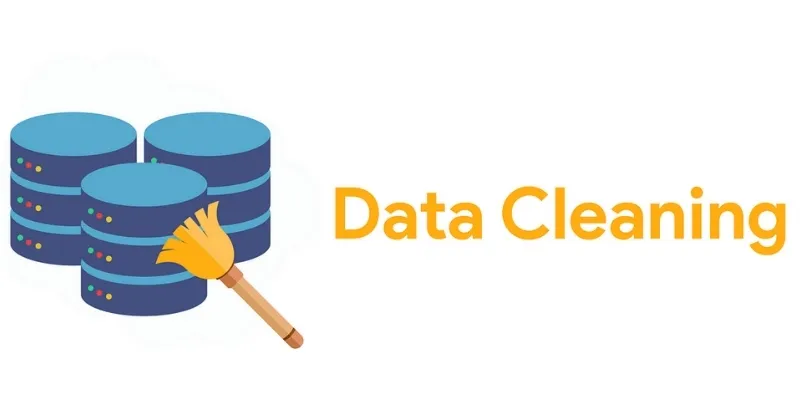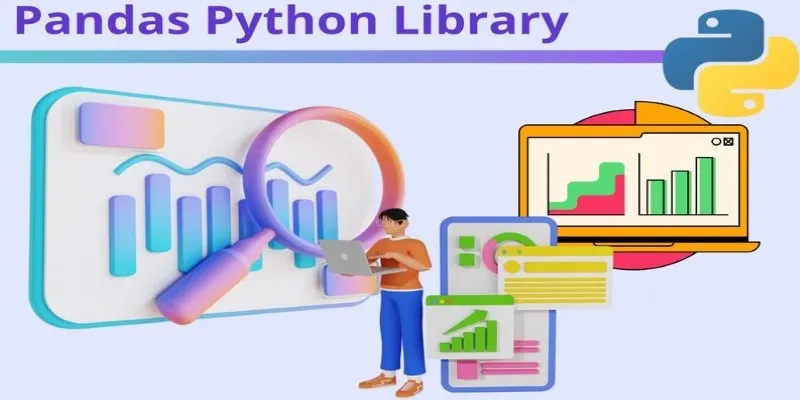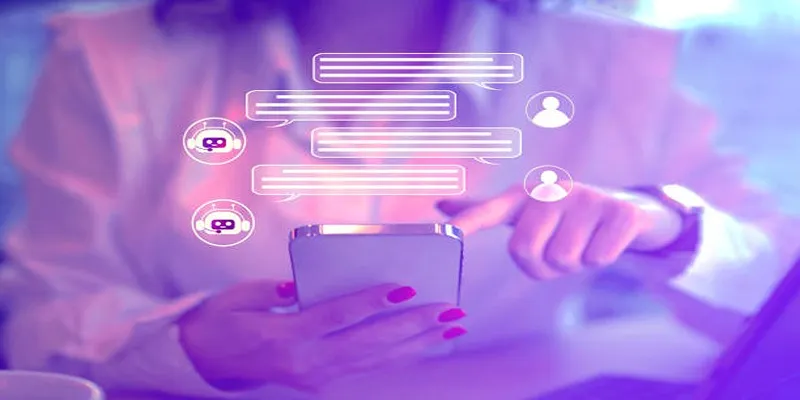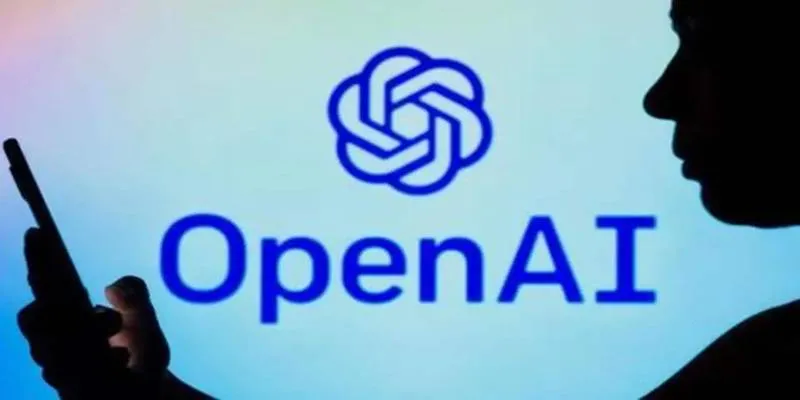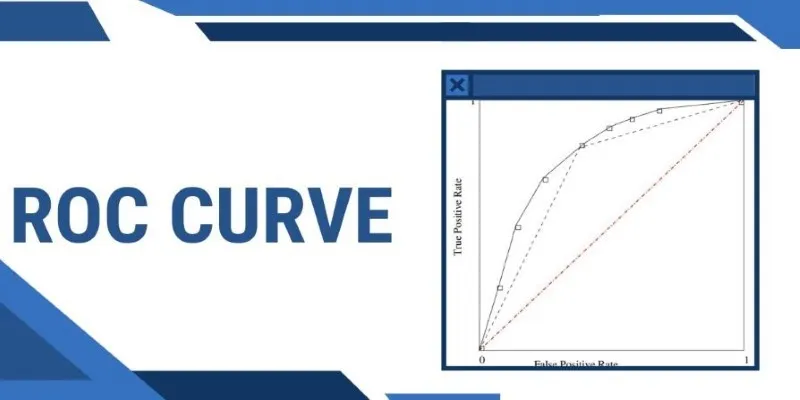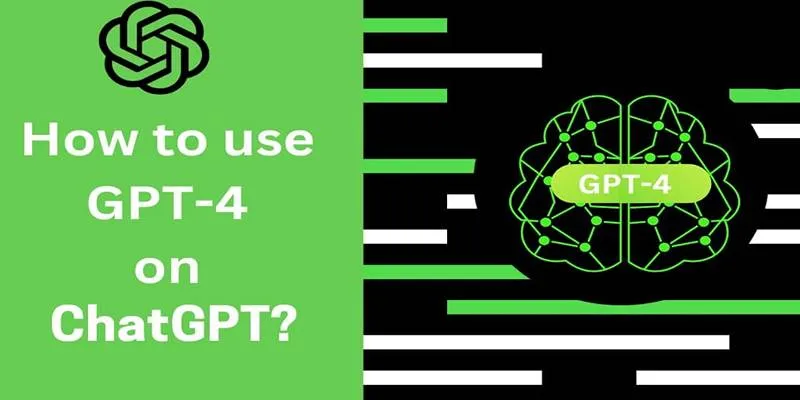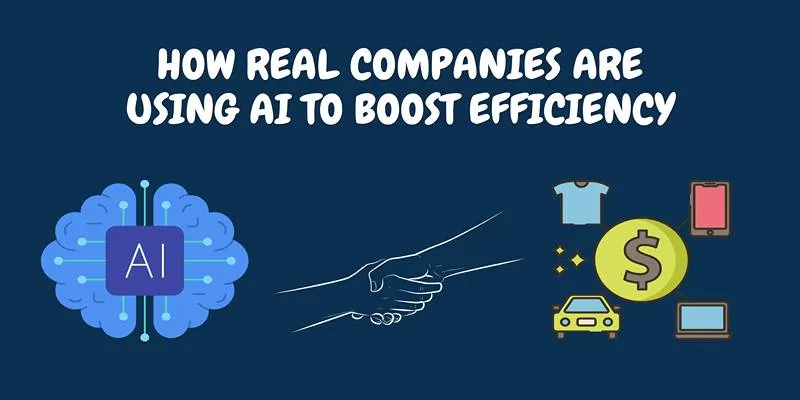When numbers pile up and tables grow longer than your screen, recognizing trends becomes a challenge. You might know your dataset is full of insights, but the raw view doesn’t help. That’s where a good chart comes in—it clears the fog, highlights patterns, and gives shape to your story. Many developers turn to Python for this task. But not everyone knows how to move beyond basic plots.
If you’ve heard of ggplot in Python but haven’t used it yet, this guide is for you. We’ll break down the steps to turn messy data into clear, visual messages using a library inspired by the original ggplot2 in R.
Understanding ggplot in Python and Its Grammar
ggplot in Python is part of the plotnine library, which mirrors the grammar of graphics concept popularized by R’s ggplot2. The idea is to build plots layer by layer. You don’t draw a full chart in one line; instead, you construct it step by step—starting with data, adding mappings, then layering in elements like bars, lines, or points.
The syntax is consistent. Every plot begins with a base—usually your dataset and aesthetic mappings (aes). From there, you add layers using the + symbol. For example, if you’re plotting a scatter plot of weight versus height, you start with the data, map the variables, and then add geom_point().
This layered logic works well because it’s flexible. You can build simple or complex visuals using the same process. If you want to change colors and shapes, add labels, or draw trend lines, you just add more layers. You don’t need to start over or rethink your entire structure.
Unlike other plotting tools in Python that use function calls like plt.plot(), ggplot feels more like composing a sentence. That makes it readable and scalable.
Setting Up ggplot in Python and Creating Your First Plot

Before anything, you need to install plotnine. This package brings ggplot-style plotting to Python. You can get it using pip:
pip install plotnine
Once installed, import the relevant parts:
from plotnine import ggplot, aes, geom_point, geom_line, labs
import pandas as pd
Now, let’s create a small dataset to work with:
data = pd.DataFrame({
'day': ['Mon', 'Tue', 'Wed', 'Thu', 'Fri'],
'sales': [200, 220, 215, 240, 230]
})
To draw a basic line chart of this sales data:
plot = (
ggplot(data, aes(x='day', y='sales')) +
geom_line() +
labs(title='Sales Over Days', x='Day', y='Sales')
)
print(plot)
This chart has three layers: the base, the line, and the labels. You could easily swap geom_line() with geom_point() if you want to make a dot plot instead. Want both? Add both layers.
What makes ggplot in Python strong is how it keeps the logic clear even as the chart grows. If you decide to group the data or use color to separate categories, you just add that to the aes() or add a new layer.
Practical Examples for Data Visualization with ggplot
Let’s take a more real-world example—say you’re comparing car engine sizes and fuel economy. With ggplot, you can show patterns fast.
from plotnine import ggplot, aes, geom_point, facet_wrap
from plotnine.data import mpg
plot = (
ggplot(mpg, aes(x='displ', y='hwy', color='class')) +
geom_point() +
labs(title='Displacement vs Highway MPG') +
facet_wrap('~class')
)
print(plot)
This adds color by car class and uses facet_wrap to split the plots into small multiples—one for each class. In just a few lines, you’ve built a chart that clearly compares different vehicle types.
Another use case is time series data. Suppose you have sales per month. You could use geom_line() for the trend, geom_point() for data points, and geom_smooth() to add a regression line—all on one chart.
For bar charts:
from plotnine import geom_bar
plot = (
ggplot(data, aes(x='day', y='sales')) +
geom_bar(stat='identity') +
labs(title='Sales Bar Chart')
)
print(plot)
Here, stat='identity' tells ggplot to use the actual sales values. Without it, it would count occurrences.
The consistency of the grammar works across these types. Once you learn the structure, switching between plots is easy. That’s one reason people favor ggplot in Python for data visualization: it reduces guesswork.
Pros, Limitations, and Best Use Cases of ggplot in Python
One of the biggest strengths of ggplot in Python is the balance between control and simplicity. You don’t need dozens of lines to fine-tune a plot. At the same time, you can make polished visuals that scale with your data.

Its approach to data visualization is declarative. You tell the library what you want to show and how to show it, not how to draw it step by step. That’s different from matplotlib, where fine control often means more code and more tweaking.
However, plotnine is not the fastest library. If you’re dealing with very large datasets, the performance might lag. It’s also not as widely used in production dashboards as libraries like Plotly or Seaborn. But for reporting, teaching, and static analysis, it’s solid.
It shines in cases where clarity matters more than animation or interactivity. If you’re working in Jupyter notebooks or creating reports, ggplot in Python is a natural fit.
Another thing to remember: you need to be comfortable with Pandas because ggplot works best when your data is in a tidy format. Columns should be variables, and rows should be observations.
If your data needs reshaping before plotting, you might spend more time in Pandas than in the plot itself.
Still, the clean syntax and powerful layering system make it a top choice for many data professionals.
Conclusion
Charts should make data easier to understand, not just look nice. ggplot in Python helps by offering a clear, layer-based approach that’s easy to follow and reuse. Whether you’re building bar, line, or scatter plots, the structure stays the same. It’s not for every project, but when clarity and simplicity matter, it’s a great fit. If you’re aiming for clean, useful data visualization, it’s a solid choice to keep handy.
 zfn9
zfn9