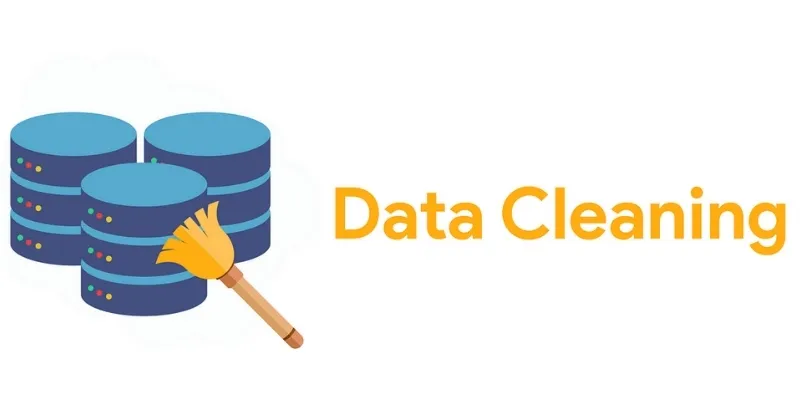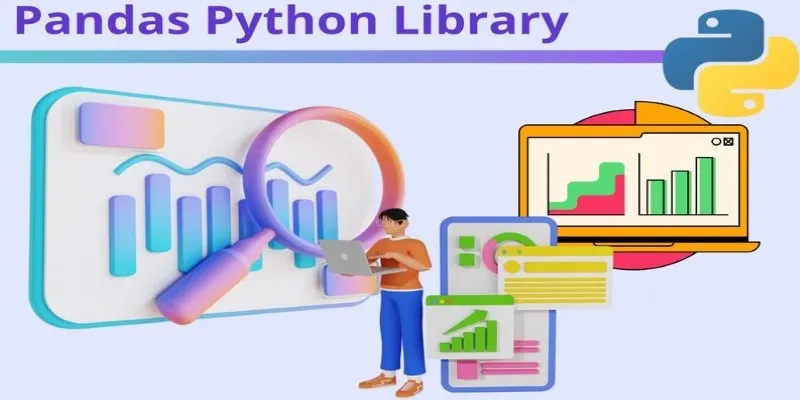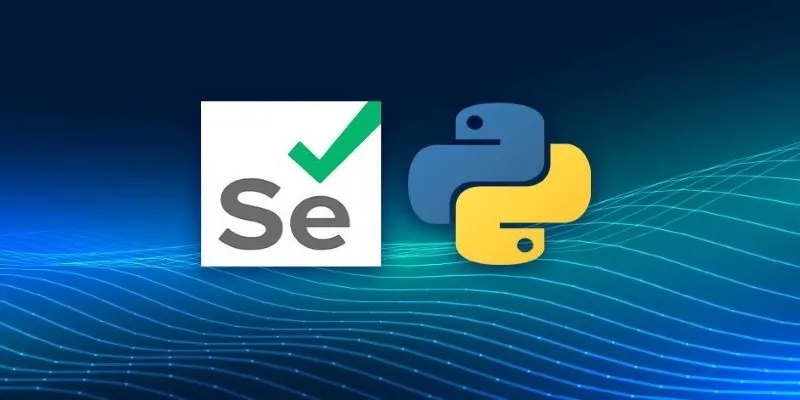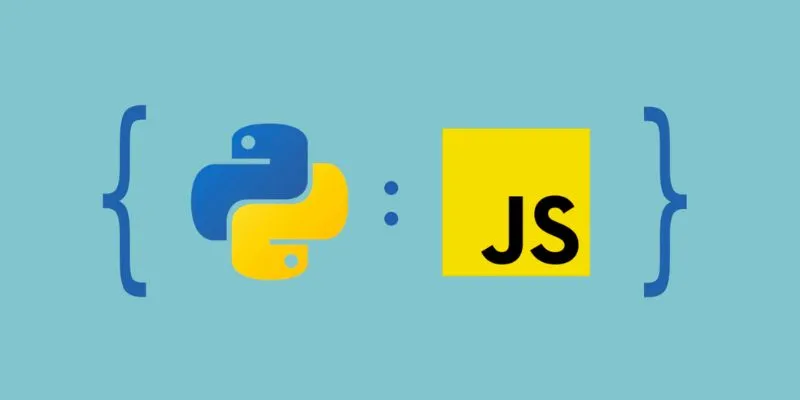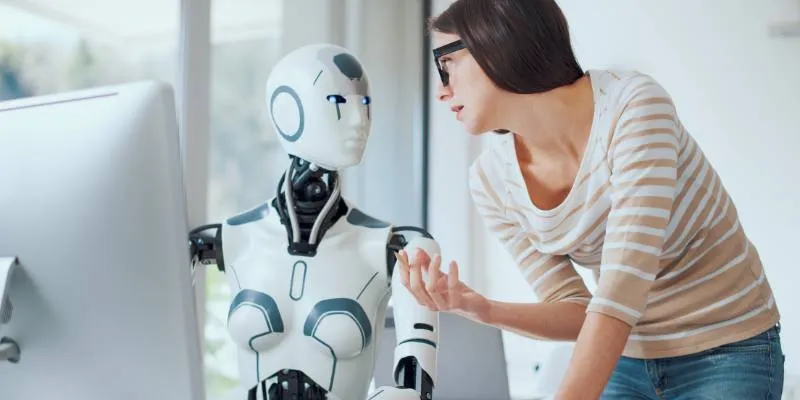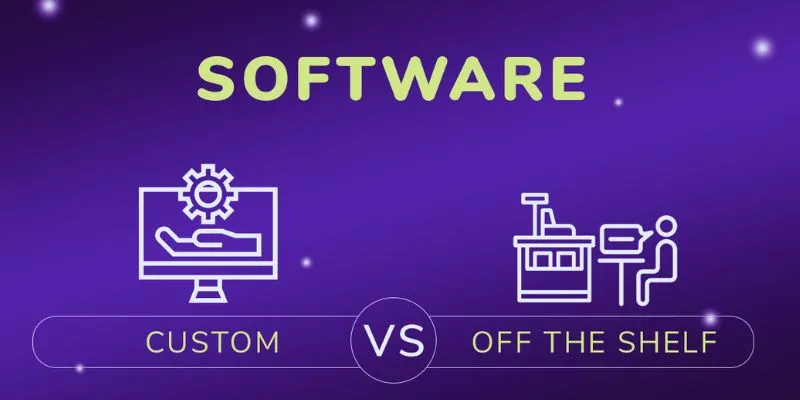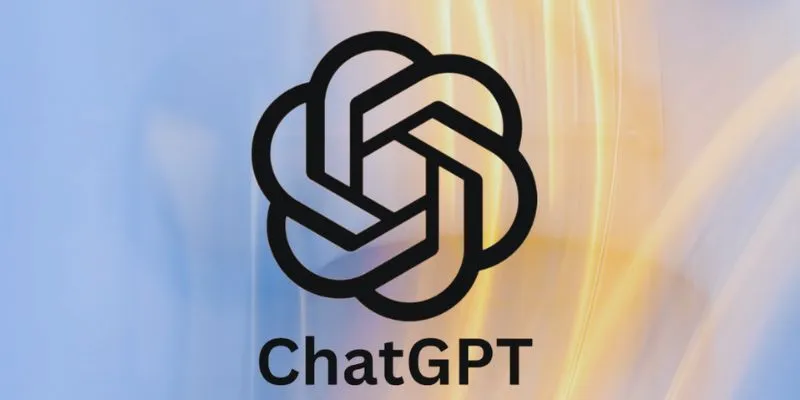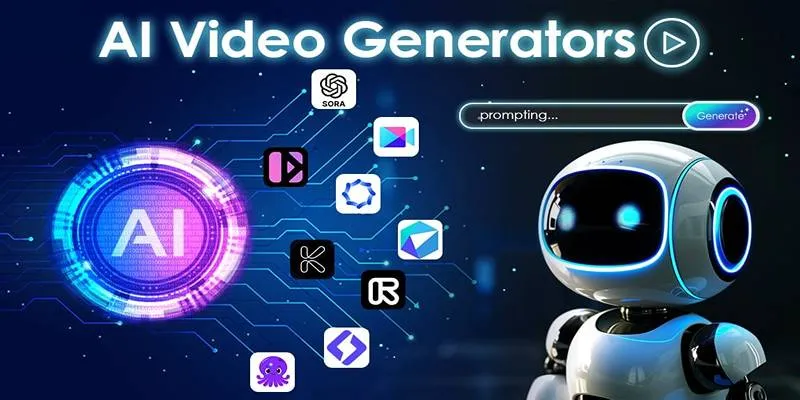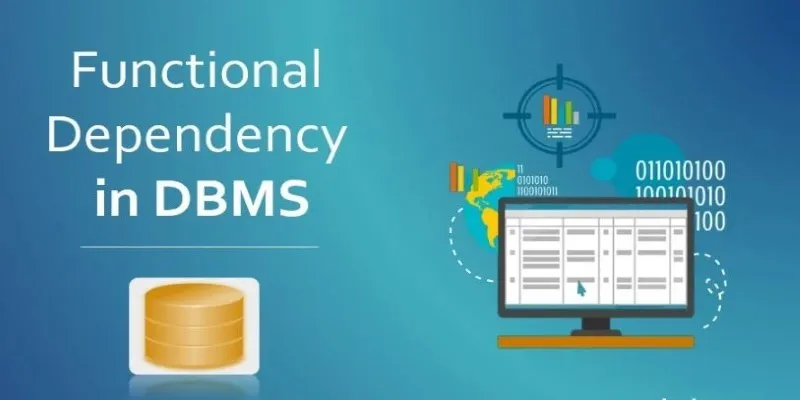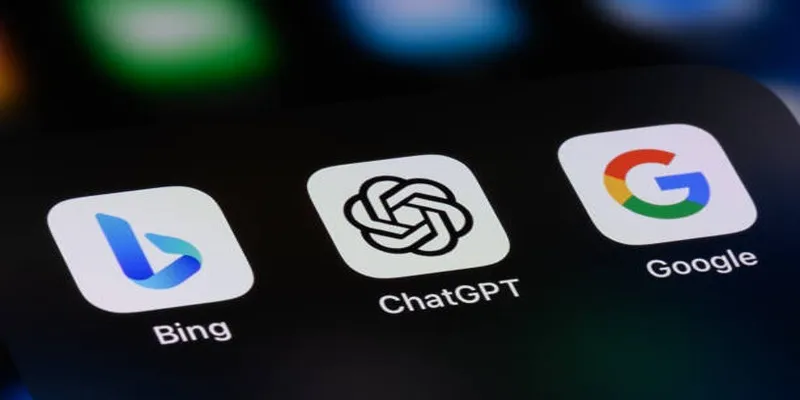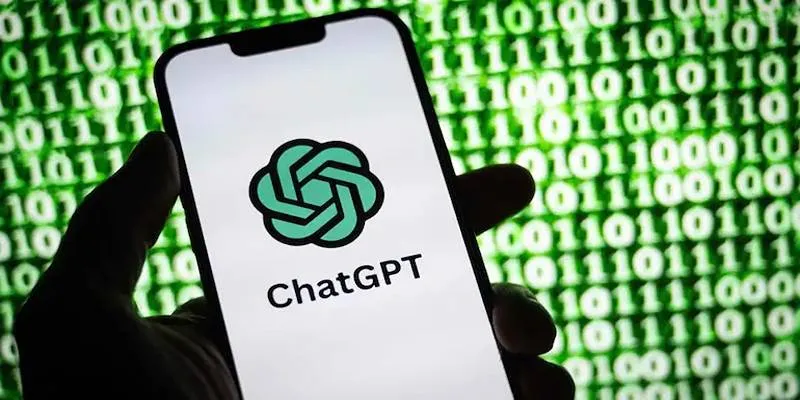Among the most popular code editors available to developers today is Visual Studio Code (VS Code). Its extensibility allows users to enhance productivity and personalize their experience. For Python developers, VS Code provides an excellent platform to create and run Python projects.
One of the key strengths of VS Code is its flexibility in creating custom extensions to boost its functionality. If you’re looking to develop your first Python extension , this guide will walk you through the process step-by-step. In just 7 easy steps, you will learn how to build a Python extension for VS Code. By the end, your extension will be fully functional and seamlessly integrated into the VS Code environment.
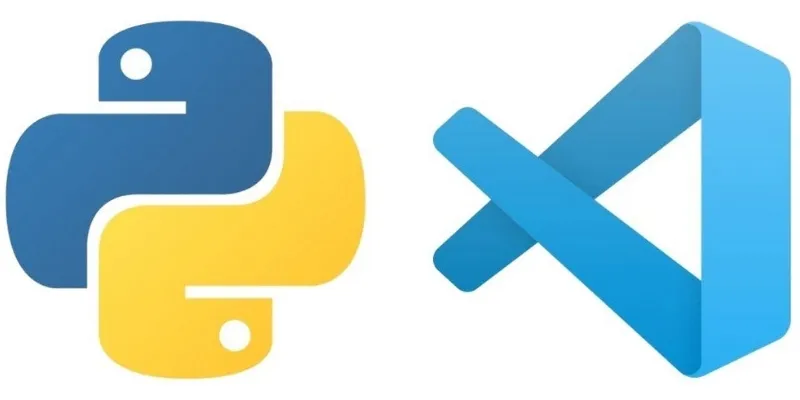
7 Easy Steps to Build a Python Extension for VS Code
Follow these step-by-step instructions to build a Python extension for VS Code:
Step 1 – Set Up Your Development Environment
Setting up your development environment is crucial before you begin building
your extension. Make sure you have VS Code installed on your machine. You can
download it from the official website if you haven’t already. Additionally,
install Node.js to enable extension development for VS Code. Git is widely
used for version control and extension development, so ensure it’s installed
as well. Verify that Python is correctly installed on your machine by typing
python --version in your terminal or command prompt. If Python is not
installed, download and install the latest version from the official Python
website. Once all prerequisites are set up, you can start constructing your
extension.
Step 2 – Install the VS Code Extension Generator
The VS Code Extension Generator allows you to create a template for your
extension. The easiest way to start is by using Yeoman, a scaffolding tool
designed for web projects. Open your terminal and use the following command to
install Yeoman along with the VS Code Extension Generator: npm install -g yo generator-code. Once installed, run the generator using the command: yo code. This will initiate an interactive process to help set up your basic
extension structure. You will be asked several questions about the type of
extension you want to create. Choose “New Extension (TypeScript)” if you want
to work with TypeScript, or “New Extension (JavaScript)” if you prefer
JavaScript.
Step 3 – Define Your Extension’s Functionality
Now it’s time to define what your extension will do. Python extensions for VS Code typically interact with the Python environment to enhance developer productivity. Some common Python extensions include:
- Syntax highlighting and autocompletion
- Code linting and error detection
- Debugging and testing support
Keep your first extension simple. For example, you might want to create an
extension focusing on Python keywords. You’ll need to modify your extension’s
package.json file to specify Python as the programming language and adjust
the extension’s functionality accordingly.
Step 4 – Add Python Language Features
Once you have the basic capabilities established, you can add Python-specific
tools. For instance, you might include Python syntax highlighting, code
completion, or error checking. Use the VS Code API to add Python syntax
highlighting. Additionally, install a Python module like pyright, which
facilitates type checking and error detection. Add these dependencies by
modifying the package.json file in your extension folder. Ensure that your
extension’s code includes the necessary Python language setups. Test your
extension within the VS Code environment to ensure everything functions as
expected. Make any necessary changes to your code and dependencies to ensure
flawless operation.
Step 5 – Debug and Test Your Extension
Once the basic features of your extension are complete, it’s time to debug and test it. VS Code’s “Run Extension” function allows you to quickly test your extension. This tool will launch a fresh VS Code environment where you can test your extension. Create some Python code and check whether the extension correctly highlights Python syntax. If your extension doesn’t work as expected, use the Debug Console in VS Code to troubleshoot issues. Unit tests can also ensure your extension functions as intended. This step allows you to identify problems before publishing your extension.
Step 6 – Package and Publish Your Extension
Once satisfied with your extension’s performance, package and publish it to
the VS Code Marketplace. Use the vsce utility, the official extension manager
for VS Code, to bundle your extension. First, install the tool by running:
npm install -g vsce. Then, package your extension from your extension’s
folder using the command: vsce package.
This will produce a .vsix file that can be uploaded to the VS Code
Marketplace. Ensure you register with the Marketplace before publishing. After
logging in, upload your extension using the vsce publish command or the VS
Code Marketplace website.
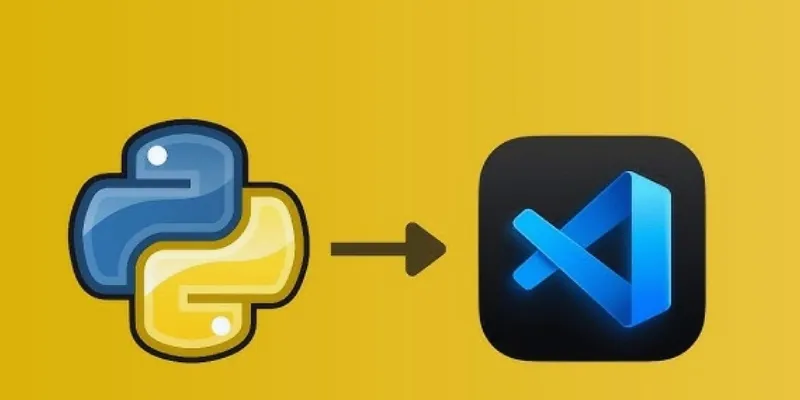
Step 7 – Maintain and Update Your Extension
Once your Python extension is live on the VS Code Marketplace, you must
maintain and update it. Continuously monitor user feedback to identify any
issues or opportunities to enhance the extension’s functionality. Based on
user needs, you can add new features, improve performance, or make other
adjustments. To update your extension, modify the code and version number in
your package.json file. Repackage your extension after making revisions and
publish the new version to the VS Code Marketplace.
Conclusion
Creating your first Python extension for VS Code can be a rewarding experience. By following these seven simple steps, you can enhance your development environment to meet your needs. Always ensure your extension is thoroughly tested and continue engaging with your users for improvements. Python extensions for VS Code are an excellent way to boost productivity, whether adding a robust debugging tool or syntax highlighting. Start creating your Python extension for VS Code and leverage your coding expertise.
 zfn9
zfn9