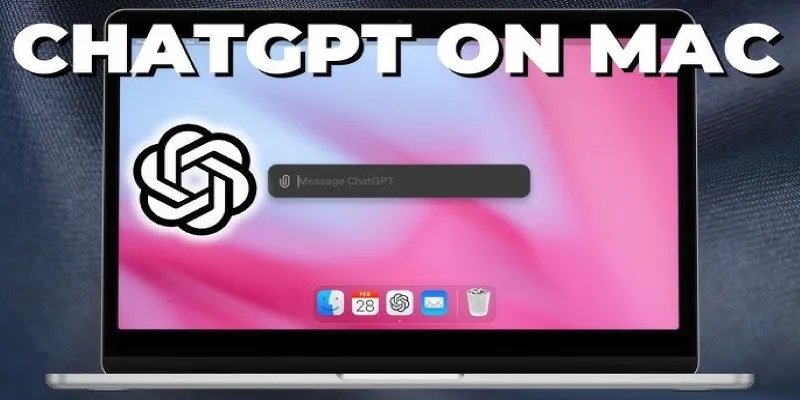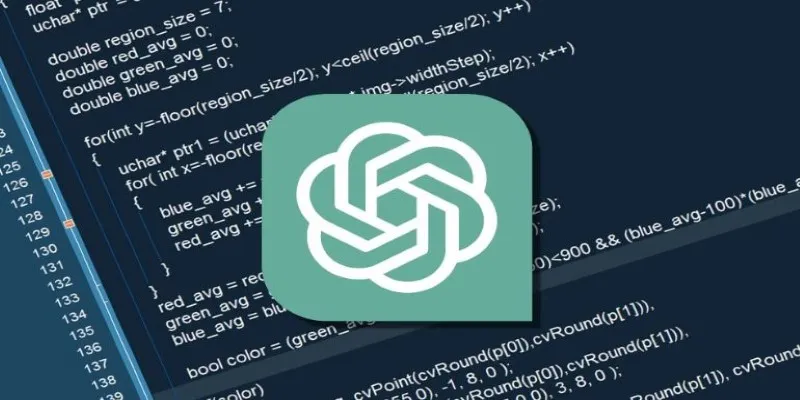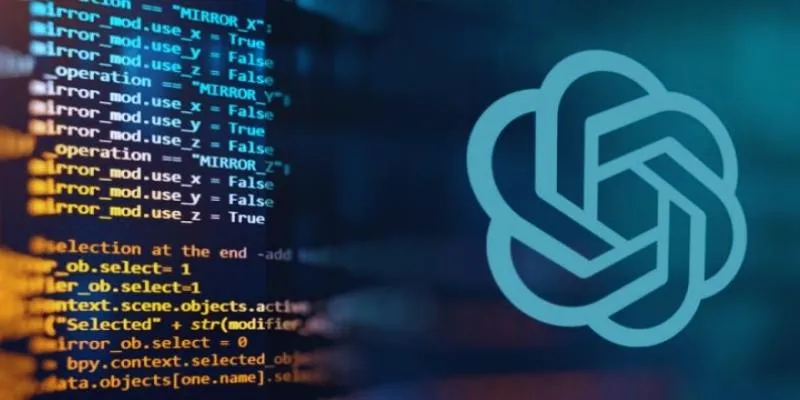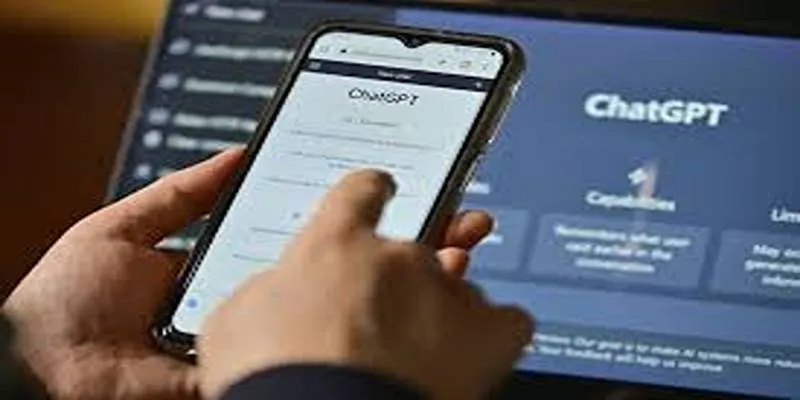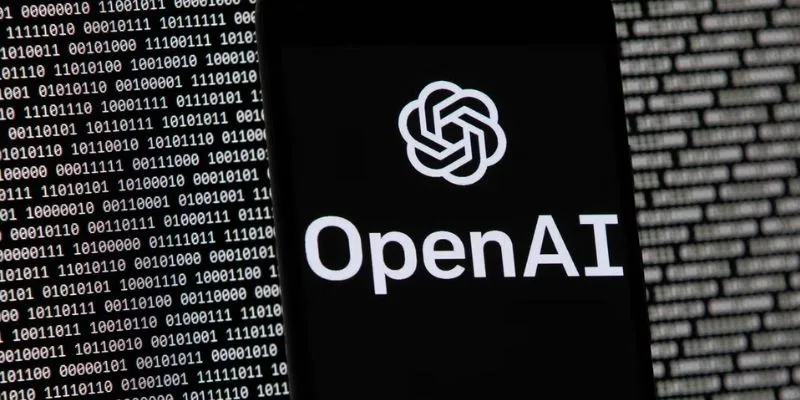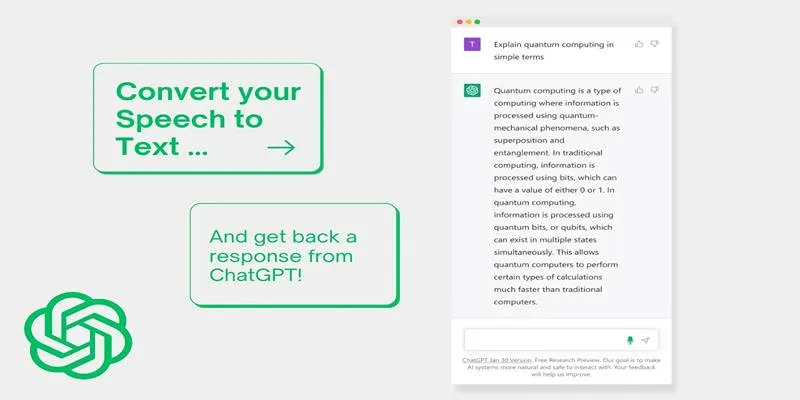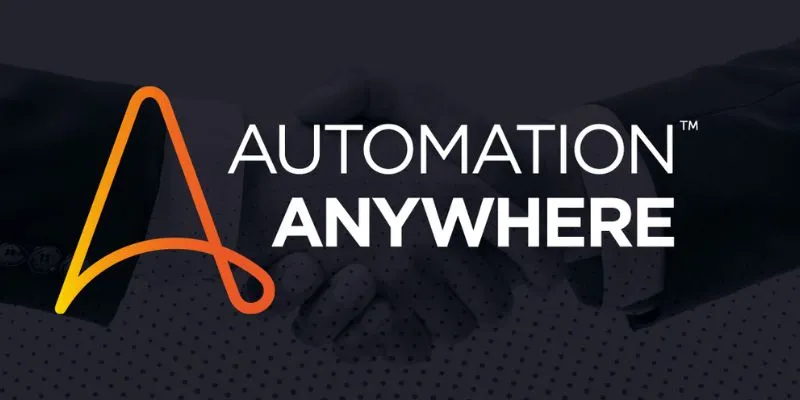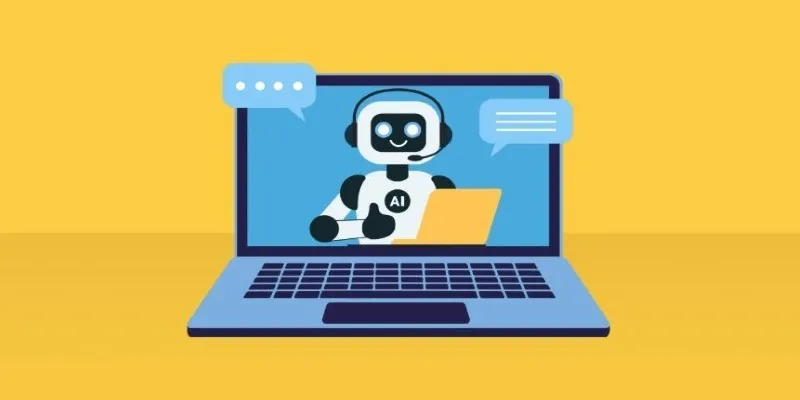Using Visual Studio Code already sets you up for cleaner, more efficient coding. But when you hit a wall—a tricky bug, someone else’s messy function, or plain mental fatigue—ChatGPT extensions can step in. These tools go beyond autocomplete, helping you think through logic, spot bugs, and avoid digging through forums for answers.
The trick is finding ones that are actually helpful without getting in your way. Some are better for full code generation, others for quick support while you work. These six do the job well—simple, useful, and easy to keep around.
6 Best ChatGPT Extensions for VS Code
CodeGPT by Daniel San
CodeGPT is one of the more polished ChatGPT-powered tools available on VS Code. Once installed, it integrates directly into your editor with a right-click menu that offers prompts like “Explain this code,” “Find bugs,” or “Write a test.” What makes this tool reliable is how it uses selected code as input, meaning you don’t have to leave your editor or guess what the AI is looking at. It reads the code you highlight and gives context-aware suggestions that are typically relevant. This is a huge time-saver when working with unfamiliar files or messy codebases.
Another advantage is the flexibility. You can connect it to OpenAI’s API or bring your provider, so you’re not locked into one setup. For people who want more control over how ChatGPT responds or prefer different models, this flexibility matters.
ChatGPT – Code Chat
This extension focuses on giving you a conversational space within VS Code. Instead of copying code into a browser and typing out questions in ChatGPT’s web app, you get a built-in chat panel where you can ask questions, request code, and go back and forth just like you would in a real-time conversation. It’s perfect for quick debugging, discussing structure options, or even asking for documentation-style explanations when you don’t have time to Google ten different sources.
The experience feels like pair programming with a knowledgeable teammate. You’re not limited to rigid prompts either—you can write casually, and it still gives helpful responses. What’s even better is that it remembers your previous chats during the session, so you don’t need to keep re-explaining what you’re working on. This kind of continuity makes longer projects easier to manage.
Continue by Continue.dev
“Continue” is built around the idea that sometimes you don’t want a full-on conversation, just a quick suggestion while you’re in the flow. It uses GPT-based context to suggest the next few lines of code or even refactor chunks without asking. This kind of passive assistance can be surprisingly effective—it sees what you’re doing, offers a nudge, and then gets out of the way. You’re not being interrupted or pulled into side panels unless you want to be.
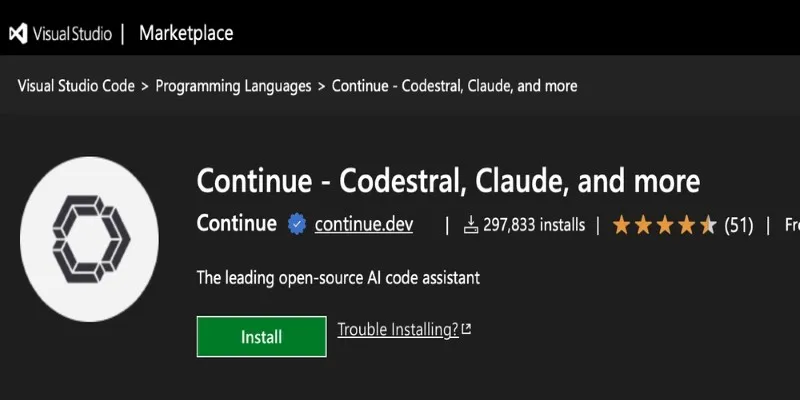
What makes Continue stand out is its ability to stay relevant. It reads your local context—the open files, the function names, even nearby comments—and generates suggestions that usually make sense within your codebase. That’s a big deal because many AI tools still treat every question like it’s from a blank slate. Continue isn’t like that. It feels more integrated, more tuned in.
CodeWhisperer by AWS
Though not branded as a ChatGPT tool, CodeWhisperer deserves a place here because it performs many of the same functions—just tailored for developers working in the cloud. It offers context-aware suggestions across multiple languages, but its real strength lies in AWS-specific coding. So, if you’re building serverless apps, managing cloud infrastructure, or writing deployment scripts, this tool makes those repetitive tasks easier to handle.
One practical example is IAM policy generation. Writing those from scratch can be a headache, but CodeWhisperer can suggest them based on what you’re trying to do. It’s also useful for writing boilerplate for Lambda functions, CloudFormation templates, and more. The quality of output is solid, and it doesn’t get in the way.
ChatGPT – AI Coding Assistant by Ali Gençay
This one is designed for developers who want to use ChatGPT as a full-service assistant. It adds both an input bar and a side panel where you can ask it anything—code, documentation help, regex explanations, and more. What makes this extension useful is how well it handles non-code questions, too. So, if you want to ask about licensing, package details, or how a third-party library works, it can break things down clearly without pulling you out of VS Code.
It’s especially helpful for junior developers or anyone learning a new stack. Instead of searching through Stack Overflow and GitHub issues, you can get answers directly while staying inside your editor. And unlike some extensions that feel clunky or bloated, this one has a lightweight design that doesn’t eat up memory. You don’t need to tweak a lot of settings, either.
Genie AI
Genie AI tries to strike a balance between suggestion and explanation. It’s not just about generating code—it also answers “why” questions well. For example, if you ask it to improve a function, it’ll tell you what it changed and why it did it. This extra layer of explanation is helpful when you’re trying to actually learn better habits rather than just copy-pasting fixes. It can also generate test cases, explain errors, or even reword comments in clearer language.
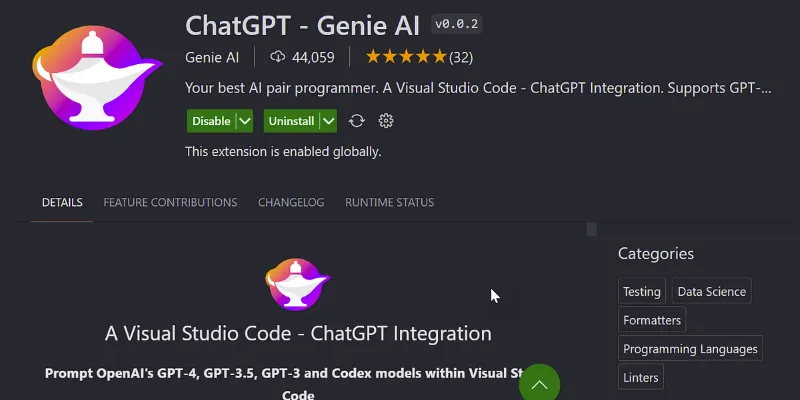
Its interface is slightly different from others. It opens in a chat-style panel, but instead of behaving like a chatbot, it behaves more like a tutor. It offers structured suggestions, often with small notes or follow-up options you can explore. That makes it a good tool for people who care about writing maintainable code, not just functional code.
Final Thoughts
If you’re spending hours in VS Code every day, adding one or two of these extensions can make a real difference. Not all of them will suit every project or coding style, but they each offer something valuable—whether it’s faster prototyping, better explanations, or simply saving you from one more tab switch. Try them out, see what fits your workflow, and keep the ones that actually help you get more done without overcomplicating things. Sometimes, a small tool can take a bit of pressure off—and that’s always welcome.
 zfn9
zfn9