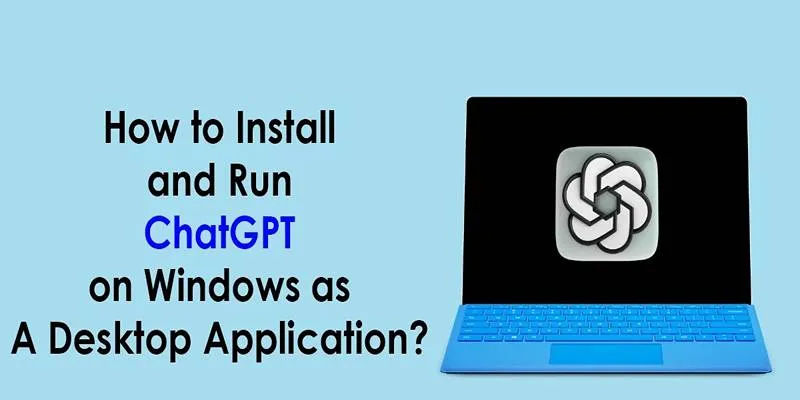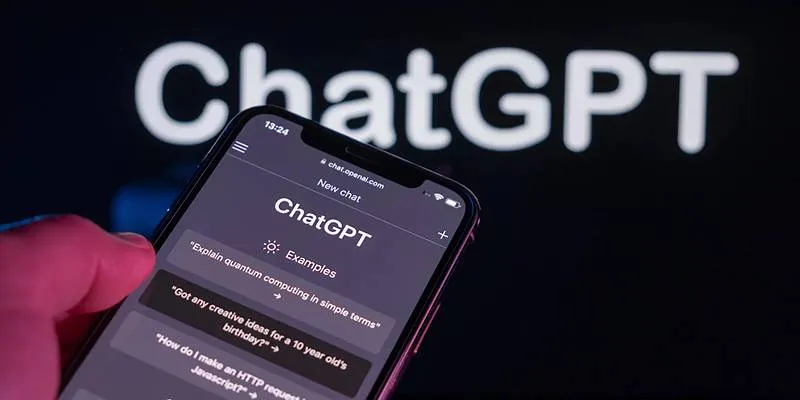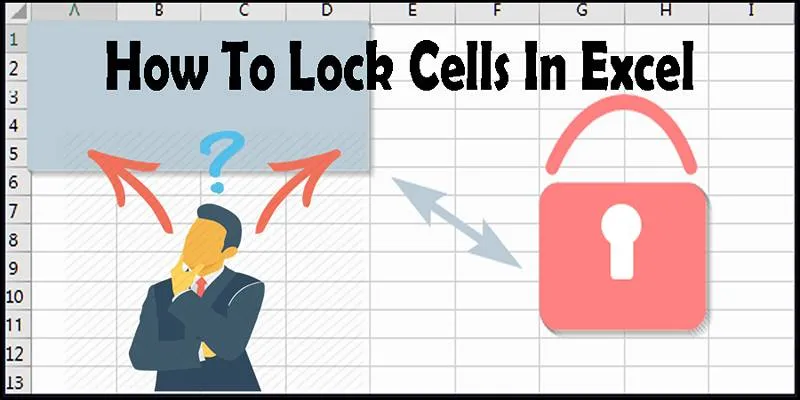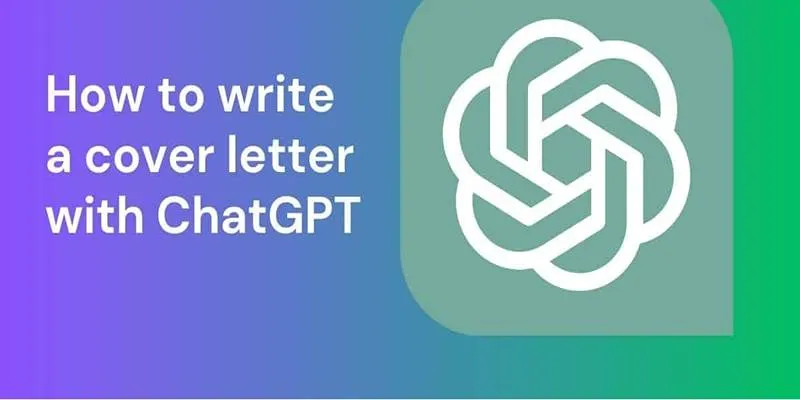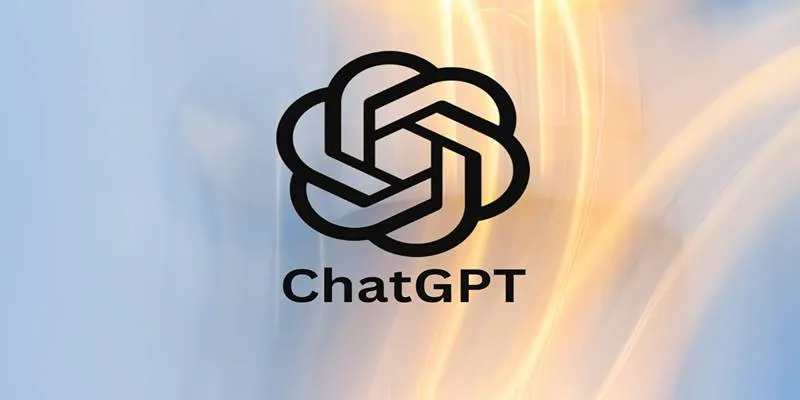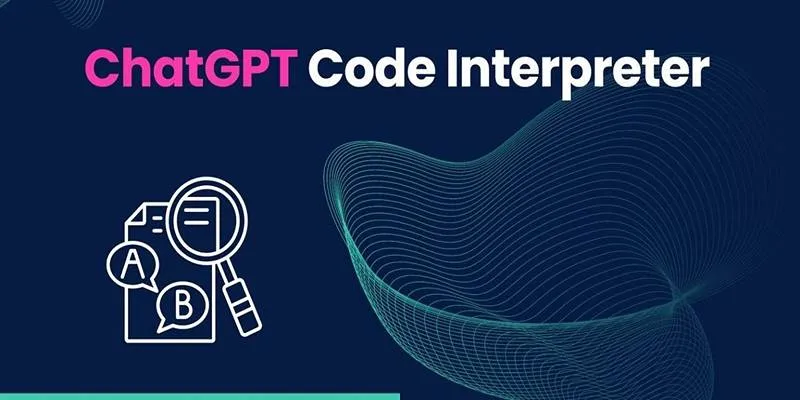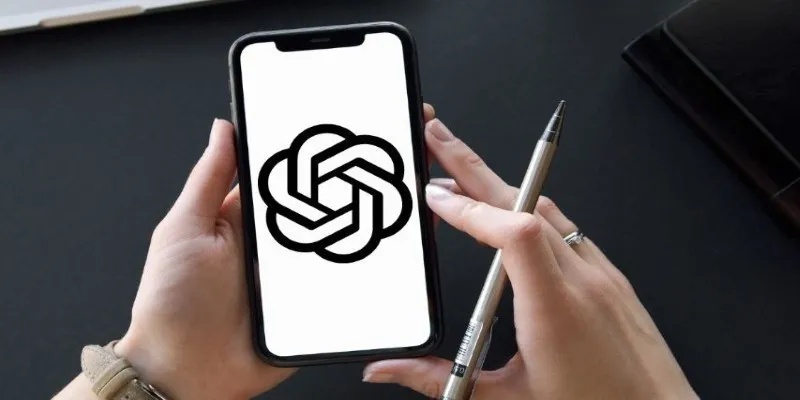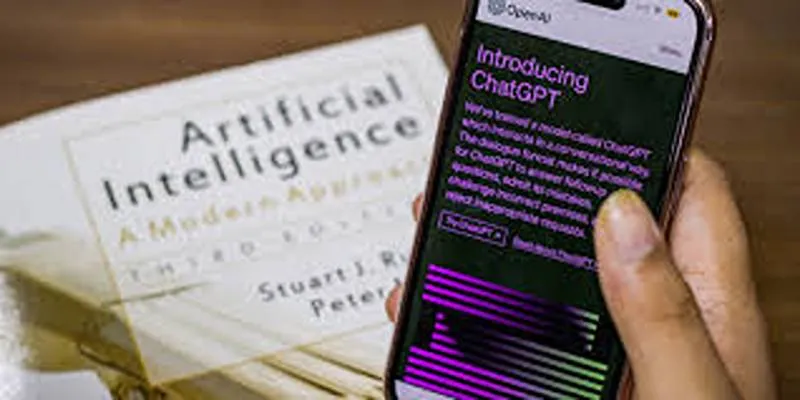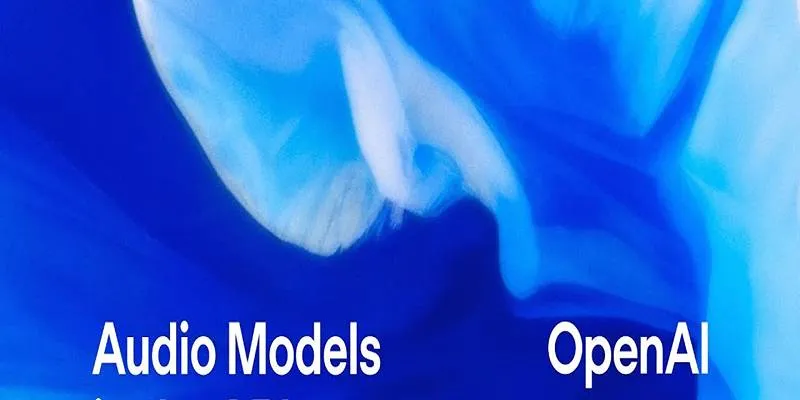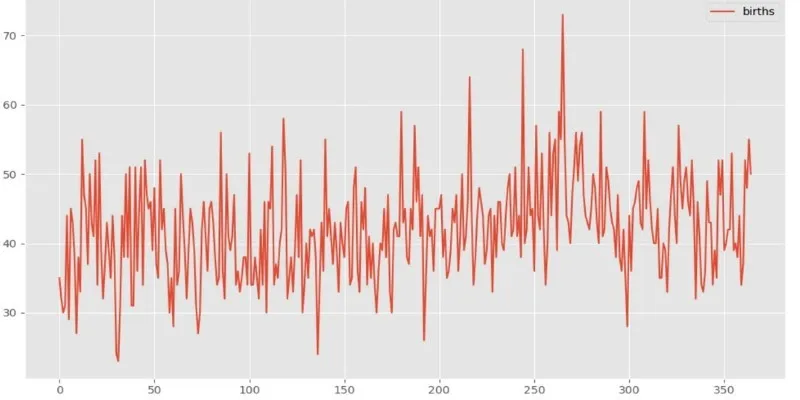If you’re working with Google Sheets and want AI assistance for writing, editing, summarizing, or even building formulas, GPT for Sheets and Docs provides a seamless way to integrate ChatGPT directly into your spreadsheet. No more jumping between tabs or copying and pasting—just clean input and instant output right inside the sheet.
Let’s explore the different ways you can utilize this tool. Whether you’re creating short summaries, polishing messy sentences, or extracting insights from data, there’s a method for each task. Although the formula syntax might initially seem unusual, it quickly becomes intuitive.
How to Use ChatGPT on Google Sheets With GPT for Sheets and Docs
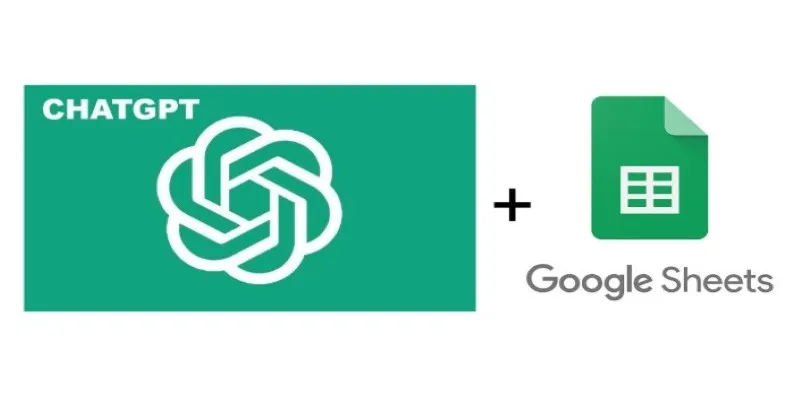
GPT Functions Built Into Cells
This is the most common method and a great starting point. GPT for Sheets introduces custom functions like =GPT(), =GPT_LIST(), and =GPT_FILL(). These work like any other formula, but instead of math, you’re asking for words.
For example, if cell A2 contains the phrase:
“turn this into a question about marketing.”
You could write this in B2:
=GPT(A2)
That’s it. GPT will read the text, interpret the prompt, and return the result.
You can add more detail to your prompts too. For example:
=GPT("Write a polite reminder email about a delayed payment")
To reuse a prompt across many rows, type your prompt in one column and your variable content (like customer names or product types) in another. Then combine them using & inside your formula.
Example:
=GPT("Create a tweet about " & A2)
Now drag it down the column, and each row gives you a new tweet.
Column-Wide Content Generation with GPT_FILL
=GPT_FILL() fills empty cells based on nearby data. This is useful when you have a partial dataset and want AI to complete missing titles, rewrite summaries, or auto-generate product descriptions.
Suppose Column A has product names and Column B is empty. In B1, you can write:
=GPT_FILL(A1:A100, "Write a short product description for each item")
This will fill B1 to B100 with AI-generated descriptions based on the products in A1 to A100. It’s particularly helpful for batch tasks that would otherwise require hours of manual copying and rewording.
List-Based Output with GPT_LIST
For generating multiple ideas or structured options—like headlines, titles, or questions—use =GPT_LIST(). This function provides multiple results in a single cell or across multiple rows or columns, depending on your setup.
Example:
=GPT_LIST("Give five blog post ideas about fitness")
This will provide a list in one cell, separated by commas or line breaks. To split them into separate cells, use SPLIT().
Like this:
=SPLIT(GPT_LIST("Give five ways to save water"), CHAR(10))
Now, each idea gets its own cell vertically.
Prompt Templates Using CONCATENATE or JOIN
Instead of rewriting the same prompt repeatedly, use CONCATENATE() or JOIN() to build flexible templates.
For example, if Column A contains customer names and you want to generate a thank-you message for each person, use this formula in Column B:
=GPT(CONCATENATE("Write a thank you message for ", A2))
This setup lets you mass-produce custom responses or messages with minimal effort.
Get creative with this method. Whether you need subject lines, ad copy, LinkedIn summaries, or bios, this approach is more efficient than writing each request from scratch.
Using Multiple Variables Inside One Prompt
Some tasks require multiple inputs, such as a product name, audience type, and tone. Build these into one prompt using the & symbol.
Example:
- Column A: Product name
- Column B: Audience
- Column C: Tone
In Column D:
=GPT("Write an email about " & A2 & " for a " & B2 & " audience in a " & C2 & " tone")
This combines everything into one clean request. You can set up drop-downs in the audience or tone columns using Data Validation to choose from a controlled list instead of typing free-form text each time.
Adding GPT Output Based on Existing Comments or Tags

If you’re managing a sheet with feedback notes in Column A and want a quick summary or sentiment label in Column B, you can write:
=GPT("Summarize the following feedback in one sentence: " & A2)
Or:
=GPT("Label the sentiment of this comment as positive, neutral, or negative: " & A2)
This is helpful for organizing reviews, survey answers, or team comments, saving you from reading through every line manually.
Rewriting Text With Specific Styles or Purposes
Sometimes you’re not creating new content but editing what’s already there. GPT can rewrite text to match a different tone or fix grammar.
Suppose Column A has casual social media captions, and you want to make them sound more professional in Column B. You can write:
=GPT("Make this sound more formal: " & A2)
For grammar corrections:
=GPT("Fix grammar and punctuation in: " & A2)
Or to summarize a paragraph:
=GPT("Summarize this text in 20 words or fewer: " & A2)
All these tasks, which typically require extensive editing, can now happen in seconds.
Finishing Up
GPT for Sheets and Docs integrates smoothly into Google Sheets without being intrusive. You don’t need to change how you work—just add smart prompts into the cells and let it handle the rest. Whether you’re working on content, cleaning up writing, generating ideas, or sorting through notes, there’s probably a way to expedite the process using one of the built-in functions. Once you master prompt phrasing and pulling data from other cells, it becomes a practical part of your sheet, just like any other formula.
 zfn9
zfn9