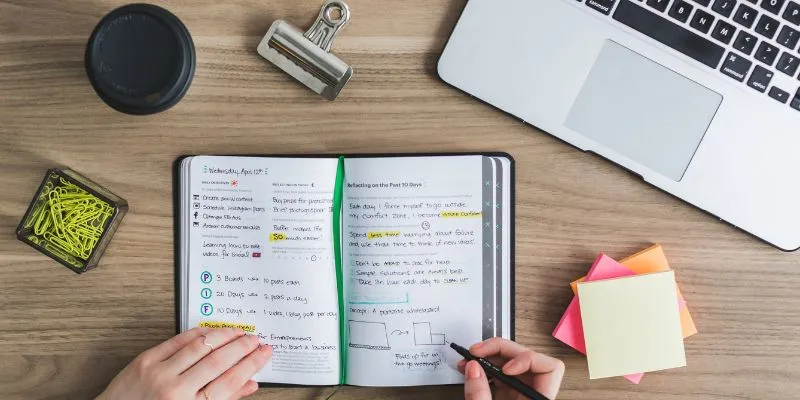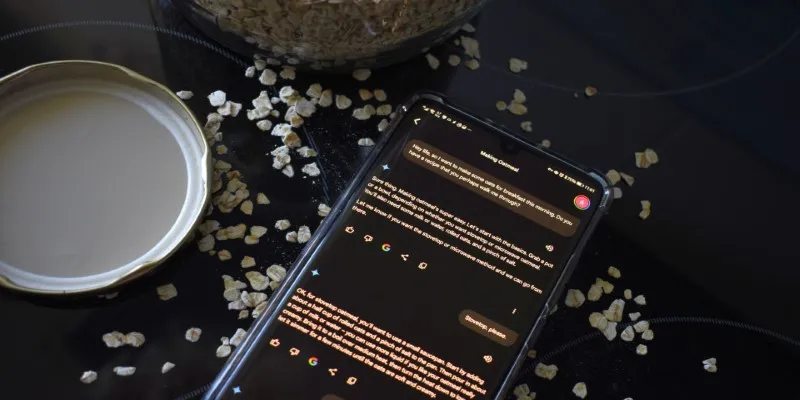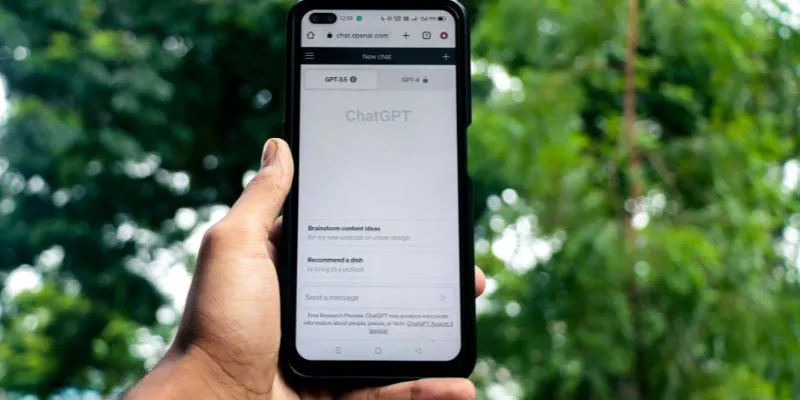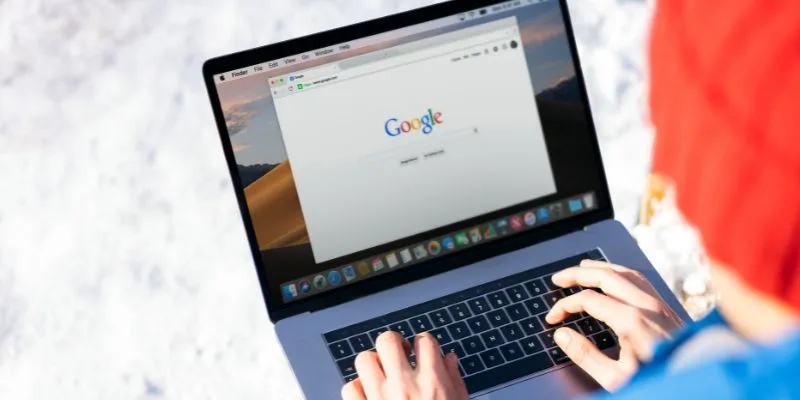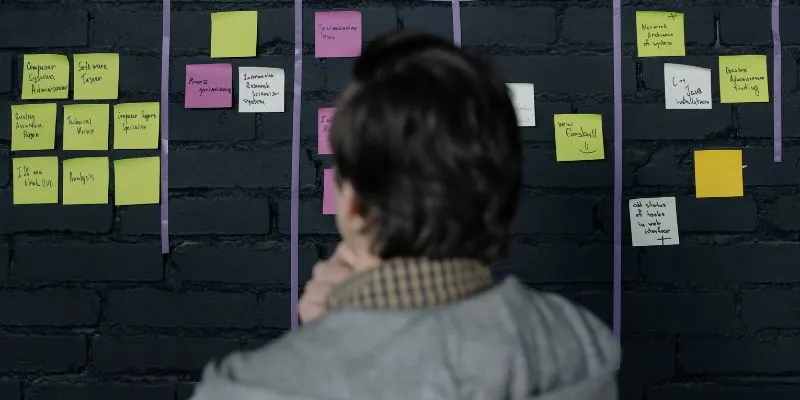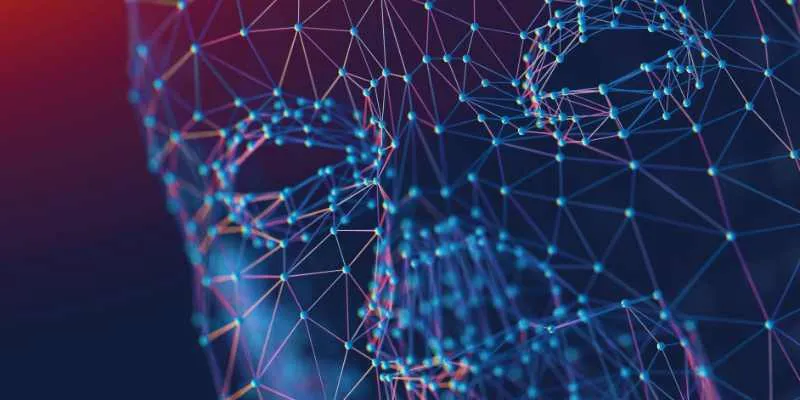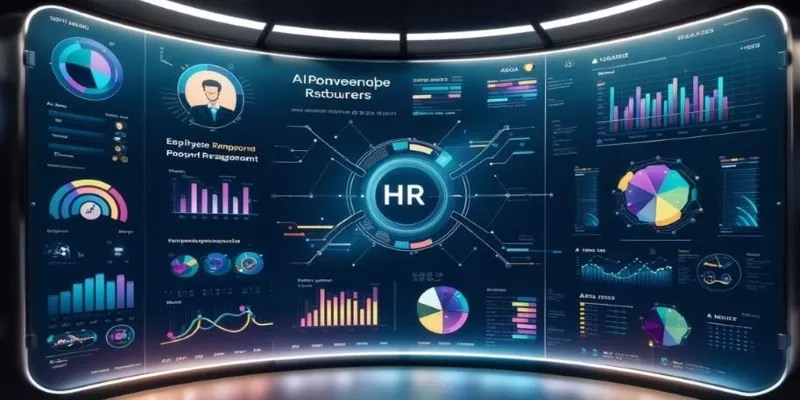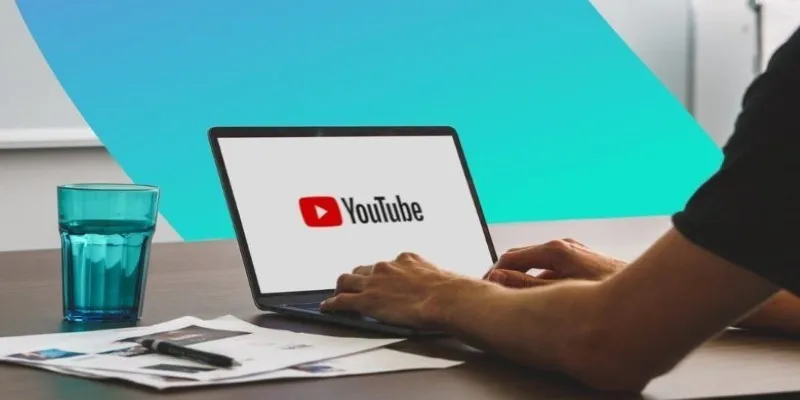If you’ve ever looked at a sketch and wished it felt more real—complete with lighting, texture, and form—PromeAI can help. It transforms rough drawings into clean, styled renderings in just a few steps. Whether you’re sketching products, interiors, or concepts on paper, this tool brings your ideas closer to presentation-ready without needing complex software.
Getting Started with PromeAI
You don’t need a tech background or design software experience to use PromeAI. The interface is simple, and it doesn’t overwhelm you with options right away. Once you upload your sketch, everything falls into place smoothly. Start by taking a clear photo or scan of your hand-drawn sketch. It doesn’t have to be perfect—PromeAI works well even with uneven lines or off-perspective drawings. Just make sure the lines are visible enough for the system to pick them up.
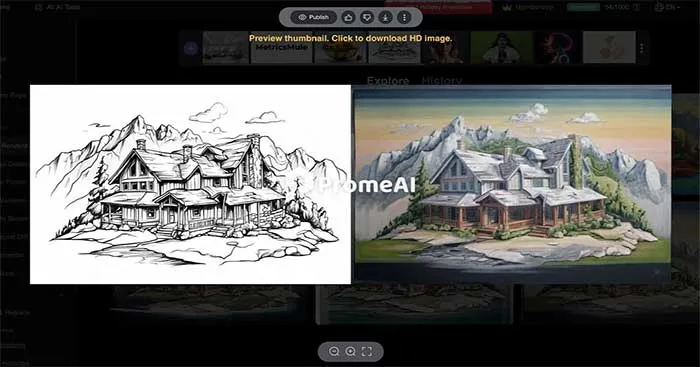
After uploading, you’ll be guided to choose a rendering style that fits your project. Whether you’re sketching interiors, clothing, furniture, or product designs, there are presets that suit each category. You can test a few to see what brings your idea to life best. If you want to tweak the atmosphere, there’s an optional mood board tool. It lets you adjust lighting, tone, and environment through a few sliders—whether you’re going for soft daylight, grayscale contrast, or a clean studio look. It’s not about building the setting from scratch, just shaping the final feel of your output.
How PromeAI Interprets and Enhances Sketches
One thing that surprises most users is how PromeAI handles perspective and depth. Even if you haven’t drawn vanishing points or shadow directions correctly, it interprets the form based on pattern learning. What this means is, it won’t just color in the lines—it re-draws the subject subtly so that it holds its shape once rendered.
Automatic Depth Mapping
The engine behind PromeAI scans the sketch and layers it in a way that understands what’s forward, what’s in the background, and where shadows would naturally fall. This step happens instantly, but it’s one of the reasons the outputs look like renders from 3D software rather than flat enhancements.
Edge Refinement
Thin or faded lines often get lost in regular editing tools. With PromeAI, edges are refined automatically—but not overly sharpened. The line art retains your style, but it gets cleaned just enough to avoid the “smudge effect” you usually see in automatic filters.
Material Simulation
Let’s say your sketch is of a chair. If you apply a leather furniture model, PromeAI will automatically map leather-like textures to seat cushions and wood grain to the legs, even if you haven’t annotated those details. It’s not guessing randomly; it reads structural cues from the sketch—proportions, angles, and composition—and makes educated render choices.
From Rough Sketch to Portfolio-Ready Image: Step-by-Step
If you’re aiming to take a rough sketch and turn it into something ready for a design pitch or portfolio, PromeAI makes that process direct. Start by cleaning up your sketch using any basic photo editor—remove background clutter, increase contrast, and make sure your lines are visible. It doesn’t need to be perfect; it just needs to be clear enough for PromeAI to pick up the structure.
Once your image is ready, upload it to the platform and select a rendering style that suits your subject. Whether you’re working on a product, interior, or fashion piece, there’s a model designed to match. You can experiment with different styles if the first choice doesn’t feel quite right. Next, choose the resolution. If the final render is just for screen viewing, a medium- quality output works well. For anything you plan to print or present, high resolution gives a noticeable improvement in detail and sharpness and only takes a bit longer to generate.
If you’re working in a professional context, there’s the option to add soft annotations directly onto the render. These can include notes about materials, measurements, or other details, and they blend into the image without distracting from the design itself. When everything looks right, export your render in the format that fits your needs. You can save it as a PNG or JPEG for general use or go with a layered PSD file if you want the flexibility to make small adjustments later in editing software.
What PromeAI Does Differently (And Why That Matters)
Other tools offer sketch-to-render conversion, but they often feel either too rigid or too artsy. PromeAI finds the middle ground. It doesn’t assume you’re trying to make a digital painting. It assumes you’re designing something you want others to understand quickly—something they can picture in real life.

It’s Built for Designers, Not Just Artists
If your background is more technical than creative, you’ll appreciate how PromeAI doesn’t ask for artistic flair. It gives weight to your lines and adds realism without asking you to build it piece by piece. But if you’re creative and looking to experiment with different moods or textures, it gives you that playground, too.
Custom Model Training
A lesser-known feature, but helpful if you’re in a niche—like packaging or pet furniture design—is that you can train PromeAI to adapt to your style. Feed it 10–15 samples of your past designs, and over time, it will start interpreting your future sketches in your tone, colors, and structural preferences.
Final Thoughts
PromeAI doesn’t replace skill. What it does is fill the space between early concepts and final presentation with realism and clarity—without draining hours from your week. Whether you’re prototyping, visualizing, or just trying to make your idea easier to explain, the tool gives your sketch a sense of weight and presence. And the best part? You don’t have to start from scratch to get results that look like you spent weeks fine-tuning. A napkin sketch, a photo from your notebook, or even a scanned whiteboard idea—PromeAI can pick it up and carry it further than you’d expect.
 zfn9
zfn9