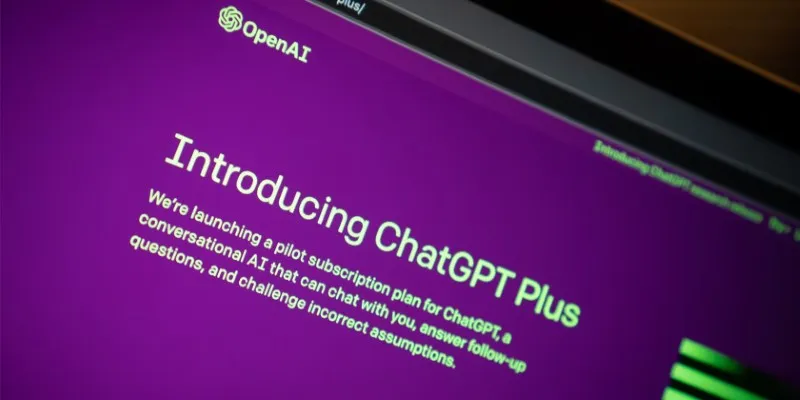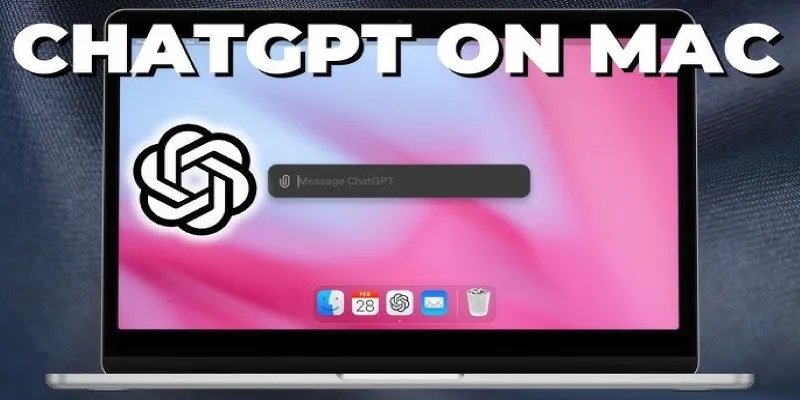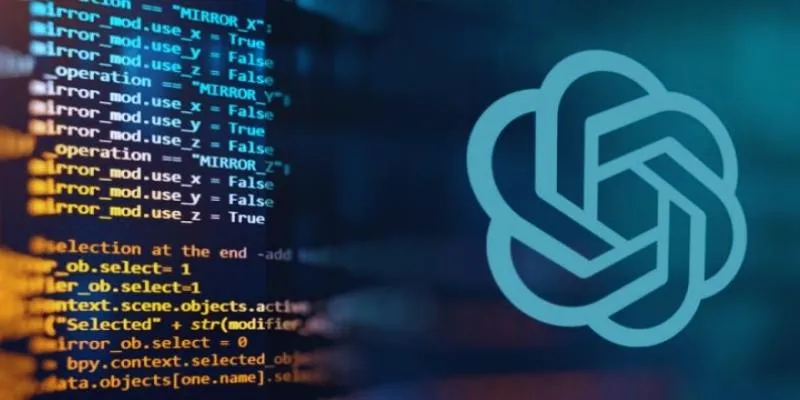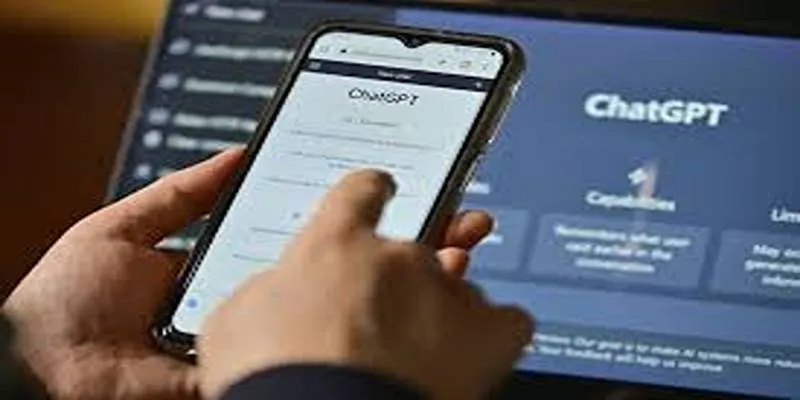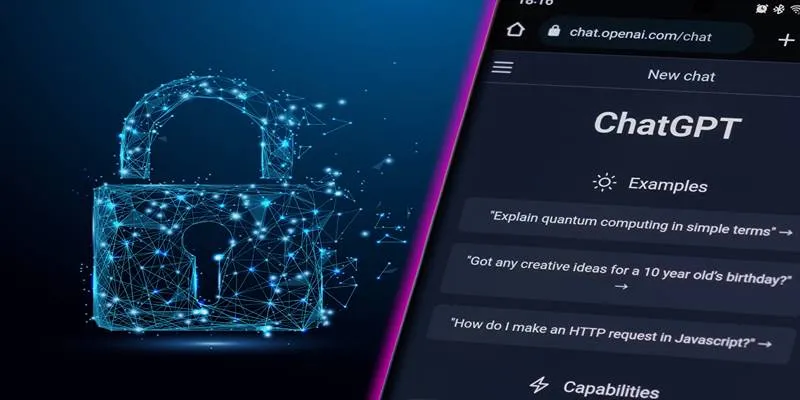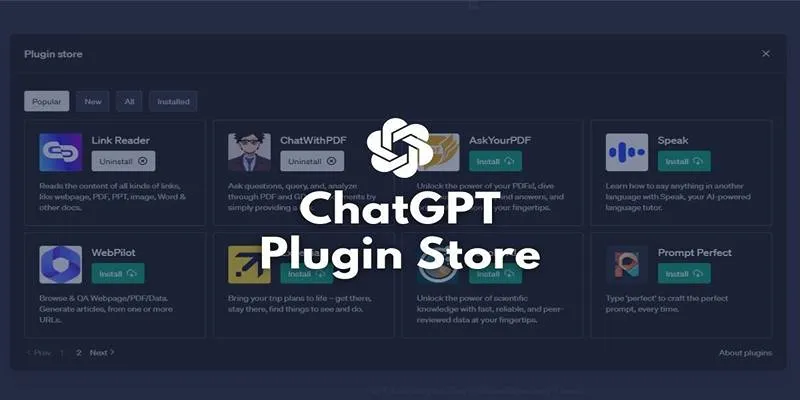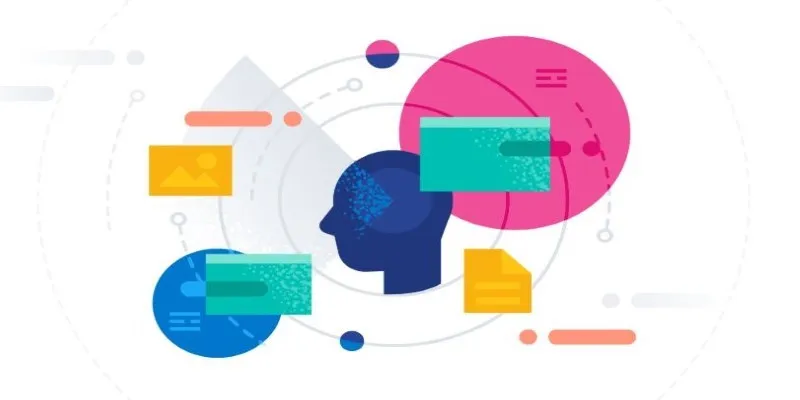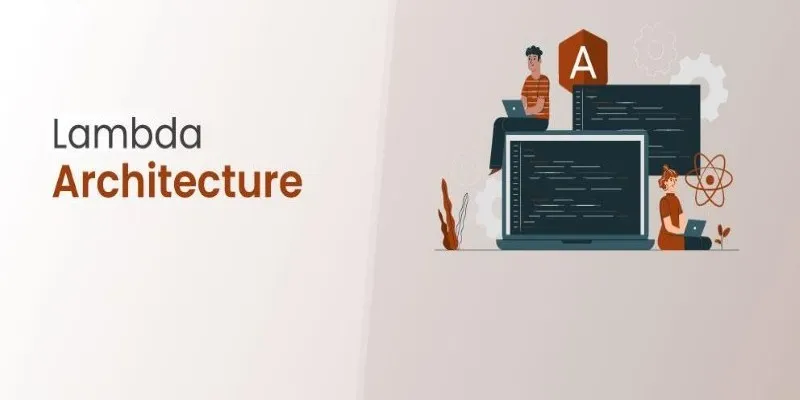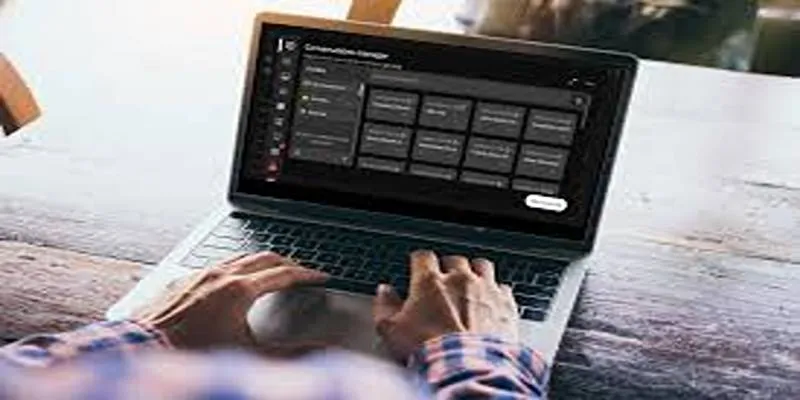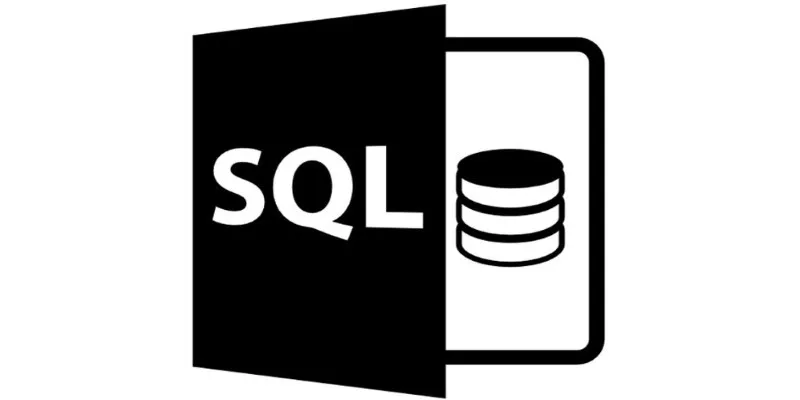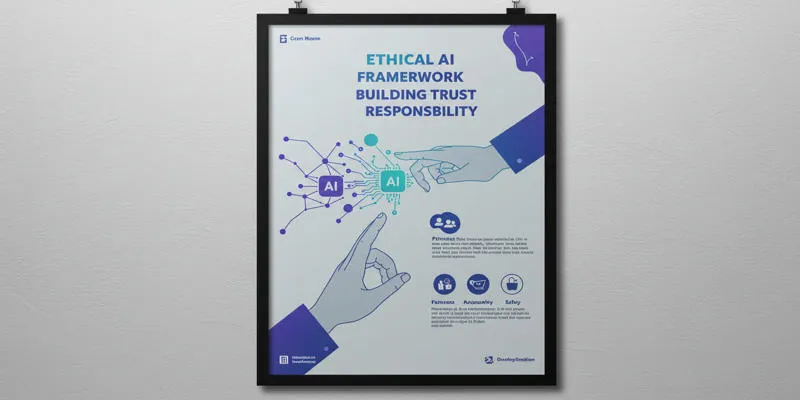There’s always something to do and rarely enough time to do it all. But if you’re already using ChatGPT, you’re closer than you think to saving time, cutting distractions, and getting real work done. It just takes the right plugin. Below, we’re talking about ten ChatGPT plugins that help with everything from task management to quick research—without bloating your workflow or pulling you into five more tabs.
10 Best ChatGPT Plugins For Enhancing Productivity
Web Browser Plugin (Official)
Let’s start with a classic. The built-in web browser plugin allows ChatGPT to pull real-time data straight from the internet. So, if you’re tired of copy- pasting stuff from search engines or jumping between tabs just to confirm one date or number, this one keeps things in one place. You ask the question, it checks online and gives you the answer in the same chat window. Especially useful for quick stats, product comparisons, or catching up on current events without getting pulled into a new spiral.
Zapier
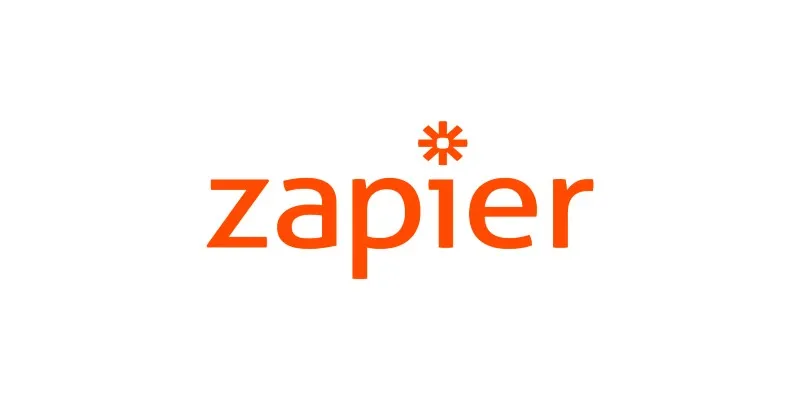
Zapier turns your ChatGPT chats into actual triggers for action. Think sending emails, posting Slack messages, or updating Google Sheets—without ever opening another app. If you’re used to automating things but hate setting up the same workflow every time, this plugin is a huge time-saver. All it needs is a one- time connection to your apps, and after that, you can tell ChatGPT what to do, and it’ll fire off the automation in the background.
Link Reader
If you deal with long articles, PDFs, or company reports, the Link Reader plugin can take those off your plate. Just drop the link or upload the file, and it gives you a clear summary in seconds. It’s not just pulling the intro and conclusion—it scans the full content. Whether it’s for quick comprehension or quoting something in your notes, this plugin cuts down hours of reading into just a few lines of usable information.
AskYourPDF
Similar in goal but different in approach, AskYourPDF is great when you’re dealing with technical papers, research documents, or contracts. Instead of summarizing, it lets you ask targeted questions. So, you don’t have to scan all 56 pages—just type, “What does Section 3 say about deadlines?” and it’ll give you the answer without any fluff. Works well for legal, medical, or academic users who want accuracy without skimming everything line by line.
Data Interpreter (Code Interpreter / Advanced Data Analysis)
If Excel makes you groan or if you’ve got CSVs you don’t want to sort through manually, this one can make your life a lot easier. The Data Interpreter plugin lets you upload data and ask anything. It’ll break down patterns, clean the sheet, or even draw charts if needed. No formulas to remember and no dragging cells around. You describe what you need, and it handles the math and visuals for you.
Wolfram
This one’s a bit like having a calculator, a scientist, and a weather service all in one. The Wolfram plugin is good when you’re working with numbers, complex units, or geographic info. It pulls in facts that you won’t get from regular searches—like orbital distances, statistical comparisons, or math solutions you’d rather not solve by hand. Definitely one to keep on if your work leans technical or data-heavy.
Canva
When you need a quick presentation, infographic, or visual post, the Canva plugin skips the design struggle. You just describe the layout or content—like “a blue LinkedIn post announcing a webinar on productivity tools”—and it builds the structure. You can tweak it later in your Canva account, but the heavy lifting gets done upfront. Helpful for marketers, educators, or anyone trying to make content look decent fast.
Noteable
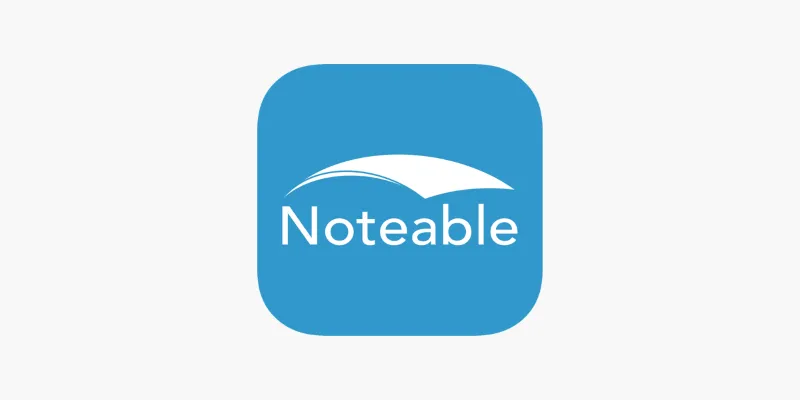
Noteable is a plugin for those juggling code, data, and collaboration all at once. It spins up Python notebooks where you can run code, track experiments, or make live charts. If you’re building reports that mix text and code, this one keeps it structured. Even better, you don’t need to jump between tools or paste screenshots of your results—Noteable wraps everything inside one clean output you can share.
SEO Assistant (by SEO.app)
If content is part of your workday, this plugin takes care of the grunt work. From keyword ideas to on-page suggestions, it pulls SEO tasks right into the conversation. So, instead of checking ten browser extensions, you ask ChatGPT, and the plugin does the analysis in real-time. It’s especially useful for drafting blogs, optimizing headlines, or tightening meta descriptions without switching to another tool.
Kayak
Let’s face it: travel planning is one of the biggest time sinks. The Kayak plugin fixes that. You tell ChatGPT your travel goals—say, “Find me a direct flight from NYC to Toronto next Friday morning, under $300”—and it checks everything for you. You get flight options, price ranges, and even hotel suggestions without hitting five booking sites. It’s not just about convenience—it stops you from falling into the classic “3 hours into planning and still no flight booked” trap.
How to Start Using These Plugins (Step-by-Step)
If you’ve never used ChatGPT plugins before, here’s a quick setup that works:
Step 1: Open ChatGPT and go to Settings. From there, enable “Beta features” and turn on “Plugins.”
Step 2: Switch to GPT-4 and click on the “Plugins” option just under the chat bar. It only works in this mode.
Step 3: Click on the plugin store button and search for the ones listed above. Tap “Install” next to each.
Step 4: Once installed, return to the chat and click on the Plugin dropdown. You can choose up to three plugins to use at once.
Step 5: Type your query just like you would normally, and ChatGPT will automatically trigger the right plugin based on what you ask.
Final Thoughts
Productivity isn’t about cramming more into your day—it’s about removing friction. The right ChatGPT plugin doesn’t just help you do more; it stops you from doing the same things over and over. From data and SEO to design and travel, these ten plugins keep your hands off the repetitive stuff and your focus on what matters. Try a few, keep the ones that click, and let the tools work where you don’t have to.
 zfn9
zfn9