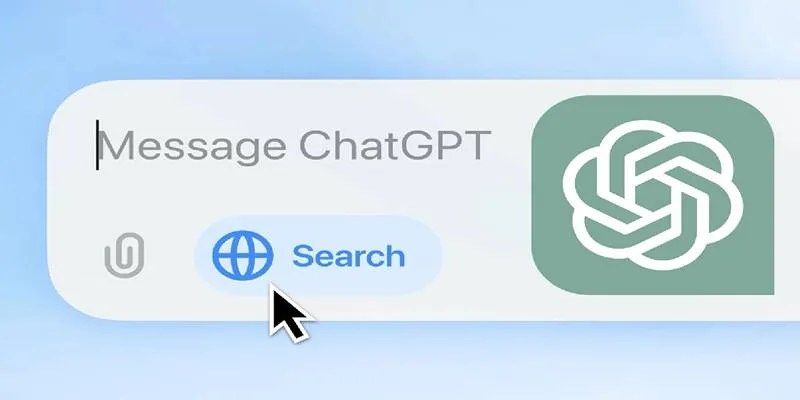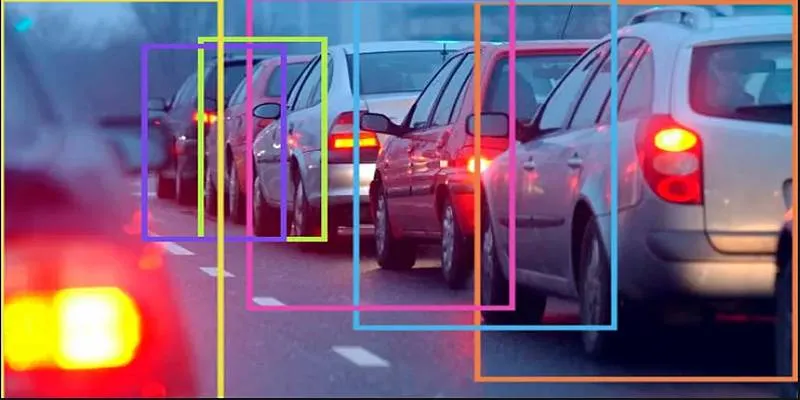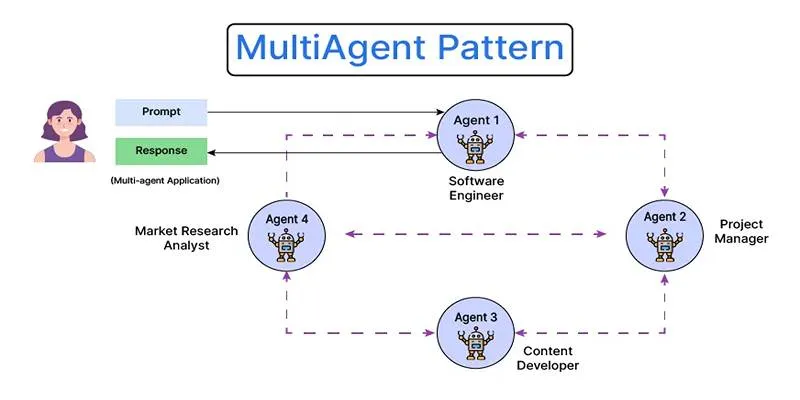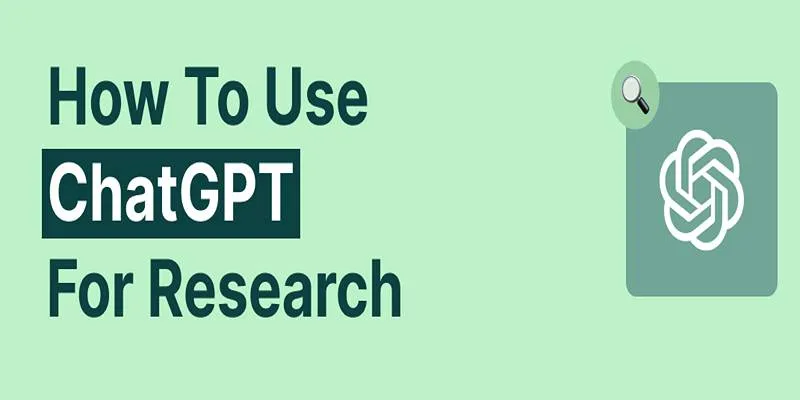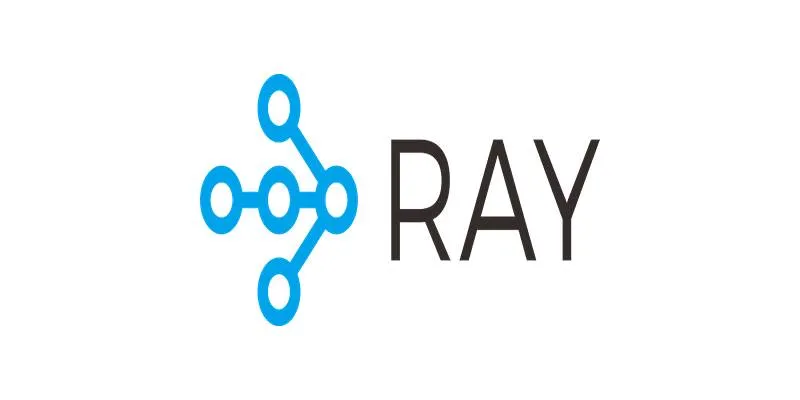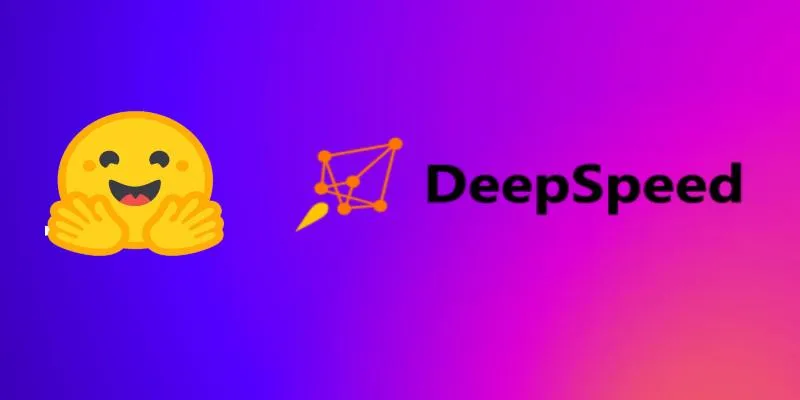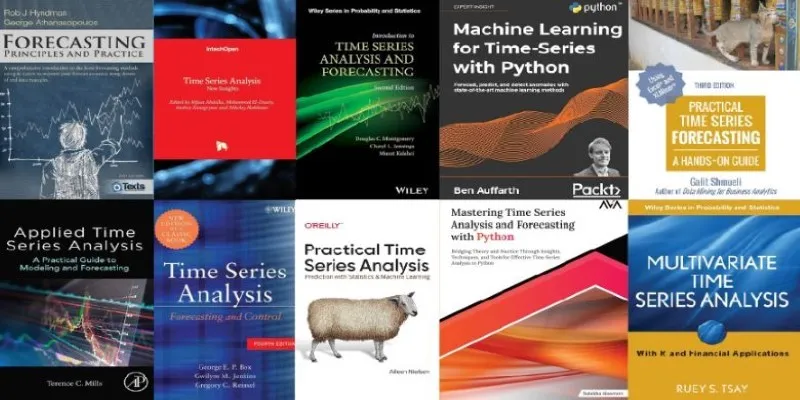As artificial intelligence continues to revolutionize communication, research, writing, and problem-solving, ChatGPT stands out as one of the most influential tools of this AI era. Despite its powerful capabilities, the platform does have certain limitations. Many users desire more customization options, improved organization, and advanced prompt handling. Enter Superpower ChatGPT, a Chrome extension designed to enhance the ChatGPT experience.
Superpower ChatGPT is a versatile extension that bridges the functionality gaps in the core ChatGPT interface. It offers a variety of features that transform ChatGPT from a powerful tool into an indispensable digital assistant for students, professionals, content creators, and researchers. In this post, we’ll explore how to use Superpower ChatGPT to significantly boost ChatGPT’s efficiency and functionality, while maintaining smooth and intuitive workflows.
1. Switch Between Multiple Custom Instruction Profiles
ChatGPT’s built-in custom instructions guide how the AI responds, but it only supports one active instruction set at a time. This limitation can be challenging for users juggling multiple roles.
Superpower ChatGPT addresses this by allowing users to create and switch between multiple custom instruction profiles. For example, you can set up one profile for formal work-related tasks, another for casual creative writing, and another for academic research.
This feature makes ChatGPT more responsive to specific contexts. Whether drafting a technical document or a casual blog post, you can instantly switch profiles without manually adjusting preferences.
How to Use:
- Click on the Superpower ChatGPT Manager icon.
- Navigate to Custom Instruction Profiles or press Ctrl + Shift + I.
- Click Add New Profile and enter your custom preferences.
- Select “Enable for new chats” to activate a profile.
This flexibility allows for instant tone and context switching.
2. Save and Organize Prompts With Prompt Manager
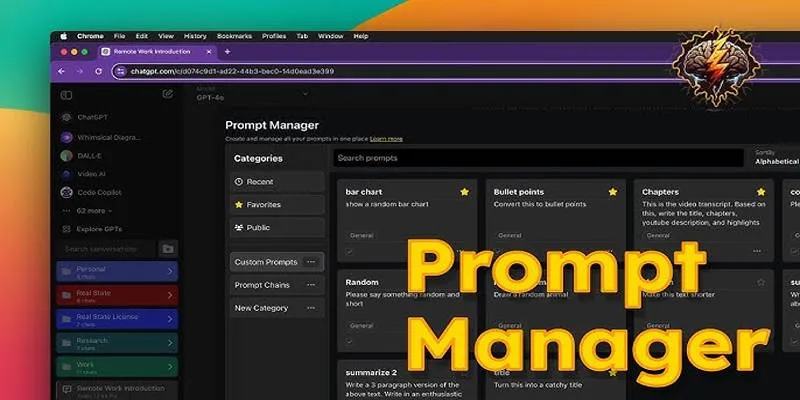
Re-typing effective prompts can be time-consuming. Superpower ChatGPT’s Prompt Manager allows users to store, organize, and reuse prompts directly within ChatGPT. Users can categorize prompts, mark favorites, and even access a public prompt library created by the community. Typing “/” in the message box quickly pulls up saved prompts for use.
This feature streamlines repetitive tasks. For instance, content creators can save prompts for generating social media captions, while marketers can create structured templates for email campaigns.
Key Benefits:
- Saves time by eliminating repetitive prompt writing
- Keeps prompt templates organized by project or topic
- Provides faster access to proven, high-quality prompts
This tool is particularly useful for writers, marketers, educators, and anyone with regular AI tasks.
3. Automate Repetitive Tasks With Prompt Chains and Variables
Superpower ChatGPT also allows users to create prompt chains—a series of linked prompts that run in sequence. This is ideal for multistep processes like creating a course, building a business plan, or drafting content.
Each step is automated. For example:
- Define the project
- Create an outline
- Build content step by step
Variables can be used in prompts to make templates dynamic. Instead of rewriting the entire prompt each time, users can input specific values (e.g., age, topic) when prompted. This level of control enhances AI interactions, making them feel more intelligent. Prompt chains enable ChatGPT to support structured, multi-layered outputs without requiring ongoing user input after setup.
Example:
“Write a story for a {{age}}-year-old about {{topic}}.”
The system prompts for just the variables, saving time and enhancing consistency.
4. Organize, Search, and Export Conversations
ChatGPT’s native interface lacks robust tools for managing numerous conversations. Superpower ChatGPT provides a comprehensive conversation manager , offering better control over chat history.
Features include:
- Creating and naming folders
- Color-coding for easier visual organization
- Marking favorites for quick access
- A search bar to find any conversation by keyword
Users can also export individual chats or entire folders in Markdown, JSON, or plain text formats. This makes it easier to archive information or share results with others. This functionality is beneficial for power users working on long-term projects or managing multiple use cases.
Consider a researcher handling 20 different topics. By organizing conversations into folders and labeling them clearly, the user can quickly locate the right discussion thread when needed. For long-term users, this feature is transformative.
5. Access All ChatGPT Images in a Central Gallery
For users working with AI-generated visuals, Superpower ChatGPT adds a handy image gallery. This feature automatically organizes all images generated through ChatGPT into searchable categories.
Image tabs include:
- DALL·E creations
- Charts and graphics
- Uploaded media
- Public images
From this interface, users can open the original conversation, download the images, or search the gallery using keywords.
Creators and marketers who frequently use image outputs will appreciate the ability to track and store visuals in one place. Without this feature, finding a previously generated image often involves scrolling through endless past conversations. It saves time, reduces redundancy, and helps users work more visually with their content.
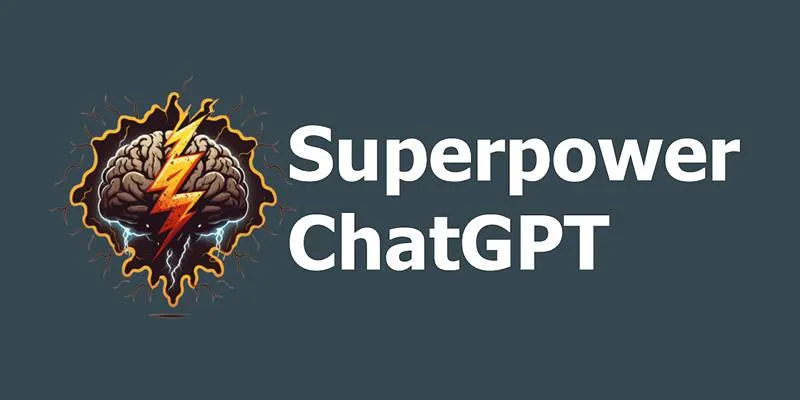
Conclusion
Superpower ChatGPT is more than just a Chrome extension—it’s a productivity- enhancing toolkit for anyone looking to maximize their ChatGPT experience. Whether you’re a content creator, student, researcher, or business professional, this tool can save time, reduce friction, and enhance output quality.
By adding layers of personalization, organization, and automation, Superpower ChatGPT transforms ChatGPT into a smarter, faster, and more reliable assistant. Tasks that once felt repetitive are now streamlined, and workflows that once seemed chaotic are neatly organized.
 zfn9
zfn9