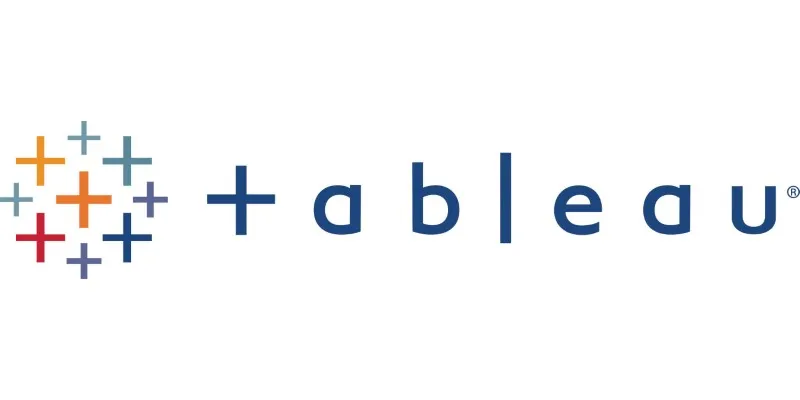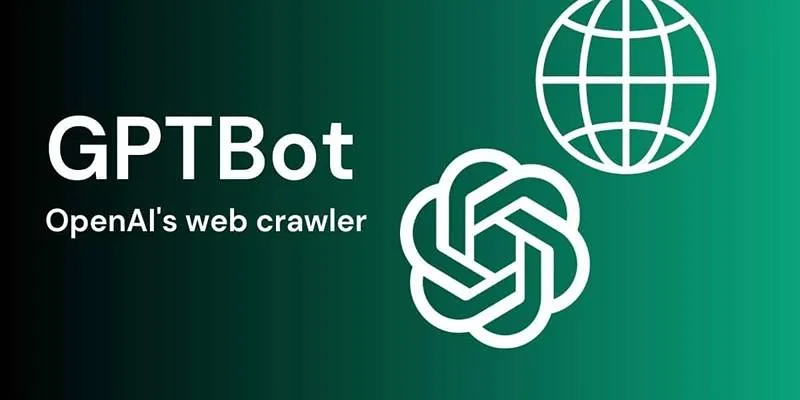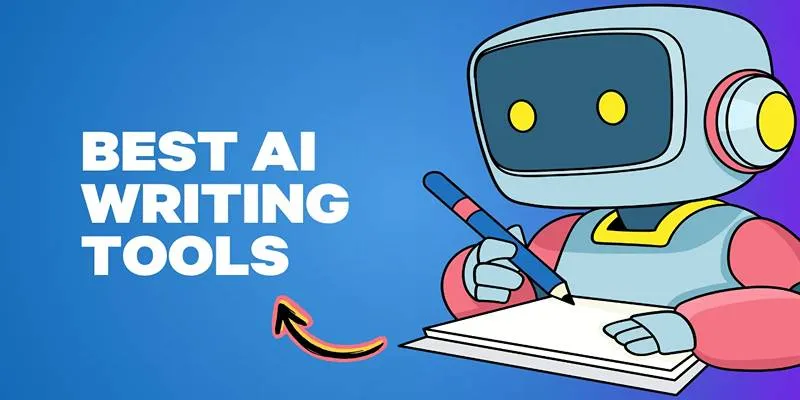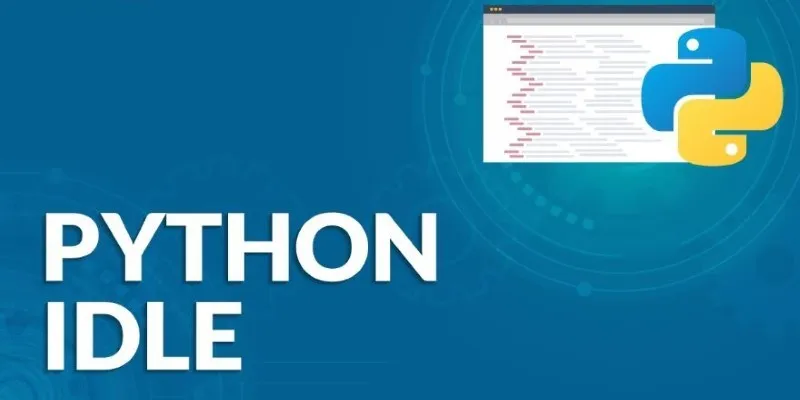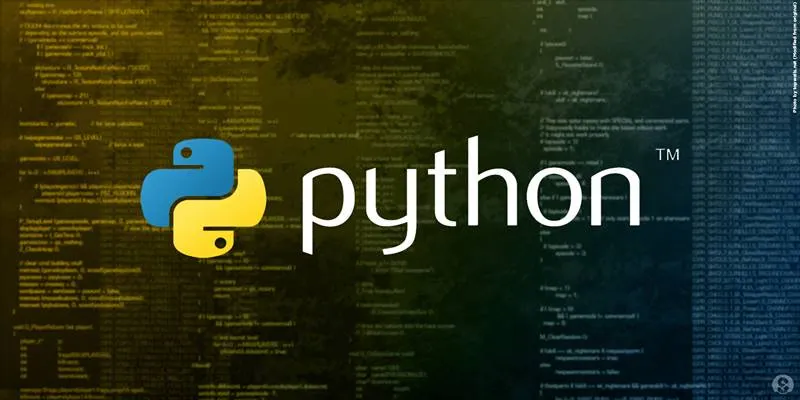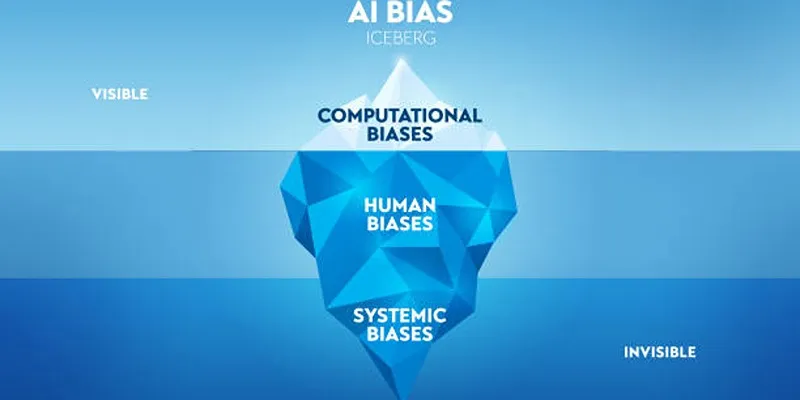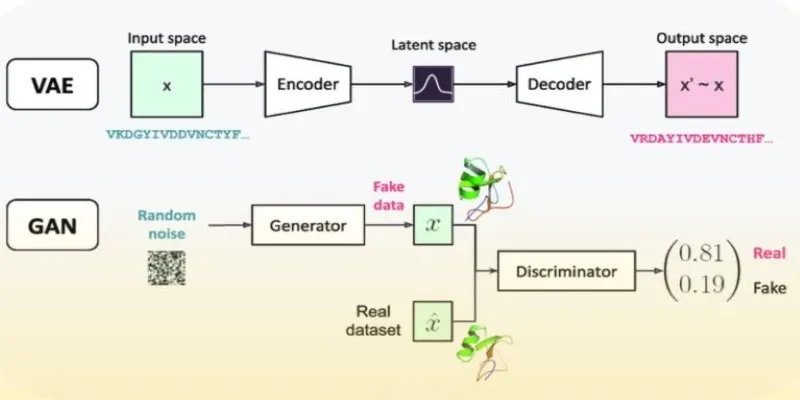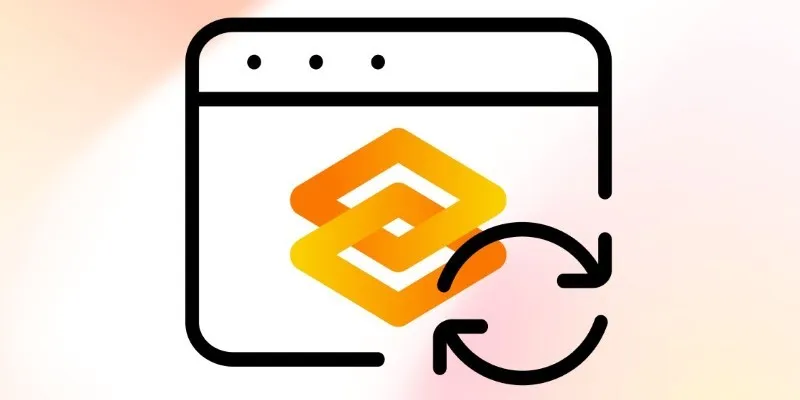With the widespread popularity of tools like ChatGPT, a new generation of AI applications has emerged. One of the most innovative is Auto-GPT, a Python- based tool that pushes the boundaries of language models by giving them autonomy. Unlike ChatGPT, which relies entirely on human prompts, Auto-GPT takes a goal and works toward it by generating and executing its prompts, making it an early but powerful example of autonomous AI.
Though it is still in its development phase, Auto-GPT is accessible to anyone with a computer and some patience. This guide provides comprehensive, step-by- step instructions for downloading and installing Auto-GPT on a personal system, suitable for users running Windows, macOS, or Linux.
How to Download and Install Auto-GPT: A Step-by-Step Process
Setting up Auto-GPT may seem technical at first, but by following this structured installation process, anyone can configure it on their system. Below is a detailed breakdown of each step required to get Auto-GPT up and running on Windows, macOS, or Linux.
Step 1: Install Python on the System

Since Auto-GPT is developed using Python, installing a compatible version is essential. The steps are as follows:
- Visit the official Python website and choose the latest release suitable for the operating system.
- Start the installer and ensure that the option “Add Python to PATH” is selected before continuing. This step is crucial, as it enables system-wide access to the Python command.
- To confirm Python is installed correctly, open a terminal or command prompt and run:
python –version
It should return a version number such as “Python 3.10.6”. If it does, the Python environment is successfully configured.
Step 2: Download Auto-GPT Files
The Auto-GPT project can be obtained from GitHub , where developers actively maintain it.
- Navigate to the official GitHub repository for Auto-GPT.
- Click the “Download ZIP” option from the repository page.
- Extract the contents of the ZIP file to a known directory. This directory will serve as the working folder for all subsequent steps.
At this point, users have the core source code and directory structure required to run Auto-GPT.
Step 3: Configure the OpenAI API Key
To enable Auto-GPT to process and complete tasks, users must obtain an API key from OpenAI.
- Sign in to the OpenAI platform and go to the API dashboard.
- Select the API Keys section from the account dropdown.
- Click on “Create new secret key”, name it, and then copy the generated key immediately.
With the API key ready, go back to the extracted Auto-GPT folder:
- Locate a file labeled .env.template.
- Rename it to .env.
- Open it using a text editor such as Notepad or VS Code.
- Find the line starting with OPENAI_API_KEY= and paste the copied API key after the equals sign:
OPENAI_API_KEY=your_api_key_goes_here
Save and close the file. It links Auto-GPT to OpenAI’s servers, allowing it to access GPT models.
Step 4: Install Necessary Libraries
To run Auto-GPT, certain external Python libraries need to be installed. These libraries are listed in a file called requirements.txt within the Auto- GPT directory.
To install them:
- Open a command line or terminal inside the project folder. On Windows, users can hold Shift, right-click within the folder, and select “Open PowerShell window here” or “Open in Terminal.”
- Execute the following command to install all dependencies listed:
pip install -r requirements.txt
This command instructs Python’s package manager to fetch and install everything required for Auto-GPT to operate. The process might take a few minutes and should be completed without errors.
Step 5: Start Auto-GPT
Once the libraries are installed and the environment is set up, Auto-GPT can be launched. The following command is used inside the terminal:
python -m autogpt
The application will initiate and ask the user whether they want to proceed in automatic or manual mode.
- Automatic Mode : The AI assigns itself a name, role, and objectives based on the user’s single goal input.
- Manual Mode : The user can define these elements, including up to five goals that guide the assistant’s behavior.
In both cases, once initialized, Auto-GPT begins to think, plan, and act, all while explaining its reasoning step-by-step.
Step 6: Approving AI Actions
Auto-GPT includes a built-in safety mechanism. Before taking any action, it will request approval by showing its thought process, plan, and the action it intends to take. The user must then approve each action manually or batch- approve multiple steps.
- Typing y approves one action.
- Typing y -5 will approve the next five steps in a row.
This approach gives the user control over what the AI does and prevents any unwanted behavior, especially when interacting with online resources or generating files. It ensures that each decision made by the AI is transparent and subject to human oversight. This added layer of supervision is crucial for maintaining security, accuracy, and ethical AI usage during autonomous operations.
Step 7: Viewing the Output

Auto-GPT saves its results in a folder called auto-GPT-workspace, located within the main project directory. Any files it creates—whether text files, code snippets, or scraped web content—will appear here. Users can open the folder at any time to review the assistant’s work or extract output files for use in other projects.
This directory serves as the primary workspace where Auto-GPT logs its activities and stores all generated data. Regularly checking this folder can help users monitor task progress, troubleshoot errors, or refine ongoing project outputs.
Conclusion
Auto-GPT offers a bold step toward the future of autonomous AI systems. While still in its early stages, it enables users to interact with language models in a completely new way—by setting a goal and letting the AI determine the steps required to achieve it.
The installation process may seem technical at first, but by following the structured steps outlined in this guide, anyone can get Auto-GPT up and running on their system. As the tool continues to evolve, it’s likely to become more user-friendly and even more capable.
 zfn9
zfn9