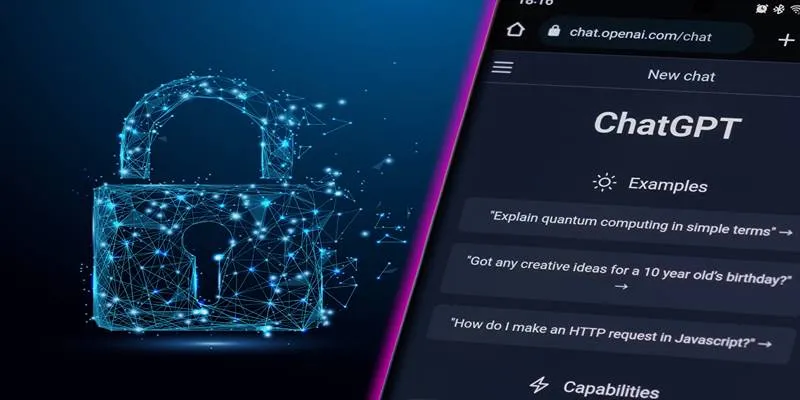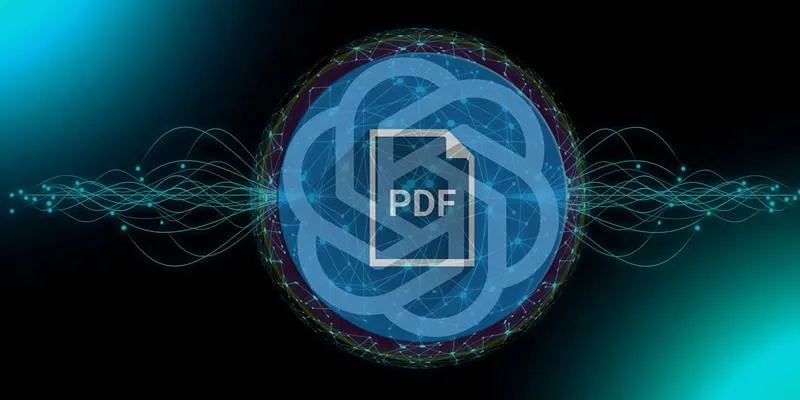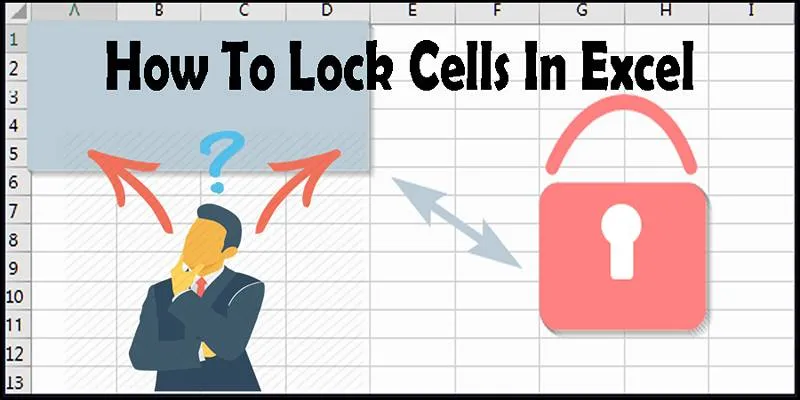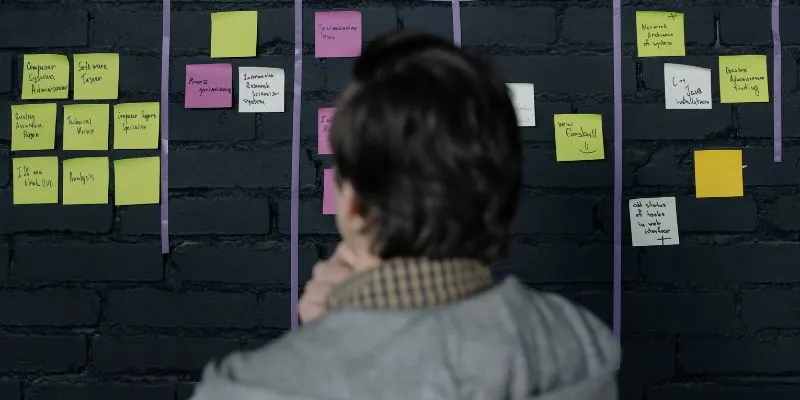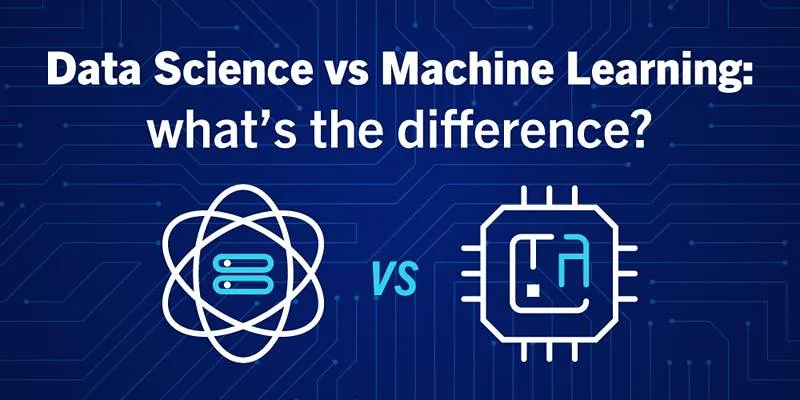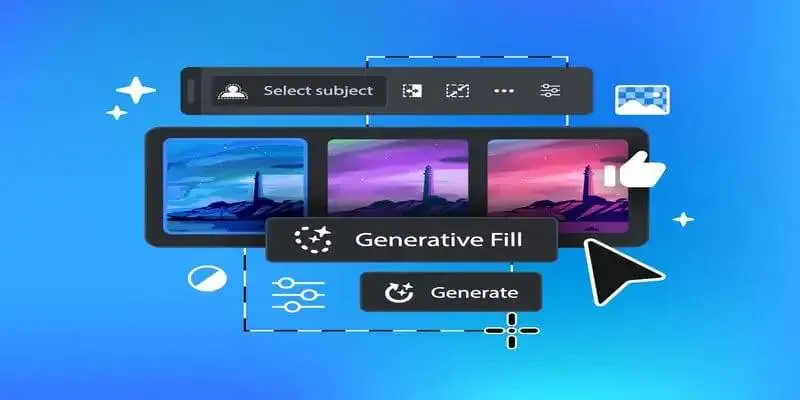LLMs (Large Language Models) are ubiquitous these days. While many are figuring out how to get ChatGPT to write a decent email or create a meal plan, others are concerned about data privacy. Is ChatGPT saving what you type? Well, sort of. Regardless of your usage—be it for work, fun, or curiosity—it’s crucial to understand what’s happening behind the scenes.
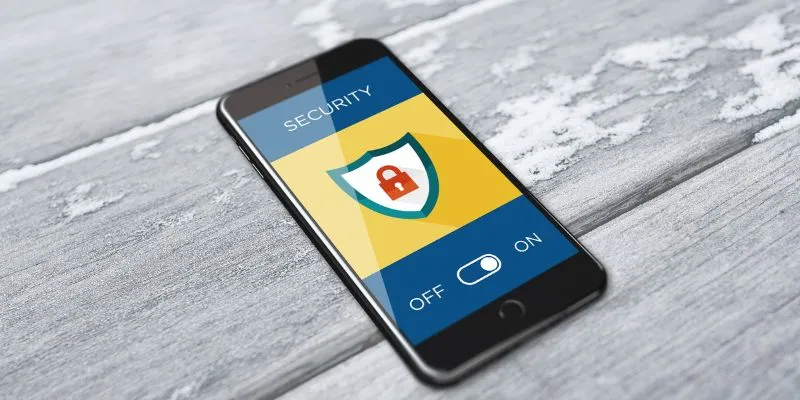
Is ChatGPT Actually Using Your Data?
Let’s clarify a common misconception: ChatGPT doesn’t automatically train on everything you type. However, if you’re logged in and haven’t adjusted your settings, it might store and utilize your data. This means any sensitive information you input, like company secrets or personal rants, could potentially enhance the model’s intelligence—though not always and not every time.
The reality is that OpenAI uses conversations to improve its model unless you disable this feature. If privacy is important to you, adjusting some settings is a wise move. Let us guide you through the process.
How Your Data is Used and Why It Matters
When you interact with ChatGPT, your messages might be reviewed by human trainers to enhance the model’s responses. This quality control process doesn’t entail spying, but it can involve reviewing job data, personal emails, and health information—content that ideally shouldn’t be included in training data.
Moreover, any data you type could reside on OpenAI’s servers for 30 days, even if not used for training. This has prompted many to ask, “How can we ensure our conversations remain private?”
Disabling ChatGPT’s Data Training: The “Off Switch”

Here’s how to disable data training:
- Log in to ChatGPT.
- Click your name in the bottom-left corner.
- Go to Settings and select Data Controls.
- Toggle the Chat History & Training switch to OFF.
By doing this, your new chats won’t be saved or used for model improvement. Keep in mind, though, that past conversations will vanish from your sidebar. They remain on servers for 30 days for troubleshooting purposes, but you won’t see them.
For complete stealth, consider using ChatGPT’s temporary chat feature, which we’ll discuss next.
Deleting Your Data Completely
If you’ve been using ChatGPT for a while and want a fresh start, you can delete all your previous interactions. Here’s how:
- Access your profile and go to Settings.
- Tap Data Controls.
- Choose Delete Chat History or Delete Account.
Be cautious: deleting your account erases everything, including your login, preferences, and billing information. If you only wish to erase past conversations while maintaining your account, opt for Clear Chat History.
Remember, deleted chats don’t immediately disappear from OpenAI’s servers; they’re retained for up to 30 days.
Using Temporary Chat in ChatGPT (“Incognito Mode” for AI)
ChatGPT now offers a feature similar to your browser’s incognito mode—Temporary Chat. This mode ensures that nothing you type is saved or used for training, and it doesn’t appear in your chat history. To activate it:
- Click File and select New Temporary Chat (look for the clock icon).
This feature is ideal for testing, one-off tasks, or private questions. However, once you close the chat window, the data is gone forever, with no history or receipts.
Implications for Businesses and Teams
For workplaces using ChatGPT, privacy is paramount. Sensitive information like customer details, strategy documents, and internal systems should remain private. OpenAI’s ChatGPT Team and Enterprise plans offer a no-training-by-default option, ensuring organizational privacy unless settings are manually altered.
If you’re a tech lead or manager, ensure these settings are clear across your team to prevent privacy breaches.
Should You Stop ChatGPT from Training on Your Data?

Ultimately, the decision is yours. Casual users may not mind sharing data for recipes or movie suggestions. However, if you’re dealing with sensitive or confidential information, disabling data training is wise. It’s always safer to be cautious and maintain control over your digital footprint.
Conclusion
Turning off training, clearing chats, and using incognito features are not about paranoia; they’re about controlling your digital presence. Whether you’re privacy-conscious, security-savvy, or simply cautious about your “dear diary” moments surfacing in AI datasets, you now know how to protect your data.
We live in fascinating times with technology continuously evolving. With the right settings and a bit of knowledge, you can safeguard your digital information.
 zfn9
zfn9