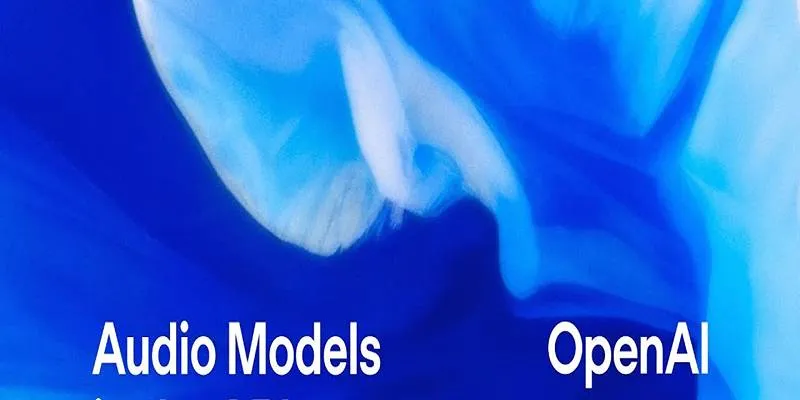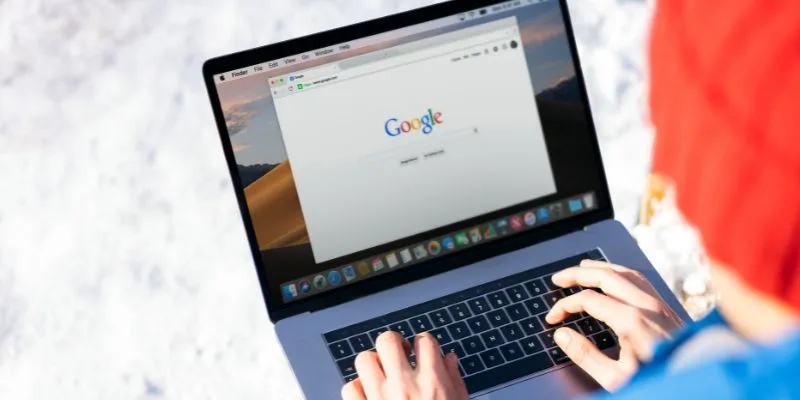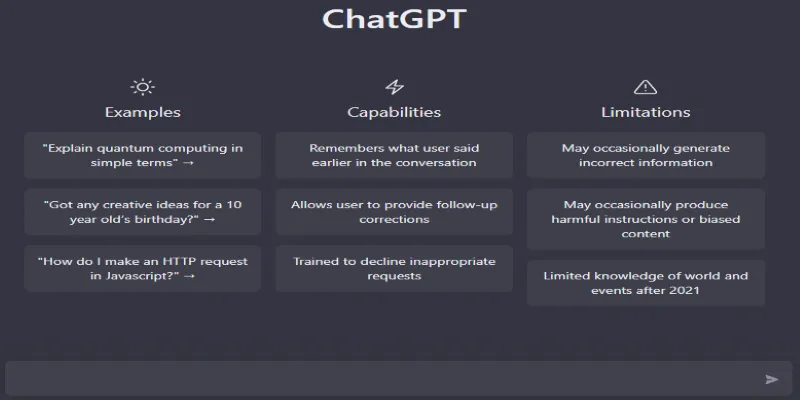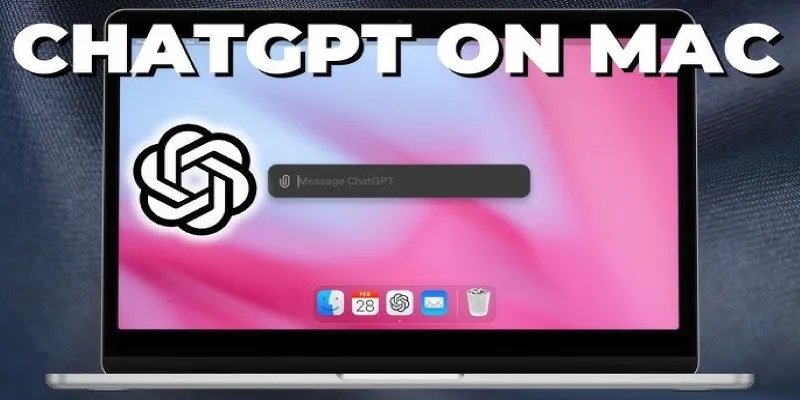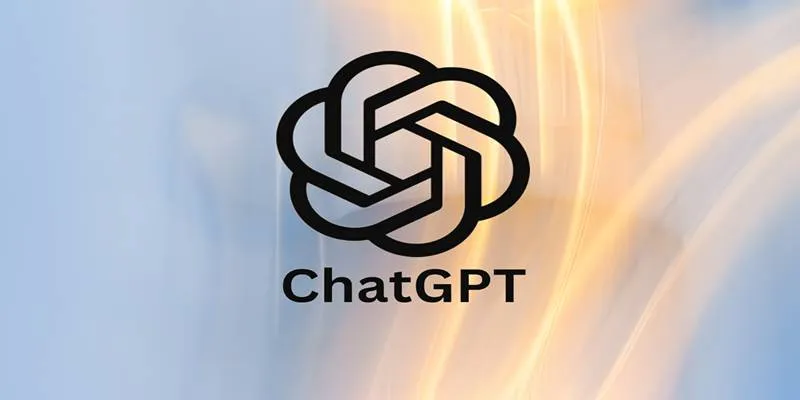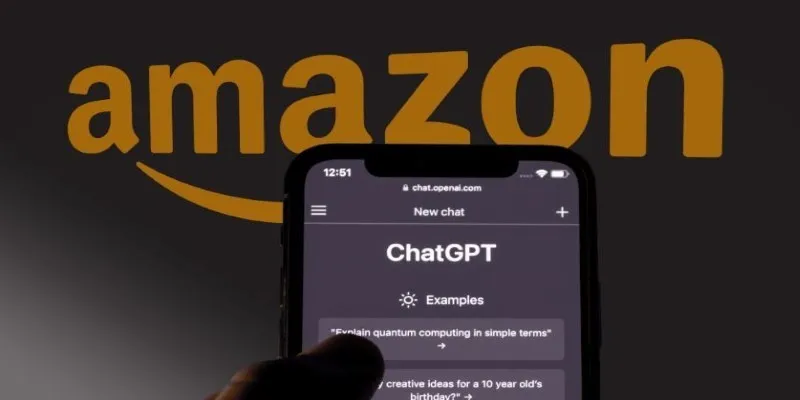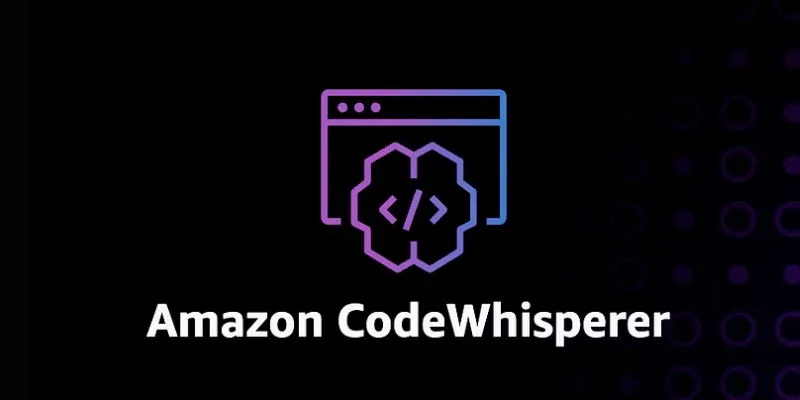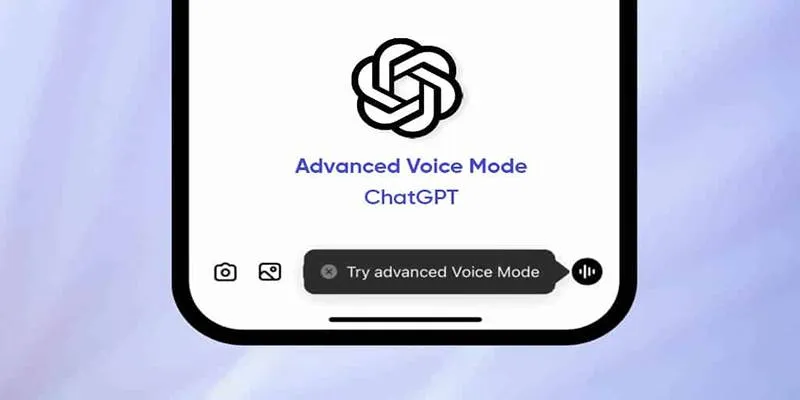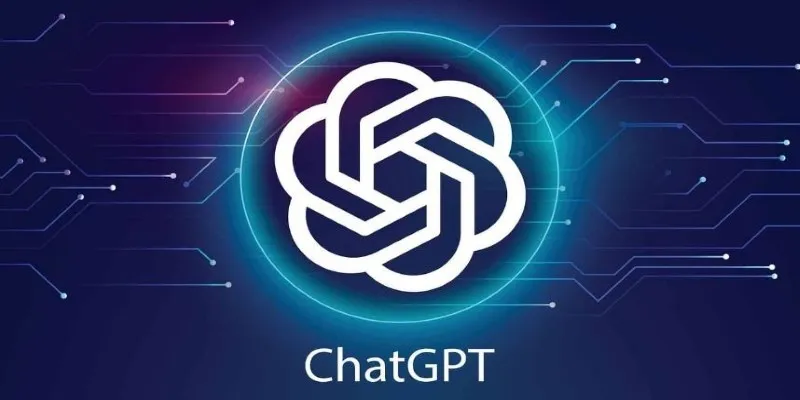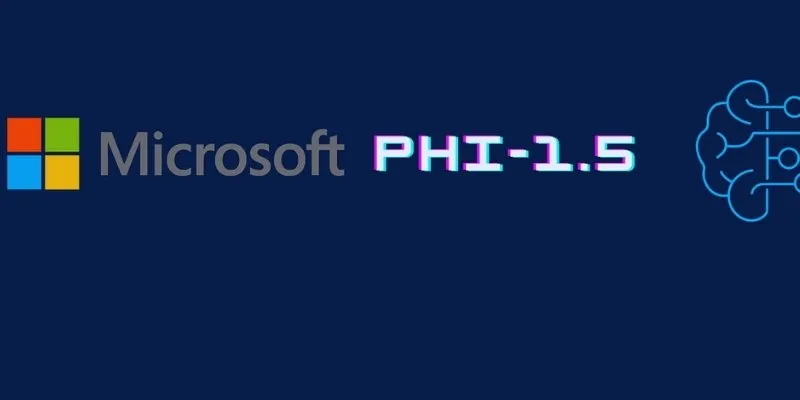ChatGPT has proven to be an incredibly versatile AI assistant, adept at writing, summarizing, analyzing, and translating text. However, despite its impressive language skills, it doesn’t natively handle PDFs—a format widely used across personal, academic, and professional settings. Whether it’s a research paper, a user manual, or a business proposal, many users wonder how they can get ChatGPT to access and understand the content of a PDF file.
While ChatGPT can’t open or interpret PDFs directly through uploads in its base version, there are effective workarounds. These methods allow users to convert PDF content into formats that ChatGPT can interact with. From simple copy-paste techniques to browser extensions and file conversions, this post explores four practical ways to make ChatGPT work with your PDF content quickly and accurately.
4 Ways to Let ChatGPT Read PDFs and Extract Content Effectively
Although ChatGPT doesn’t natively open PDF files, several easy and practical methods allow users to work around this limitation. These approaches range from manual text extraction to using browser extensions and conversion tools. By applying the right method, users can effectively enable ChatGPT to access, summarize, and analyze the content of virtually any PDF document.
1. Use a Shareable URL if the PDF is Online
One of the easiest ways to let ChatGPT access PDF content is by providing a publicly available URL. If the PDF is hosted on a website—especially a government or educational domain—it can be referenced by ChatGPT, particularly in tools or environments where browsing capabilities are enabled.
For instance, when using ChatGPT Pro with browsing functionality, users can paste the PDF link into the conversation. The AI can then fetch the content and process it accordingly. This is especially helpful for long documents where summarizing specific sections is needed. However, not all links are equally accessible; private or paywalled PDFs won’t work with this method.
Moreover, even with accessible links, large PDFs may require instructions to break down content into sections to avoid overwhelming the model with too much data at once. Structuring the request into smaller, manageable chunks not only ensures better performance but also leads to more accurate and coherent responses from ChatGPT.
2. Copy and Paste Text from the PDF
This remains one of the simplest and most widely used methods. If the PDF is stored on your device, you can manually open the file using a PDF reader and select the specific text you want ChatGPT to review. Once copied, the content can be pasted directly into ChatGPT’s input field, and from there, users can request summaries, explanations, or reworded content.
While straightforward, this method has its limitations. Some PDFs are image- based or secured, making it difficult to select text. In such cases, users may need to rely on optical character recognition (OCR) tools to convert image- based text into an editable format.
Additionally, when copying large amounts of text, it’s best to paste smaller sections at a time to prevent token limit issues. Breaking the content into smaller chunks ensures a smoother interaction and helps ChatGPT process the material more accurately.
3. Convert the PDF to a Text-Based Format
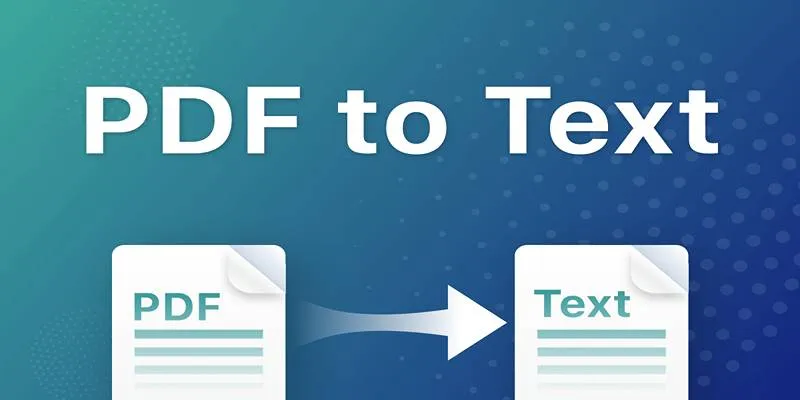
If you’re working with a longer document or want to share structured content, converting the PDF into a text or Word file is a great option. Once converted, you can either extract text for input into ChatGPT or summarize sections directly. This is particularly useful when the original PDF contains complex layouts, charts, or formatting that doesn’t copy cleanly. Converting ensures that these elements don’t interfere with the AI’s ability to interpret the information accurately.
Most word processors—including Microsoft Word and Google Docs—support PDF imports and can convert files automatically. Once opened, the document can be saved in .txt, .docx, or another editable format. From there, users can extract relevant sections to feed into ChatGPT. This method also allows for easy editing and highlighting, which can be useful for guiding ChatGPT’s focus on specific parts of the document.
Online tools and PDF-to-text converters also exist, allowing users to upload and download the converted content quickly without specialized software. The advantage here lies in the cleaner formatting, which makes it easier for ChatGPT to follow the structure and meaning of the original text. Many of these tools are free and accessible, making them a convenient option for users without desktop editing software.
4. Use a Browser Extension or File Upload Tool
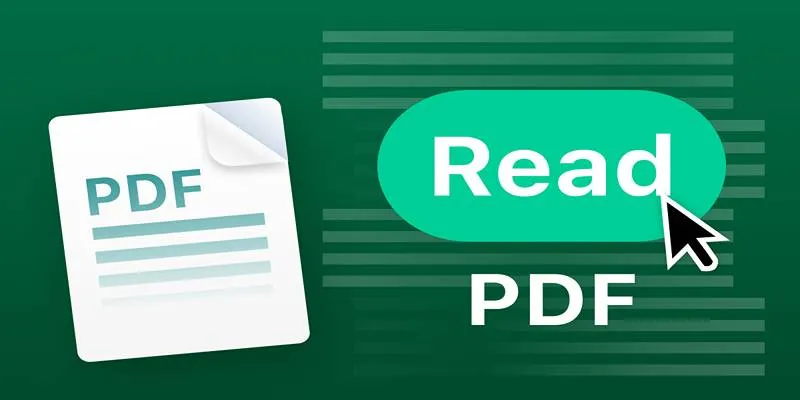
Another user-friendly method involves installing a browser extension that enables file uploads directly into the ChatGPT interface. Several Chrome extensions have been developed for this purpose, allowing users to drag and drop PDFs for instant interaction.
These tools act as intermediaries—they process the file in the background, extract the text, and pass it to ChatGPT in a readable format. Some plugins are designed specifically for file interaction and support not just PDFs but also Word documents, spreadsheets, and images.
Once installed, these extensions typically introduce a new upload button or drag-and-drop zone within the ChatGPT chat window. With just a click, users can load a document and begin asking questions about its contents, request summaries, or extract structured data.
However, users should verify the trustworthiness of any extension before installation, as file access can pose privacy concerns. Choose well-reviewed tools from recognized developers to ensure your information is handled securely.
Conclusion
ChatGPT is a remarkably capable assistant when it comes to working with language, but PDF files often sit just outside its native capabilities. Fortunately, these four practical methods give users multiple ways to bridge that gap. Whether you’re summarizing a report, analyzing legal content, or studying research, ChatGPT can handle it all—once the right access method is in place.
By learning how to guide ChatGPT with formatted and accessible content, users unlock a broader range of possibilities. With just a few extra steps, what was once a limitation becomes an opportunity to expand productivity, simplify research, and enhance how we engage with digital documents.
 zfn9
zfn9