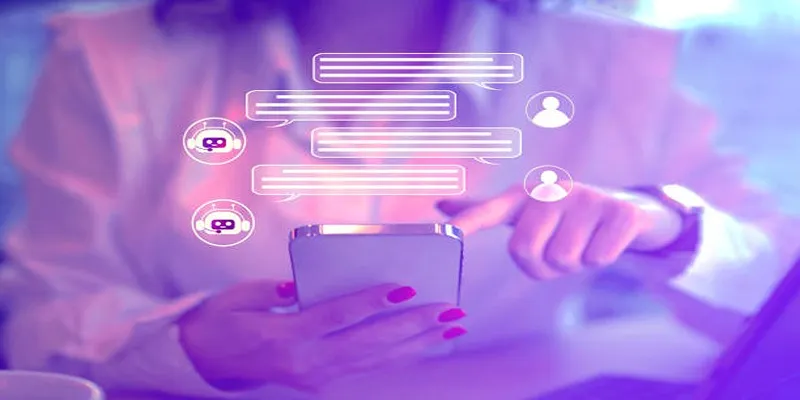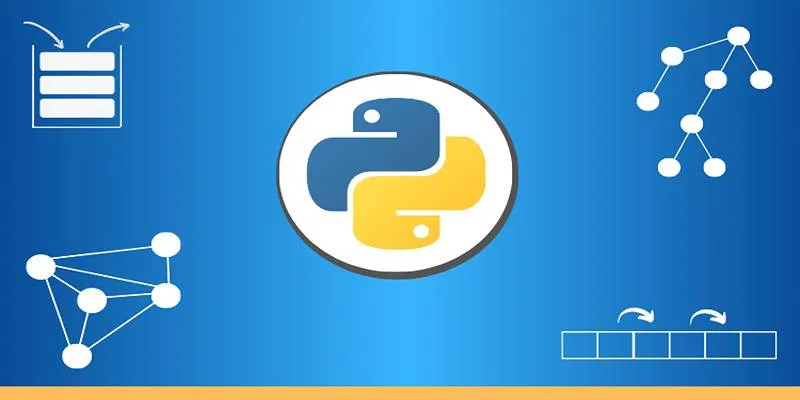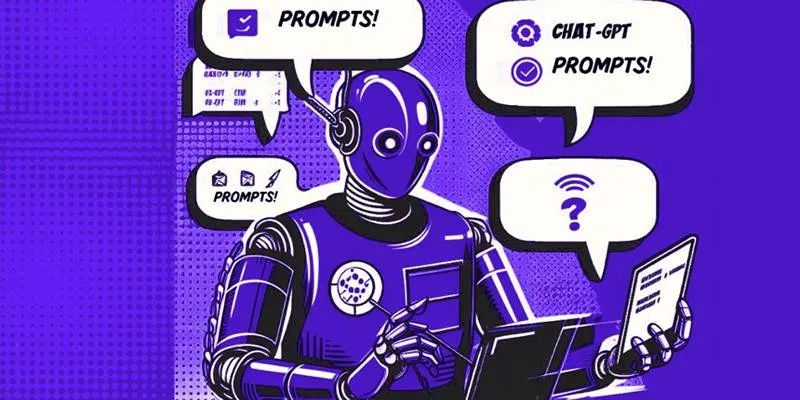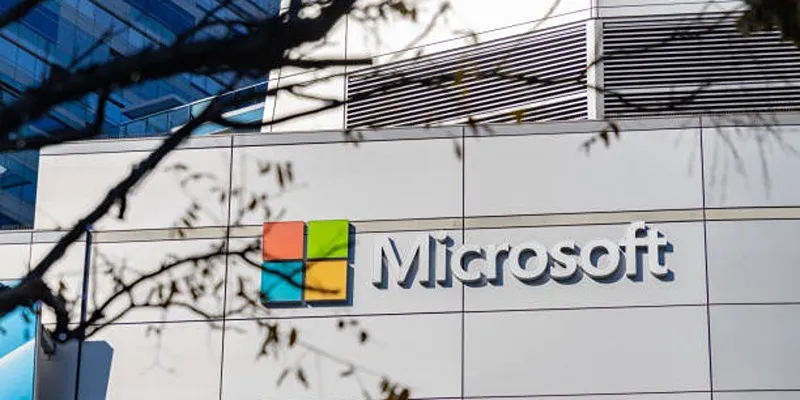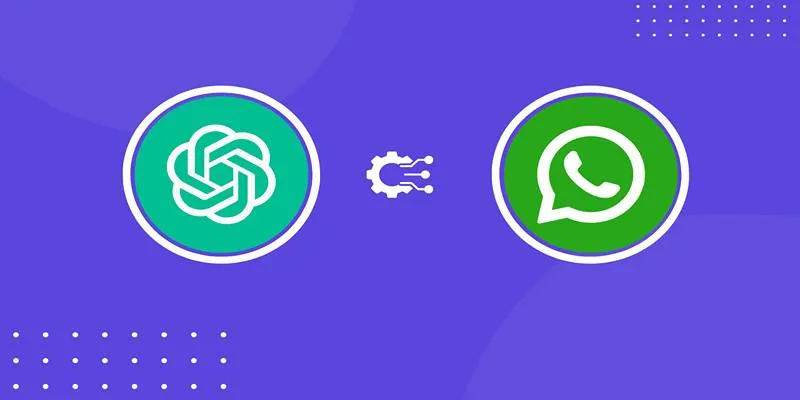Sometimes raw numbers don’t cut it when you’re working with financial data. You need something visual that makes patterns obvious—uptrends, downtrends, and everything in between. That’s where candlestick charts come in. These charts give you a quick view of price movements within a specific time frame, all in a format that’s simple but packed with detail.
Traders, analysts, and even curious coders use them to spot market direction at a glance. If you’re using Python, you’ve got all the tools you need to build and customize these charts just the way you want. This guide breaks it down in plain terms, from setup to tweaks, so you can create your useful visuals in minutes.
Understanding Candlestick Charts and Their Purpose
A candlestick chart is a financial chart used to show price movement over time. Each “candlestick” represents four values—open, high, low, and close—for a given period. The body of the candle shows the difference between the open and close prices. If the close is higher than the open, the body is usually green or white. If the close is lower, it’s red or black. Thin lines extending above and below the body (called wicks or shadows) show the full range of trading during that time.
This format is useful because it delivers a lot of information in one view. Unlike line graphs that only show closing prices, candlestick charts show volatility and price direction within a period. This is especially helpful for technical analysis. Patterns like hammers, dojis, and engulfing candles all signal possible shifts in the market, and traders rely on these to make buy or sell decisions. Whether you’re analyzing stocks, crypto, or forex data, this style of chart helps you see not just what happened, but how it happened.
How to Create a Candlestick Chart in Python
Python doesn’t include candlestick chart support out of the box, but several libraries make it easy to build them. The most popular ones are Plotly, Matplotlib with mplfinance, and Bokeh. For simplicity and flexibility, we’ll focus on Plotly and mplfinance.

First, you need historical financial data. Yahoo Finance is a common source, and you can fetch it using the yfinance library. Install the required libraries using pip if you haven’t already:
pip install yfinance plotly mplfinance
Let’s walk through a simple example using Plotly.
import yfinance as yf
import plotly.graph_objects as go
data = yf.download('AAPL', start='2023-01-01', end='2023-02-01')
fig = go.Figure(data=[go.Candlestick(
x=data.index,
open=data['Open'],
high=data['High'],
low=data['Low'],
close=data['Close']
)])
fig.update_layout(title='AAPL Candlestick Chart', xaxis_title='Date', yaxis_title='Price')
fig.show()
This code downloads stock data for Apple (AAPL) and plots it using Plotly. The go.Candlestick object takes in the core components—open, high, low, and close—alongside dates as the x-axis. Plotly handles the rest, giving you a clean, interactive chart you can zoom, pan, and explore.
If you want something a bit more traditional and static, mplfinance works well.
import yfinance as yf
import mplfinance as mpf
data = yf.download('AAPL', start='2023-01-01', end='2023-02-01')
mpf.plot(data, type='candle', style='charles', title='AAPL Candlestick Chart', volume=True)
This snippet generates a basic candlestick chart with volume indicators below. mplfinance focuses on charting for finance, so it comes with a range of presets, such as ‘charles’, ‘nightclouds’, and ‘mike’ styles that you can apply right away. While less interactive than Plotly, it’s fast and very readable.
Customizing Candlestick Charts for Clarity
Once you’ve got your chart up and running, the next step is tweaking it so it works better for your needs. A plain candlestick chart does the job, but it’s even more effective with the right custom settings.
In Plotly, you can adjust the colors of the candles to match your preferences or company color palette. Here’s how:
fig.update_traces(increasing_line_color='green', decreasing_line_color='red')
You can also add technical indicators like moving averages or Bollinger Bands for extra insight. For example, using Plotly:
data['MA20'] = data['Close'].rolling(window=20).mean()
fig.add_trace(go.Scatter(x=data.index, y=data['MA20'], mode='lines', name='MA20'))
This overlays a 20-day moving average line onto your candlestick chart, helping you see trends and price momentum. You can keep stacking more insights, such as RSI, MACD, or volume bars, depending on your analysis needs.
In mplfinance, customization works through a configuration dictionary:
custom_style = mpf.make_mpf_style(base_mpf_style='charles', rc={'font.size': 10})
mpf.plot(data, type='candle', style=custom_style, title='Custom Candlestick', mav=(10,20), volume=True)
Here, you can set font sizes, background colors, and overlays. The mav argument automatically adds moving averages. This lets you focus on specific time windows without writing extra code.
When customizing, keep your end goal in mind. A chart meant for quick review might only need minimal detail, while something for a financial report may require annotations and multiple overlays. Both Plotly and mplfinance give you enough room to build either.
When and Why to Use Candlestick Charts in Python
Candlestick charts help you spot price patterns over time. They’re ideal for fast-changing data like stocks or crypto, but not great for slow-moving or static values. If your dataset includes open, high, low, and close values across intervals like hours or days, this chart format fits.

In Python, candlestick charts show up in finance projects, backtests, and dashboards. Python’s automation makes it easy to update charts with live data and send them to reports or apps.
You can also build tools that help non-coders read financial data. Analysts might not code, but they’ll understand a clean chart in a dashboard. Tools like Dash even let you turn these visuals into live, interactive apps.
They’re useful, but they’re not magic. Candlestick charts are best used alongside deeper data analysis. They show trends well, but they don’t replace context.
Conclusion
Python makes it easy to build and customize candlestick charts, even if you’re not a data scientist. Whether you’re using Plotly for interactive visuals or mplfinance for fast, classic outputs, you can get a lot done with a few lines of code. These charts are compact, detailed, and perfect for showing price movement at a glance. With the ability to customize styles, add indicators, and export your results, they become a flexible part of any analysis toolkit. Once you set them up, you’ll probably wonder why you ever used anything else to explore financial data.
 zfn9
zfn9