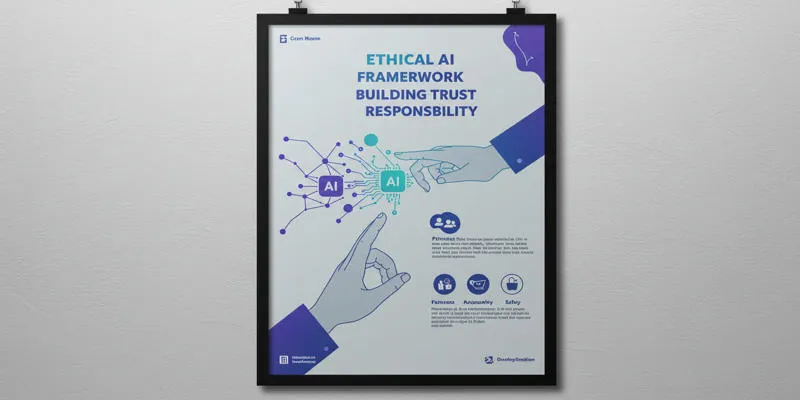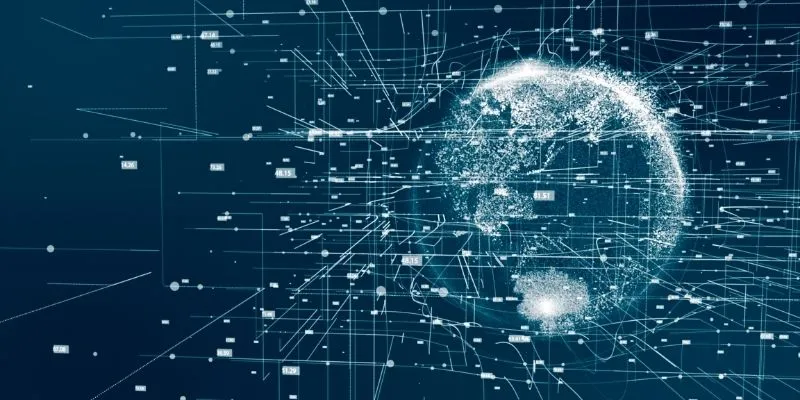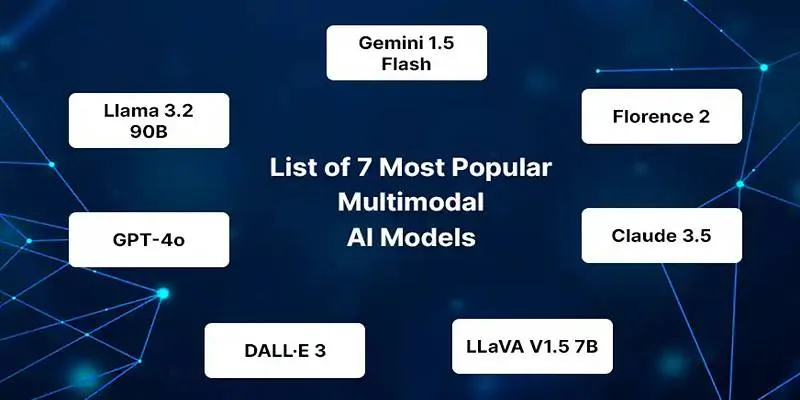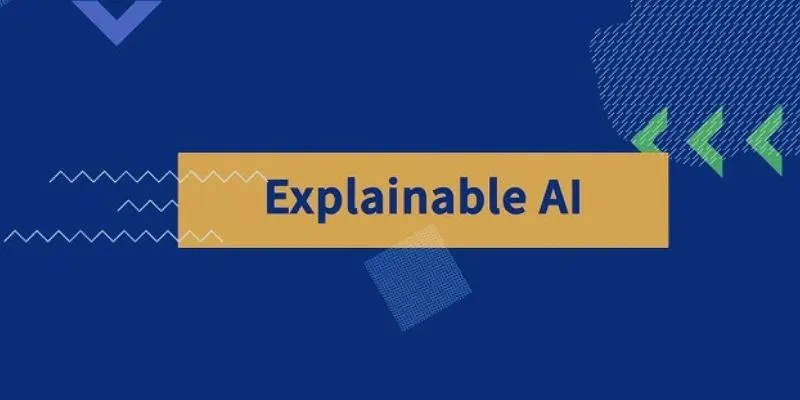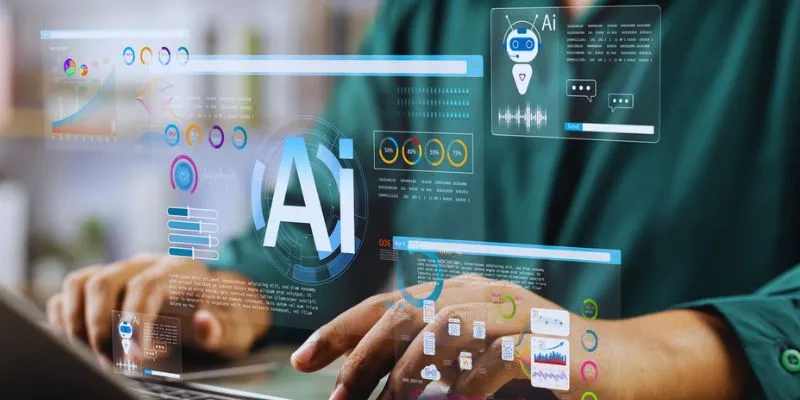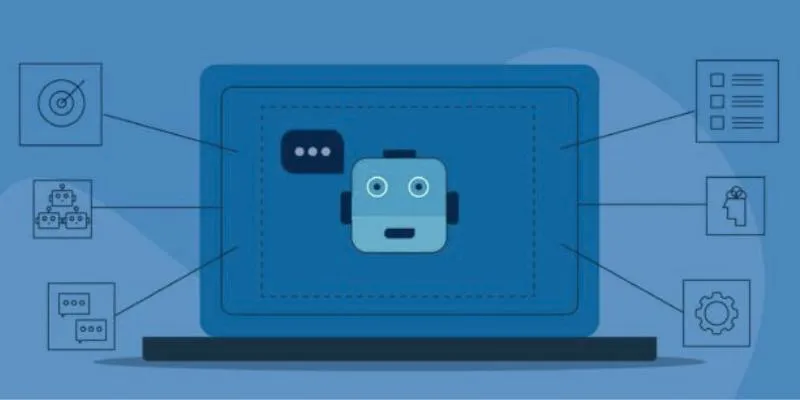If you’ve ever stared at a blank screen wondering how to put together a solid marketing video without blowing your budget or spending a week editing, you’re not alone. Traditional video production can be expensive, time-consuming, and intimidating if you’re not used to editing software. This is where tools like Zebracat AI come in. You don’t need to be a professional video editor, nor do you need a production team. Zebracat takes what you give it—whether that’s a script, footage, or just an idea—and helps you turn it into something that looks polished and ready to share. Here’s how the process goes.
How to Create Your Marketing Video Using Zebracat AI

Step 1: Start With a Clear Message
Before you even log in to Zebracat, the first thing you need to get right is your message. Think about what you’re promoting. Is it a product, a service, a new offer, or just brand awareness? Your video will only work if it’s anchored in one clear idea. Try to write it down in one or two lines.
Let’s say you’re launching a fitness app for beginners. Instead of something broad like “Get in shape,” go with something more focused, like “The fitness app designed for people who hate gyms.” This will help guide every choice you make in the video.
Zebracat lets you enter a script or description to start, and the more specific you are with your input, the better results you’ll get. Avoid fluff. Stick to what your audience actually wants to know or feel.
Step 2: Choose the Format That Fits
Once you’re in Zebracat, you’ll see options for different kinds of video formats. You can make social media reels, product promos, explainers, and even testimonials. What you pick here will decide how the video is shaped.
For example:
- Short reels work well if you’re promoting on platforms like Instagram or TikTok.
- Explainers are better if your product needs a bit of education before people understand its value.
- Promo clips tend to work best when you’re announcing a launch or a sale.
You don’t have to worry too much about layout or visuals yet. Zebracat will take care of that later. Just pick the structure that matches your goal.
Step 3: Upload Your Content or Let Zebracat Pull It for You
This is where things get interesting. Zebracat gives you a couple of choices for adding content:
- Upload your clips, photos, or logos.
- Or, describe your idea and let the AI search and select visuals from a built-in media library.
If you already have some footage, upload it. Zebracat will automatically trim and place the parts that fit your script. You don’t have to cut or sync anything manually.
If you don’t have any assets on hand, just type in what you want. For instance, you could say: “A young woman using a fitness app at home, smiling, doing stretches, following on-screen instructions.” Zebracat will find and stitch stock footage that fits your script in tone and sequence. It even selects transitions and music that go with the mood you’re aiming for.
Don’t stress about getting every word perfect. You can edit later. But give it a base to work with—something real, not vague. The better your input, the stronger the output.
Step 4: Adjust the Script and Voiceover
Zebracat doesn’t just handle visuals—it can also turn your script into voiceovers using realistic AI voices. You can preview different tones: friendly, confident, professional, and upbeat. Pick the one that matches your brand personality.
Want a human feel? Choose a relaxed tone. Want it to sound like a product demo? Go with a clear instructional style.
You can edit the script at any point. Maybe a sentence feels too long, or the pacing is off. Just rewrite that part, and Zebracat will automatically re-sync the voiceover with the video.
You can also mute the voiceover completely if you want to use on-screen text instead. Some products work better with subtitles and a good backing track rather than spoken narration. Zebracat makes both options easy to set up.
Step 5: Customize the Look
Here’s where your brand gets to show up. Zebracat lets you:
- Upload your logo and watermark
- Choose brand colors for text, highlights, and buttons
- Select fonts that match your website or marketing style
- Add your soundtrack or pick from built-in music options
The design tools are drag-and-drop simple, and the AI helps you keep everything consistent. It aligns your colors and text to look balanced without you needing a design background.
And yes, if you’re running an ad, you can add CTAs like “Try it free” or “Download now” in just one click. The AI places them at natural pause points in the video so it doesn’t interrupt the flow.
Step 6: Review, Edit, and Export
Once everything is in place—visuals, text, voice, music—you can preview the video in full. This is where you check the timing, transitions, and overall feel.
If something feels off, like a clip being too long or a scene repeating, just click and adjust. The editor works in real-time, and it’s built to be beginner-friendly. You don’t need to know timelines or keyframes.
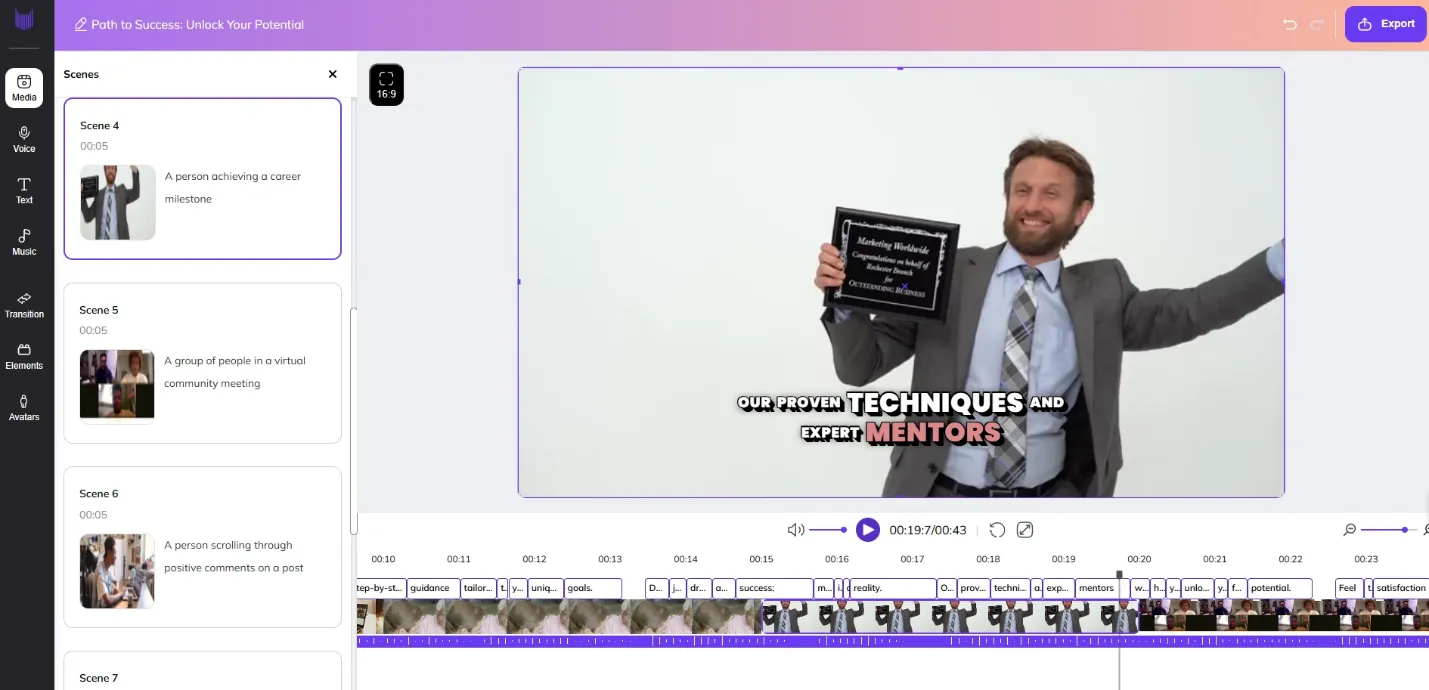
When you’re happy with the final version, hit export. You can download it in different formats and resolutions based on where you plan to use the video. There’s even an option to export with captions if your audience watches with the sound off (which, let’s face it, a lot of people do).
That’s a Wrap
Zebracat AI is built for people who want results without the usual production stress. Whether you’re a solo founder, a small business owner, or someone running quick campaigns, it gives you the tools to make videos that look like you hired someone—without actually hiring anyone. So, if you’ve got an idea, a product, or even just a sentence you want to turn into a video, this tool lets you get it done. And once you’ve made your first one, you’ll probably want to make another. Not because you have to, but because it’s that easy.
 zfn9
zfn9