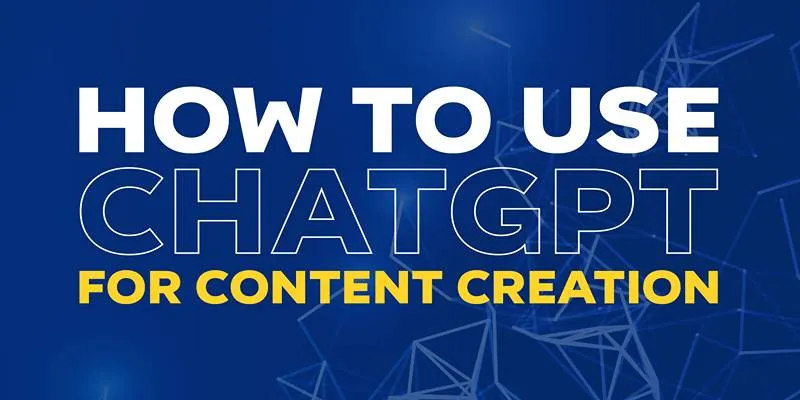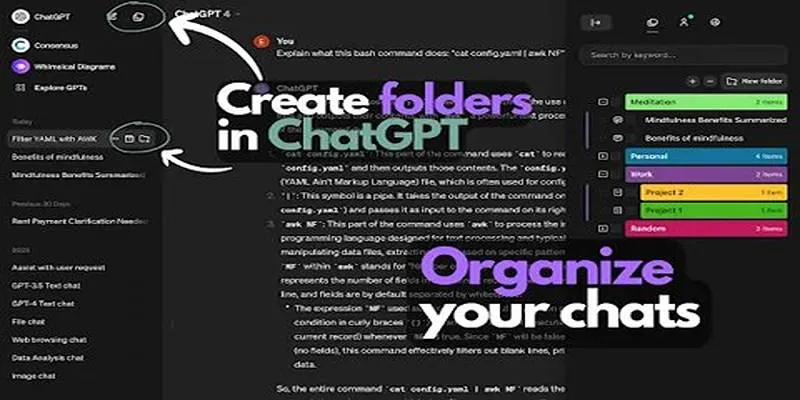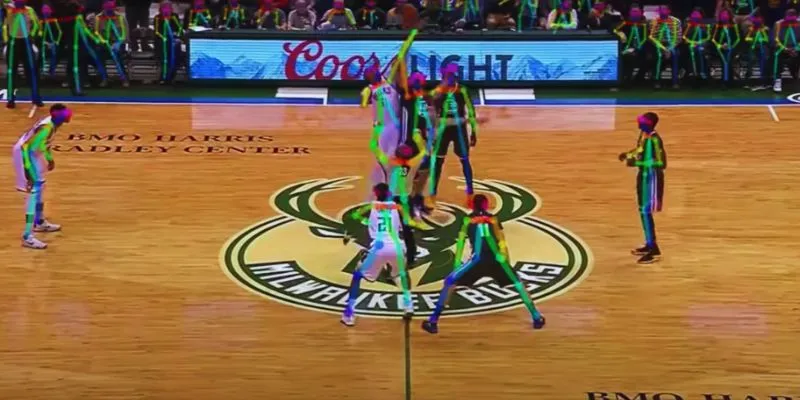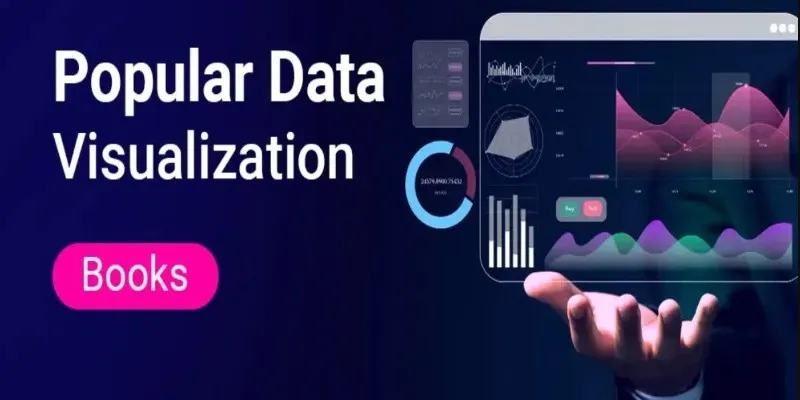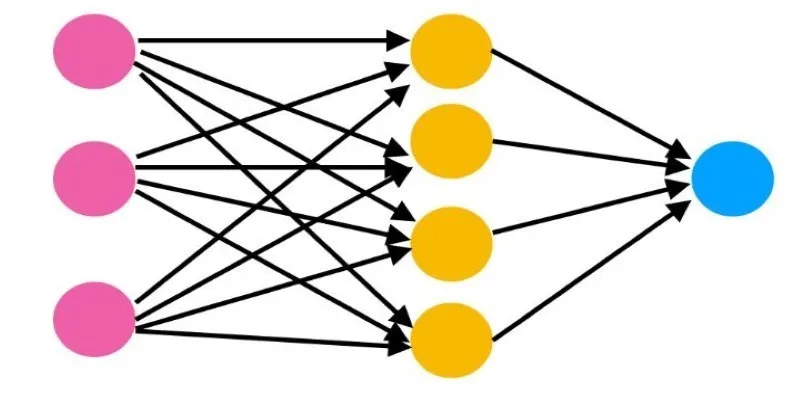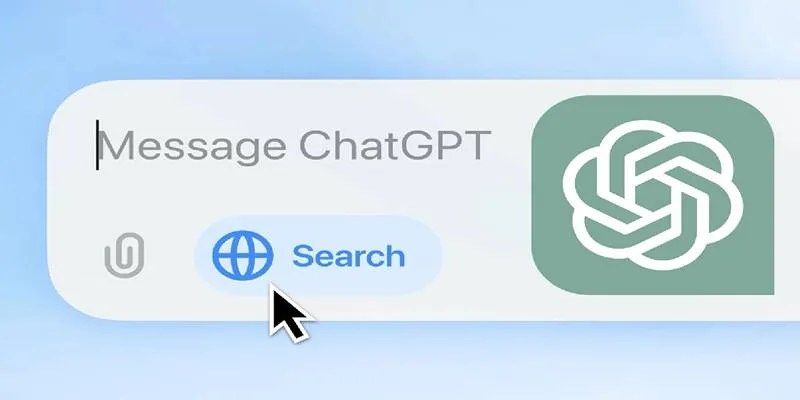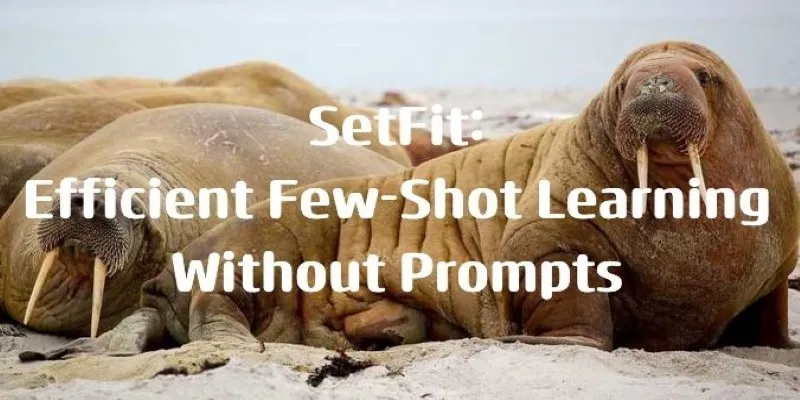Python has a way of making everyday tasks feel simple, and numpy.arange() is one of those tools that proves it. Whether you’re setting up time intervals, generating coordinates, or just creating sequences, this function makes array creation quick and painless. It’s easy to overlook if you’re new to NumPy, but once you’ve used it, you’ll find yourself reaching for it often.
Unlike the built-in range(), it handles decimals, supports various data types, and integrates seamlessly with NumPy’s other features. This isn’t just about writing fewer lines—it’s about writing code that’s cleaner, faster, and easier to understand at a glance.
What Is numpy.arange() and Why Use It?
The numpy.arange() function creates arrays with regularly spaced values. It’s similar in spirit to Python’s built-in range(), but it outputs a NumPy array instead of a Python list, and it accepts floating-point numbers for steps. This makes it more useful for numerical work, where precision and array operations are key. The structure looks like this:
numpy.arange([start, ]stop, [step, ]dtype=None)
- start: Optional, defaults to 0.
- stop: Required.
- step: Optional, defaults to 1.
- dtype: Optional, NumPy picks based on inputs if not specified.
For example:
np.arange(10)
Returns:
array([0, 1, 2, 3, 4, 5, 6, 7, 8, 9])
Want only even numbers? Use:
np.arange(0, 10, 2)
Which gives:
array([0, 2, 4, 6, 8])
This function becomes more useful when you move away from whole numbers. Suppose you’re modeling something that requires a value every half unit:
np.arange(1, 5, 0.5)
Outputs:
array([1. , 1.5, 2. , 2.5, 3. , 3.5, 4. , 4.5])
This flexibility makes numpy.arange() ideal for plotting data, setting up simulations, or just slicing datasets with non-integer steps.
Floating Point Precision and Its Quirks

Using floats in a step argument gives you flexibility, but it also introduces quirks. Computers don’t store decimal values perfectly. Because of this, np.arange(0, 5, 0.1) might not give you what you expect in terms of exact stops.
For instance:
import numpy as np
arr = np.arange(0, 5, 0.1)
You might expect the last value to be 5.0, but it won’t be included. This is because NumPy stops once it reaches or exceeds the stop value. With floating-point rounding errors, it may fall short or go slightly over.
You’ll see this:
array([0. , 0.1, 0.2, 0.3, ..., 4.9])
For high-precision tasks, many prefer numpy.linspace() when working with decimals because it guarantees a specific number of values between two endpoints, but that’s another function with a different purpose.
Still, numpy.arange() handles most use cases well and is far more readable in scripts when you know exactly what step size you want.
Using numpy.arange() with dtype
Sometimes you want the output array to have a specific type. This is where the dtype argument comes in. It forces the data to be stored as a particular type—like integers, floats, or even complex numbers.
By default, if your input is made of integers, numpy.arange() returns an integer array. If there’s a float anywhere, it switches to a float array. But you can override this behavior:
np.arange(0, 5, dtype=float)
Even though the numbers are whole, this returns:
array([0., 1., 2., 3., 4.])
This can be helpful when the array is going into a function that expects a specific type. Maybe you’re combining arrays or feeding data into a system where type matters. You don’t want to find out halfway through processing that your array isn’t what the function expects.
Changing the data type on purpose is also a good way to control memory usage. For example, using np.arange(1000, dtype=np.int8) gives you a compact array. But be careful—int8 only holds values from -128 to 127, so anything outside that range will wrap or error out.
Practical Uses and Edge Cases

numpy.arange() shows up in everyday code. You might use it to generate indices, split datasets, create time intervals, or build axes for graphs. For instance, if you’re making a graph that plots temperature every hour over a 24-hour period, np.arange(0, 24) gives you exactly what you need.
It’s also useful in simulations. Say you’re modeling traffic flow where a car moves 0.2 meters every tick:
np.arange(0, 10, 0.2)
Creates the positions across time.
Sometimes, though, you’ll hit edge cases. For example, if the step is negative, the array counts backward:
np.arange(10, 0, -1)
Gives:
array([10, 9, 8, 7, 6, 5, 4, 3, 2, 1])
And if the start and stop values don’t line up with the step direction, you get an empty array:
np.arange(0, 10, -1) # array([])
Understanding these small behaviors can save you time during debugging.
Another consideration is performance. numpy.arange() is fast and efficient because it builds arrays without loops. When combined with broadcasting, it can replace many multi-line constructions with a single clean statement.
Whether you’re working on image grids, time series data, or loops that need precise steps, this function offers both speed and simplicity.
Conclusion
While it looks simple on the surface, numpy.arange() is a versatile tool in any Python coder’s kit. It builds arrays in a readable, clean format and saves you from writing loops or lists by hand. With its ability to handle both integers and floating-point numbers, you can shape your data just the way you need it. Keep an eye on how it handles precision and types, and it will rarely let you down. If you’re using NumPy, this function will show up often—quietly but consistently doing the work that keeps your code smooth and clean.
For more insights into Python programming, check out NumPy’s official documentation and explore other powerful functions like numpy.linspace().
 zfn9
zfn9