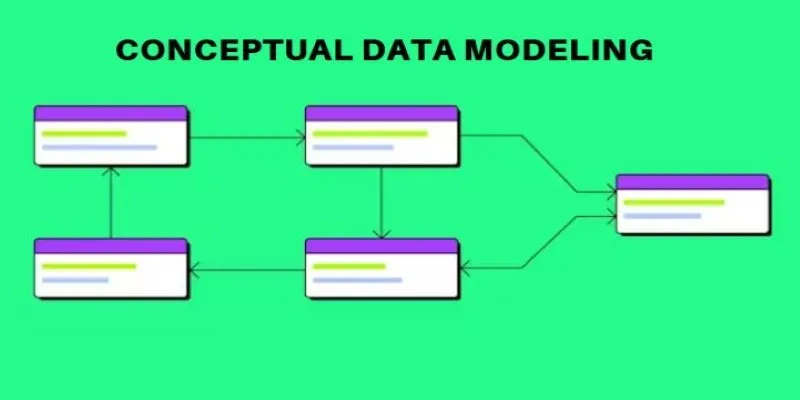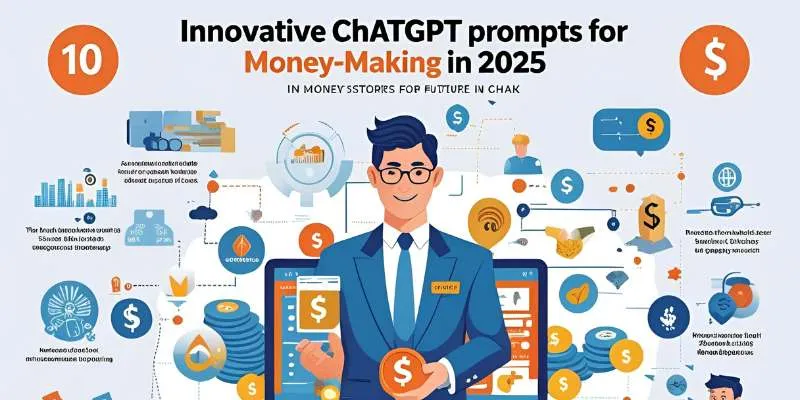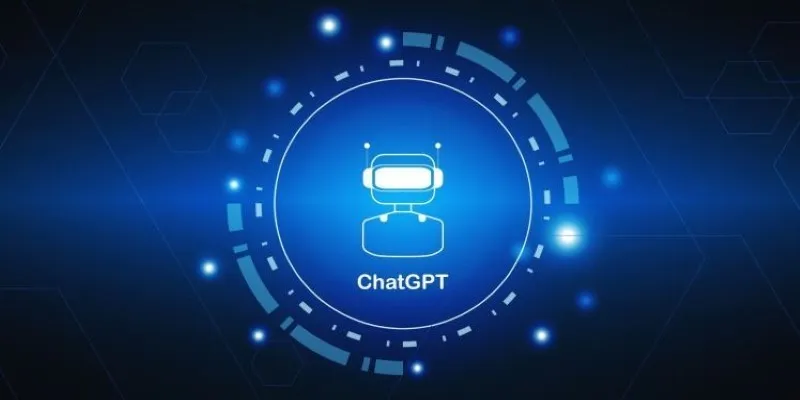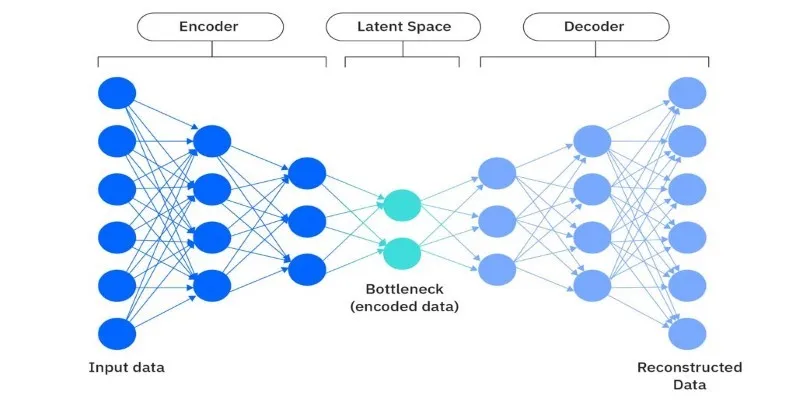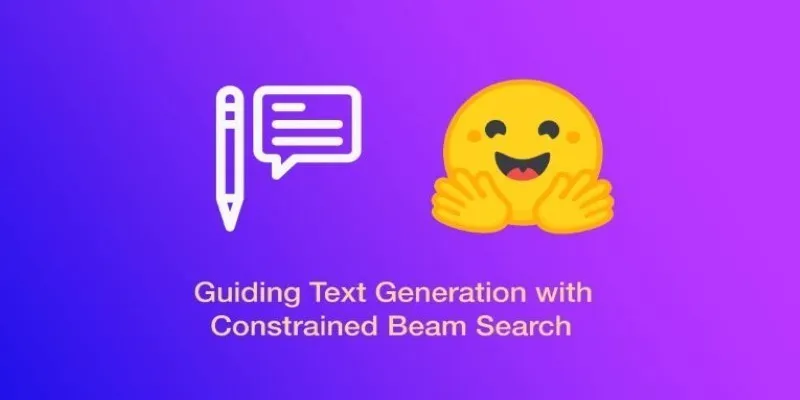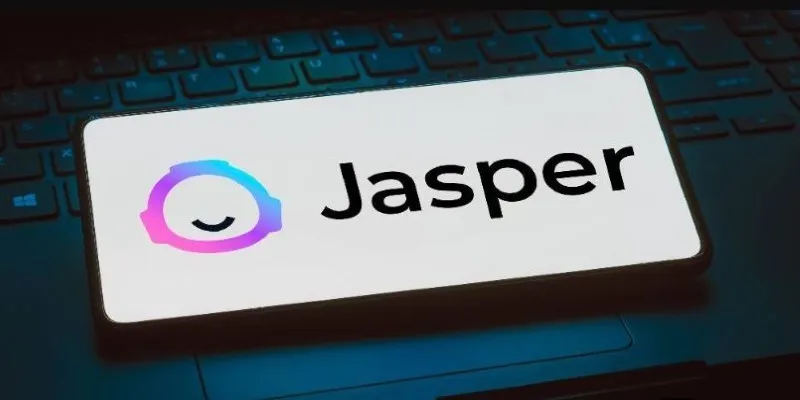Most people don’t realize how much data they leave behind when they use a service—even one as helpful as ChatGPT. Whether you’re a long-time user or someone who’s tried it once or twice, the history of your chats can stick around unless you take deliberate steps to remove it. That doesn’t mean your data is being used in creepy ways—it’s just that OpenAI stores some interactions to improve the model. But if that doesn’t sit right with you, the good news is, you can remove it. And it’s not all that complicated. Let’s walk through how to do it, one step at a time.
How to Delete Your Data from ChatGPT
Step 1: Head Over to ChatGPT Settings
First things first—log in. You can’t make any changes without access to your account, so make sure you’re signed into the right one.
Once you’re in, look at the bottom-left corner of the screen. You’ll see your name or email address, depending on your display settings. Right next to that is a little icon (usually three dots or a gear). Click it, and a small menu pops up.
From here, choose Settings.
This is where all the privacy, customization, and general account preferences live. You won’t need to poke around for long, though. Everything related to your data is tucked under one specific tab.
Step 2: Find the “Data Controls” Section
Once the Settings menu opens, you’ll see several tabs: General, Beta features, Notifications, and, most importantly, Data Controls.

Click on Data Controls, and a new panel will show up. This is the place where you decide how much data OpenAI gets to keep from your interactions. You’re in the right place.
Now, if you’re just looking to stop ChatGPT from saving new conversations, you’ll find a toggle called Chat History & Training. When this is turned off, it means your new chats won’t be saved to your history and won’t be used to train future models. Keep in mind that this doesn’t erase what was already saved. It just prevents future savings.
Step 3: Delete Individual Conversations (If That’s All You Want)
If you don’t mind keeping some chats but want to get rid of a few specific ones, you can do that manually. Here’s how:
- Look to the left sidebar. That’s your chat history.
- Hover over any conversation you want to remove.
- You’ll see a small trash icon pop up.
- Click the icon, confirm when asked, and that specific chat is gone.
This process is quick, but keep in mind—you have to do it one by one. There’s no option (yet) to delete multiple chats at once from the sidebar.
Step 4: Clear All Conversations
Let’s say you want a clean slate. Maybe you’ve tested the tool a lot, or maybe you just want to start fresh. Either way, there’s a way to delete everything at once. Here’s how to do it:
- Go back to Settings > Data Controls.
- Look for the option labeled Clear Chat History.
- Click it, and you’ll get a warning. This isn’t something you can undo.
- Confirm your choice.
That’s it. Every saved conversation is removed from your history on that account.
Now, if you’re wondering whether this also erases data used for training—there’s one more thing you’ll need to do.
Step 5: Submit a Data Deletion Request
This part is important. Deleting your chat history removes it from your visible account. But for data that may have been used for training models, you’ll need to go a step further.

Here’s what to do:
- Go to OpenAI’s Help Center.
- Scroll down and click Submit a request.
- Choose Account Deletion as the topic—even if you want to keep using ChatGPT, this option covers full data deletion.
- Fill in the form with your email and a short message like: “I’d like to request full data deletion without deleting my OpenAI account.”
- Submit.
You’ll get a confirmation email, and OpenAI usually replies within a few business days. Sometimes, they’ll ask for verification to make sure you’re the account owner. Once that’s confirmed, they’ll take care of it.
This isn’t automatic because it involves a deeper layer of data handling. If you skip this step, earlier interactions might still be retained for internal model improvement, even if you’ve cleared your visible chat history. So, if full removal matters to you, this step is non-negotiable.
Step 6: Turn Off Chat History Going Forward (Optional But Useful)
If you’re doing all this because you don’t want ChatGPT storing your info moving forward, make sure the Chat History & Training toggle is turned off in Data Controls.
When that setting is off:
- Your new chats aren’t stored in your history.
- They’re not used to train models.
- They disappear as soon as your session ends.
It’s a handy option for people who want the benefits of AI tools without leaving a long-term record behind.
Final Thoughts
Deleting your data from ChatGPT isn’t complicated, but it does take a few steps. Whether you’re just tidying up your history, wiping the slate clean, or asking OpenAI to remove everything—including what might’ve been used for training—the process is clear and doable.
You have options. You can manage what gets stored, what stays, and what disappears completely. It’s always a good idea to check your settings every now and then—especially when platforms update their privacy features. That way, you know exactly where you stand. And if you ever change your mind, you can go right back in and update your preferences again.
Hope you find this comprehensive information worth exploring. Stay tuned for more!
 zfn9
zfn9