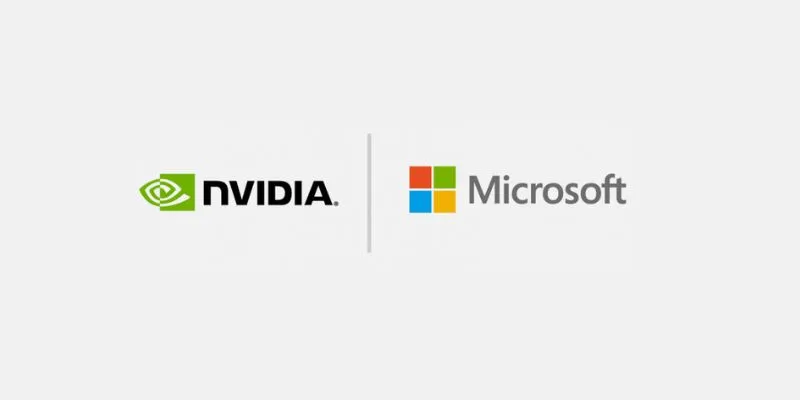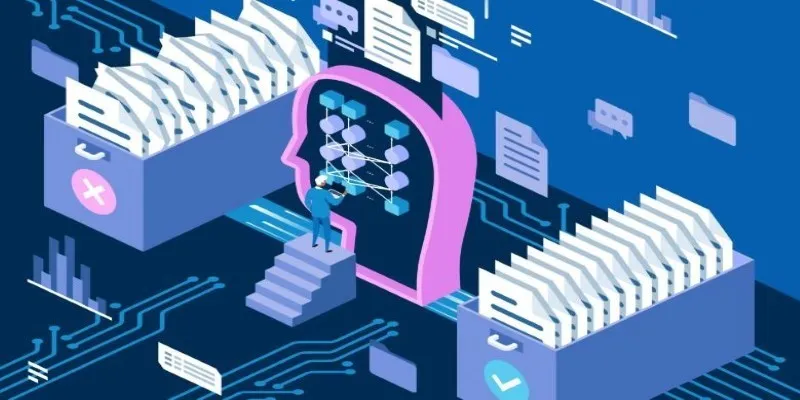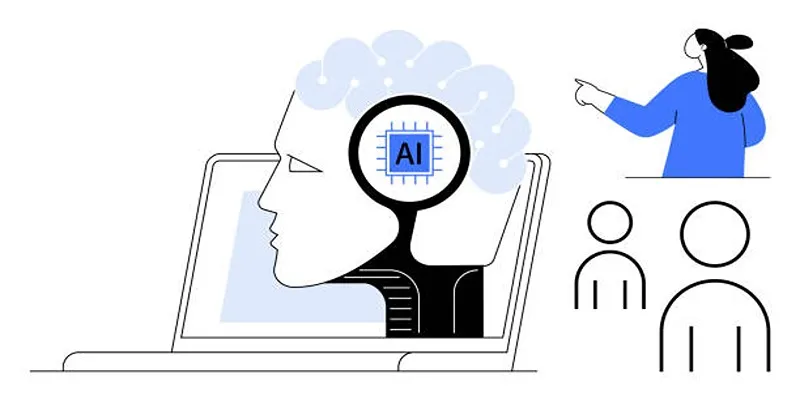Delivering software quickly while keeping it reliable is no longer optional — it’s what users expect. Writing good code is just one part of the story; how you build, test, and release it matters just as much. This is where automation comes in, and Azure DevOps makes it surprisingly approachable. With its tools, you can set up Continuous Integration (CI) and Continuous Deployment (CD) pipelines that take care of repetitive tasks, reduce mistakes, and speed up delivery. This guide explains how to use DevOps Azure step by step, so you can focus more on creating and less on managing releases.
Getting Started with Azure DevOps
Setting Up an Azure DevOps Project

Start by signing in to Azure DevOps and creating a new project. Think of this project as the workspace that holds your code, pipelines, and everything else you’ll need. Give it a clear, meaningful name, decide if it should be public or private, and select Git as your version control system since it’s widely used. Once created, you’ll land on a dashboard where you can easily access your repositories, boards, pipelines, and artifacts—all organized and ready for you to build on.
Pushing Code to the Repository
Every CI/CD workflow starts with code. Navigate to the Repos section of your project and either create a new repository or use an existing one. If you have code ready on your local machine, follow the on-screen instructions to push it to the repository using Git commands. This repository will serve as the trigger for your pipeline — whenever changes are pushed, the CI pipeline can automatically run.
Building Your CI Pipeline
Creating a Build Pipeline (CI)
The build pipeline is responsible for compiling your code, running tests, and producing build artifacts. In Azure DevOps, this is referred to simply as a pipeline. Go to the Pipelines section and click Create Pipeline.
You’ll be asked to connect your code repository. Select the repository you just set up in the project. Then, Azure DevOps will prompt you to configure your pipeline. You can use the graphical editor or define it using a YAML file. The YAML option is more flexible and allows you to version-control the pipeline itself alongside your code.
Here’s a basic example of a YAML file for a CI pipeline:
trigger:
- main
pool:
vmImage: 'ubuntu-latest'
steps:
- task: UseNode@2
inputs:
version: '18.x'
- script: npm install
displayName: 'Install dependencies'
- script: npm test
displayName: 'Run tests'
- task: PublishBuildArtifacts@1
inputs:
pathToPublish: 'dist'
artifactName: 'drop'
This file tells Azure DevOps to trigger the pipeline when changes are pushed to the main branch, set up a virtual machine with Ubuntu, install Node.js, run tests, and publish the build output.
Save this YAML file in your repository as azure-pipelines.yml or name it accordingly. Azure DevOps will detect it and use it to define your build pipeline.
Running and Monitoring the Build
Once the pipeline is configured, run it manually for the first time to test it. Azure DevOps will provision a build agent and execute the tasks you’ve defined. You can monitor logs for each step, which helps in identifying errors during the build process. If the build completes successfully, your CI pipeline is set.
From this point onward, any changes pushed to the configured branch will trigger the pipeline automatically, ensuring the codebase stays healthy and that errors are caught early.
Setting Up Your CD Pipeline
Creating a Release Pipeline (CD)
With the build artifacts ready, the next step is deploying them. This is handled by the release pipeline. While the build pipeline focuses on creating deliverables, the release pipeline moves them into different environments, such as staging or production.

In Azure DevOps, go to the Pipelines section and choose Releases. Click on New pipeline to create a release pipeline. You’ll start with an empty job and then link it to the artifact created by your build pipeline.
For example, you can set it up so that when a build completes and an artifact is published, the release pipeline picks up the artifact and deploys it to your chosen environment. Azure DevOps lets you add stages, which can represent different environments (e.g., Dev, Test, Production). Each stage can have its tasks, such as copying files to a web server, running database migrations, or deploying to a cloud service like Azure App Service or Kubernetes.
A simple release pipeline might have two stages: one for deploying to a test environment and another for production, with manual approval gates before production deployment to maintain control.
Automating and Adding Approvals
One of the strengths of Azure DevOps is that it allows fine-grained automation mixed with human oversight. You can configure triggers so that the release pipeline runs automatically after a successful build, or you can require manual approval at certain stages. This flexibility helps balance speed and safety, particularly when deploying to sensitive environments.
For example, after the test stage completes, you can require a team member to approve before moving to production. These approval steps can be easily configured in the release pipeline editor.
Monitoring and Improving Your Pipelines
Once your CI and CD pipelines are in place, use the Azure DevOps dashboards to monitor performance, view deployment history, and track any failed builds or deployments. Over time, you can improve your pipelines by adding more automated tests, improving build efficiency, or refining deployment steps. Azure DevOps also integrates with other Azure services for monitoring and feedback, helping you identify bottlenecks or recurring issues.
Conclusion
Azure DevOps makes creating CI and CD pipelines straightforward while still giving you the control to adapt them to your team’s needs. Setting up a build pipeline ensures your code is tested and packaged automatically, while the release pipeline moves your application through different environments smoothly and safely. Together, they help maintain quality and speed without adding unnecessary manual work. With consistent monitoring and refinement, these pipelines can evolve into a reliable backbone for delivering updates and new features. Once set up, they let your team focus more on building software and less on deploying it.
For more insights on Azure DevOps, explore the official documentation or check out community forums for additional tips and tricks.
 zfn9
zfn9