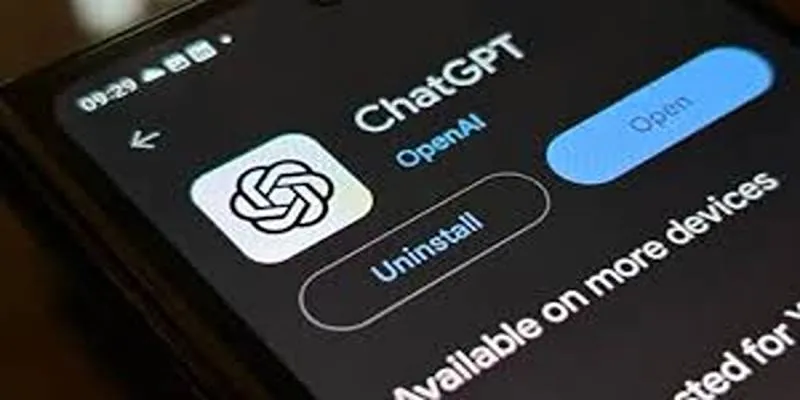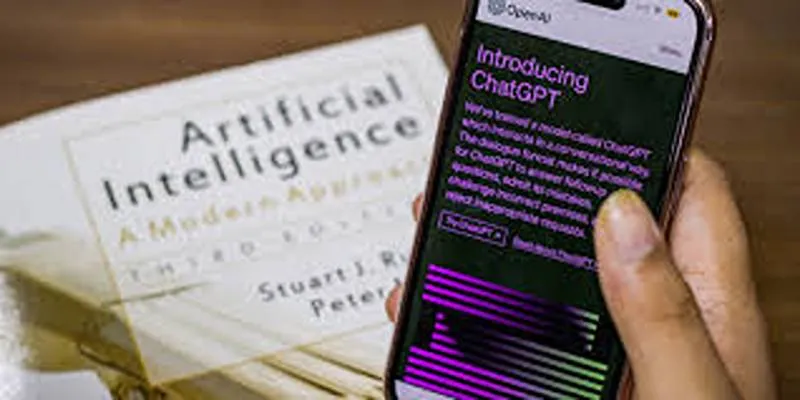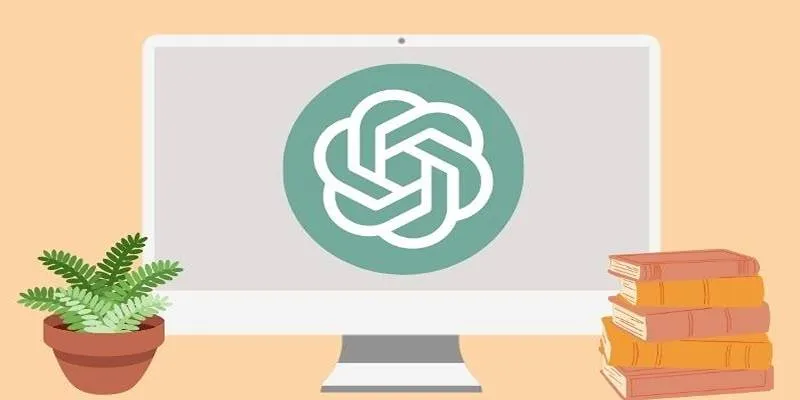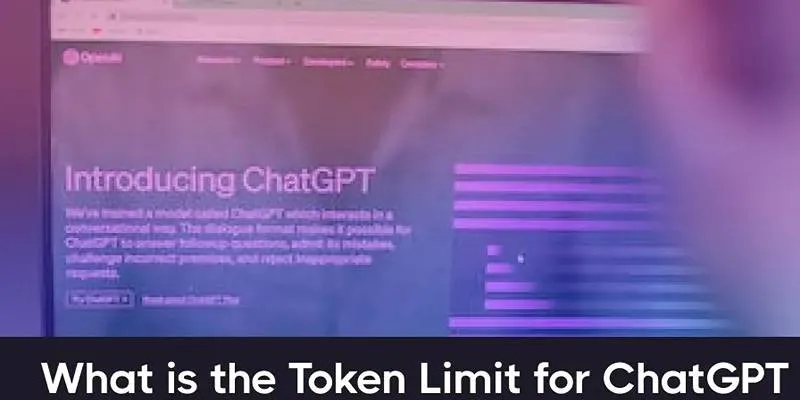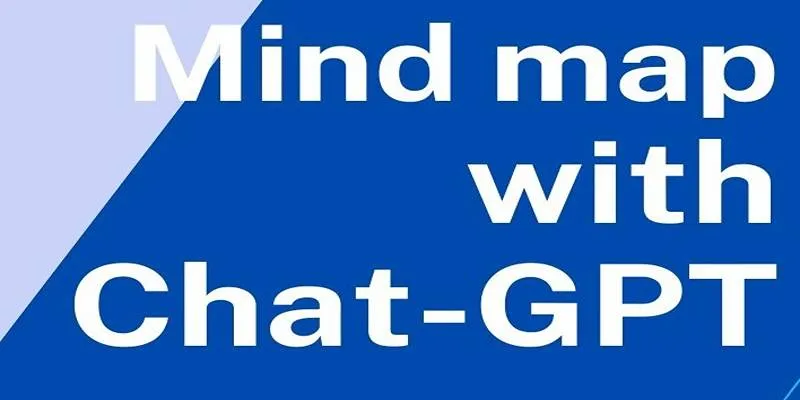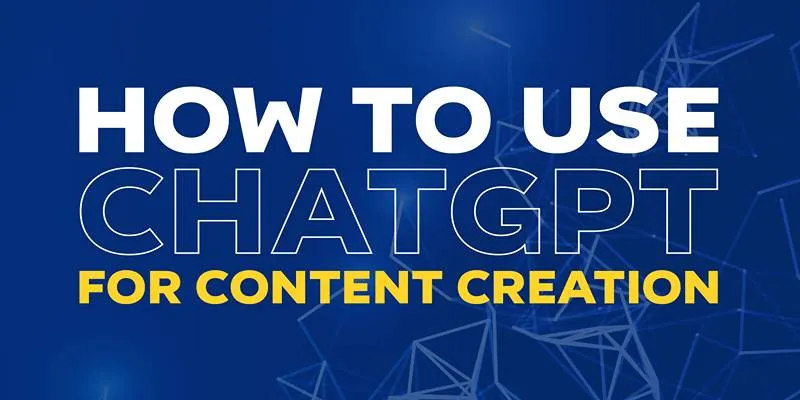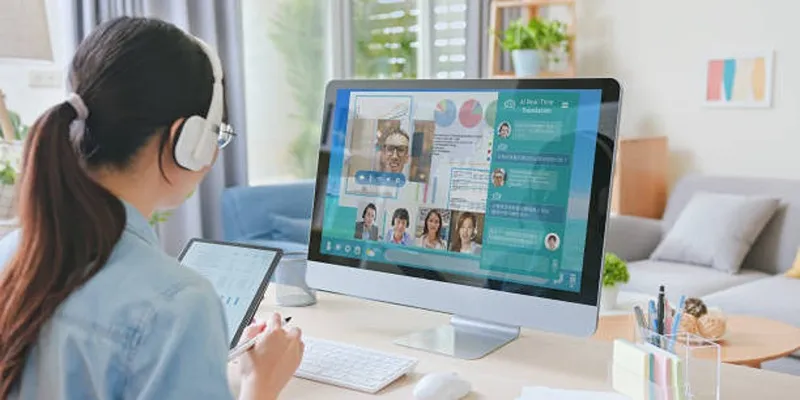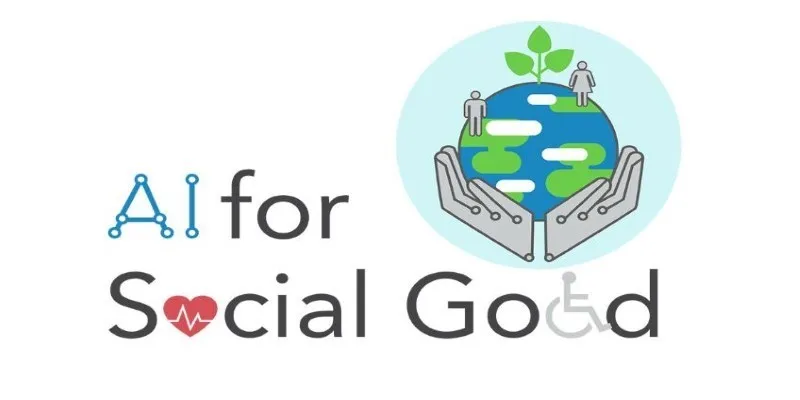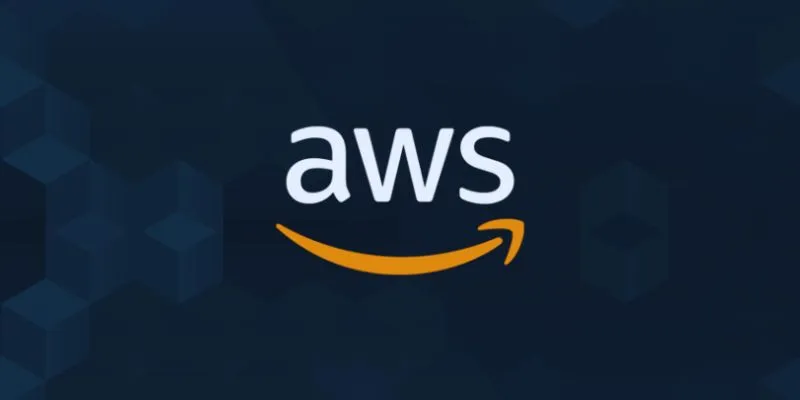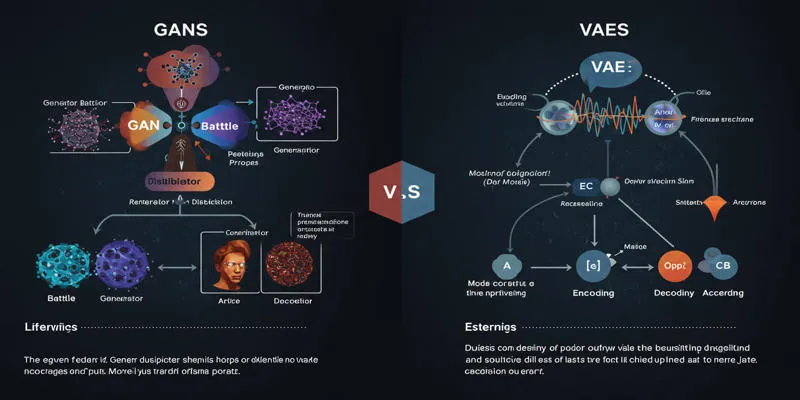The rise of AI assistants has revolutionized the way we automate daily tasks, generate content, and interact with intelligent systems—no keyboard required. For Android users seeking a fully voice-controlled experience with ChatGPT, VoiceGPT is a dedicated app that makes this possible. Designed around voice interaction, it enables hands-free conversations with ChatGPT, letting you ask questions, receive spoken responses, and perform tasks like image generation, code execution, and text extraction.
With features such as hotword activation (“Hey Chat”), a floating on-screen widget, and the option to set it as your default assistant, VoiceGPT offers a flexible, natural way to integrate AI into your everyday routine. This post will guide you through setting it up and making the most of its voice- enabled capabilities.
Installing and Setting Up VoiceGPT on Android
Getting VoiceGPT running on your Android device is the key step to transforming ChatGPT into a completely hands-free voice assistant. The process is straightforward, but each step plays a vital role in ensuring smooth voice interactions and uninterrupted AI access. Below is a comprehensive guide to help you get started the right way.
Downloading and Installing the App
To begin, visit the Google Play Store and search for VoiceGPT. The app is lightweight and downloads quickly on most modern Android devices. Once installed, open the app and sign in with your OpenAI credentials. It links your ChatGPT access to the voice interface provided by VoiceGPT.
It’s important to log in with the same OpenAI account you typically use for ChatGPT, especially if you’re subscribed to GPT-4. This ensures that the app syncs with your preferred model and history.
Granting Necessary Permissions
The app requires several permissions to function properly. You’ll be prompted to allow access to your microphone, device storage, and notifications.
- Microphone access is essential for capturing your voice input.
- Storage permission supports temporary data and file management within the app.
- Notification access ensures that the app can deliver responses in the background or when minimized.
These permissions are mandatory for the hands-free features to work reliably. If any permission is accidentally denied, you can revisit them through your device settings under Apps > VoiceGPT > Permissions.
Enabling Voice Input

Once inside the app, you can begin by activating the voice input feature. It is the core of the voice-controlled experience. Navigate to the app’s home interface and tap the microphone icon at the bottom. If this is your first time using the feature, the app will prompt you to grant microphone permission again to confirm.
After this, your spoken queries will be transcribed in real time and sent directly to ChatGPT. To streamline interactions even further, turn on the Auto Reactivate Microphone option. This feature reactivates the mic automatically after each response, so you can continue talking without tapping anything again.
This hands-free loop is especially useful when multitasking or if your hands are occupied.
Activating the Hotword (“Hey Chat”)
VoiceGPT includes hotword detection , which lets you launch it by simply saying, “Hey, Chat”. This feature offers true hands-free convenience by eliminating the need to physically interact with your device.
To activate it:
- Go to the Home tab within the app.
- Locate the Hotword Activation setting.
- Enable the “Hey Chat” toggle.
Once activated, VoiceGPT will continuously listen for this command in the background. Depending on your phone’s privacy settings, you might need to manually allow the app to operate with background mic access.
Some devices may throttle background microphone access when battery-saver or data-saver modes are enabled. If you find hotword detection isn’t working consistently, check these settings and adjust accordingly.
Using the Floating Widget (InstaBubble)
Another powerful feature in VoiceGPT is the InstaBubble—a floating button that stays visible on your screen. It gives you constant, one-tap access to the assistant, no matter what app you’re using.
To enable it:
- Return to the main VoiceGPT interface.
- Find the option labeled InstaBubble or Floating Widget.
- Tap to enable and grant the required permission to “draw over other apps.”
Once allowed, a movable bubble appears on your screen. Tapping it instantly opens the voice assistant interface. You can drag it to different corners, hide it temporarily, or keep it ready for quick access.
This feature is excellent for multitaskers who might want to ask the assistant a question while using other apps, browsing the web, or watching videos.
Setting VoiceGPT as Your Default Assistant (Optional)

For users who want to go all-in with VoiceGPT, there’s an option to make it your default assistant app, replacing Google Assistant.
To do this:
- Open VoiceGPT and go to Settings.
- Tap Set Default Assistant.
- The app will redirect you to Android’s system assistant settings.
- From there, choose VoiceGPT from the list of available assistants.
Once set, you’ll be able to launch VoiceGPT using the same gesture or button you normally use for Google Assistant (such as a long press of the home button or side key, depending on your device).
However, it’s important to note that some system-level integrations—like smart home controls or contextual reminders—are specific to Google Assistant and won’t be available in VoiceGPT.
Wrapping Up the Setup
After setup, your Android device functions as a fully hands-free AI assistant with VoiceGPT. With features like voice input, hotword activation, floating access, and spoken responses, you can interact with ChatGPT naturally and efficiently. From answering queries to generating images or extracting text, everything works seamlessly—no typing is required.
Conclusion
VoiceGPT brings the power of ChatGPT to your Android device in a truly hands- free format, making it easier to interact with AI wherever you are. With voice input, spoken responses, and smart integrations like hotword detection and floating access, it transforms your phone into a versatile personal assistant. Whether you’re multitasking, commuting, or prefer speaking over typing, VoiceGPT enhances productivity and convenience. Its setup is simple, and the range of features available makes it a practical tool for everyday use.
 zfn9
zfn9