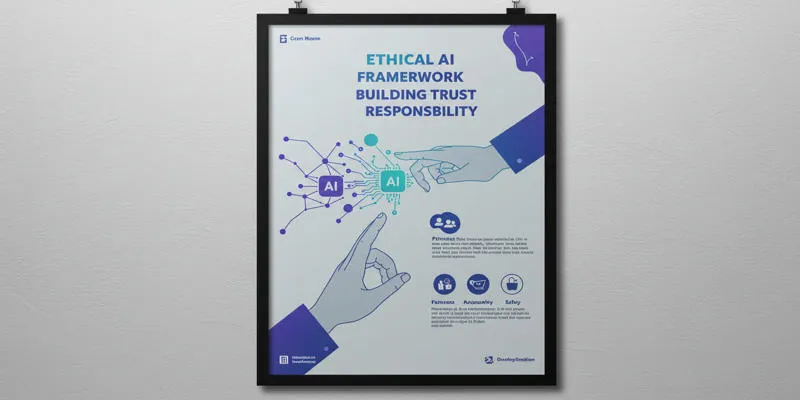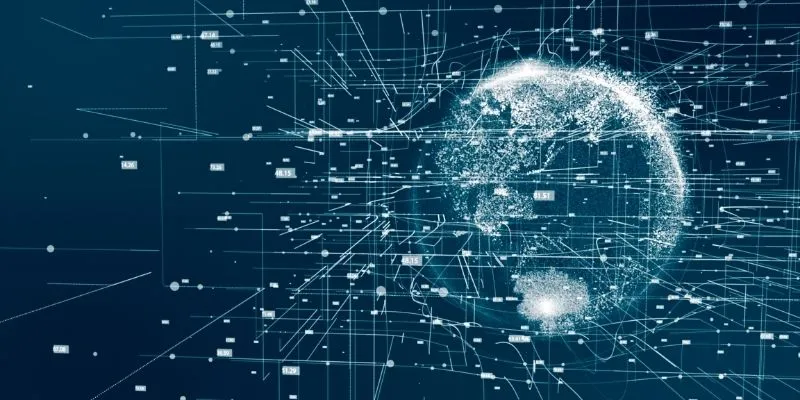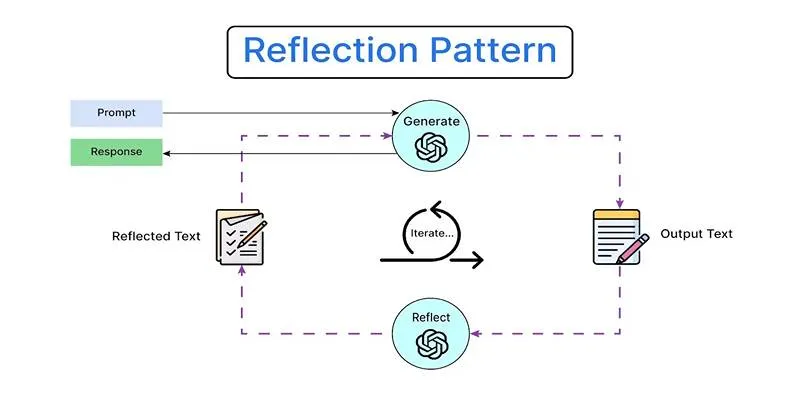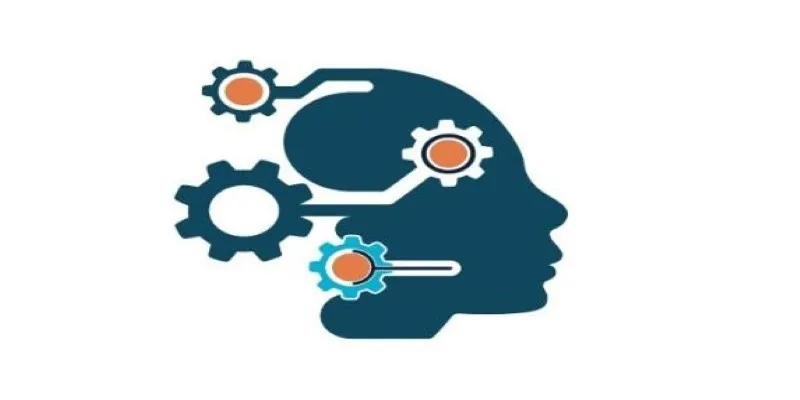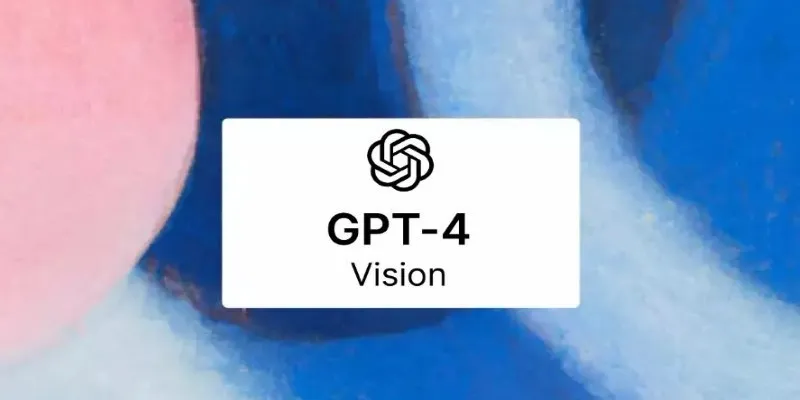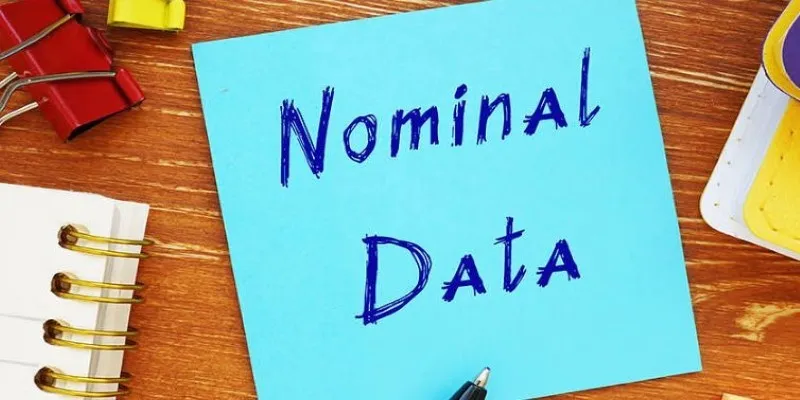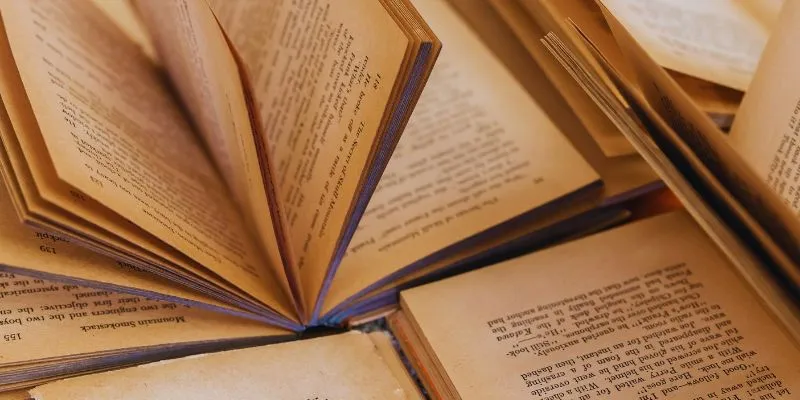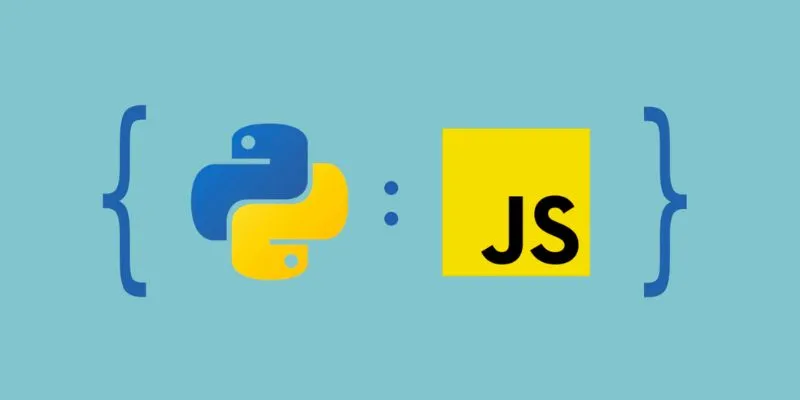Artificial Intelligence (AI) has become a pivotal force in the tech industry, and among its many breakthroughs, AI agents are transforming how we work. These intelligent assistants can handle repetitive tasks, analyze data, interact with users, and collaborate with other systems or agents. What’s even more exciting? You don’t need programming skills to create one.
Whether you’re a marketer, recruiter, entrepreneur, or just curious about AI, you can now build your own AI agent without writing any code. In this guide, we’ll walk through 7 simple steps to build an AI Agent using Wordware, an intuitive no-code AI development platform. As an example, we’ll create a resume shortlisting agent.
What Are AI Agents and Why Are They Important?
AI agents are sophisticated systems that can perceive inputs, make decisions, and perform actions based on predefined or learned behavior. Recently, LLM agents—powered by Large Language Models—have become essential tools for handling tasks like summarization, analysis, decision-making, and communication.
These agents can:
- Understand and analyze text inputs
- Use reasoning to make decisions
- Interact with APIs, tools, or databases
- Collaborate with other agents
- Mimic human problem-solving skills
In simple terms, they’re like customizable digital teammates that can take on repetitive or complex tasks.
Introducing Wordware – A No-Code Platform for AI Agents
Wordware is a growing platform in the no-code AI space, designed for non- technical users. It allows you to create, test, and deploy AI agents using simple prompts and drag-and-drop tools. Supporting powerful LLMs like GPT-4o, Gemini 1.5 Pro, and Mistral 7B, it even offers free credits upon signup.
You can build anything—from a customer support bot to a market trend analyzer or a personal assistant. Let’s dive into the 7 steps to build your first AI Agent —no coding required.
Step 1: Start Building on Wordware
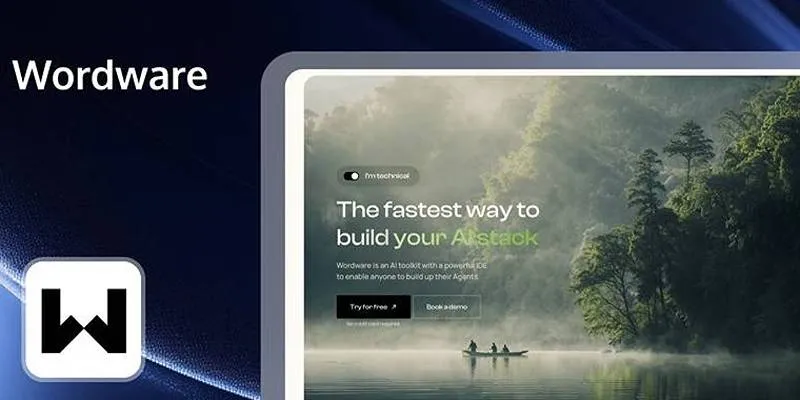
First, visit Wordware.ai and click “Try for free.” After logging in with your email, you’ll arrive at the dashboard.
Click “Create Project” and select “Add Flow.” Each “Flow” represents an AI agent you want to build. Let’s name our flow: Resume Shortlisting Agent.
Description : An AI agent to screen resumes based on job descriptions and candidate qualifications.
Step 2: Define the Agent Inputs
Next, specify the inputs your agent will receive.
Click the input section and choose “Click to add a new input.” Add the following inputs:
- Company (Type: Text)
- Job Description (Type: Long Text)
- Resume (Type: Image or PDF)
- Qualification Criteria (Type: Long Text)
- Disqualification Criteria (Type: Long Text)
These inputs will guide the agent in thoroughly evaluating each candidate.
Step 3: Write the Prompt
Now, create the magical prompt!
In the editor, input the prompt that will guide the AI agent’s thinking. Use “@” to reference the fields you defined.
Here’s a sample prompt:
As an expert hiring professional at @Company, evaluate candidates using their @Resume, based on the @Job Description, @Qualification Criteria, and @Disqualification Criteria. Decide if they should proceed in the hiring process. Ensure the reasoning behind the decision remains confidential in the response.
This prompt acts as the agent’s brain, instructing it on how to process inputs and generate outputs.
Step 4: Configure the LLM
To activate the AI engine, type “/” and choose Structured Generation (excellent for consistent, formatted output). Select your preferred language model (default is GPT-4o) and name this generation block something like “Resume Evaluation Output.”
Define the output structure for our use case:
-
Application_Success (Type: True/False)
Description: Should the candidate move forward? -
Candidate_Rating (Type: Number)
Description: Rate the candidate out of 100 based on fit. -
Response_Email (Type: Text)
Description: Draft a professional email to the candidate about their application status.
This ensures the agent’s responses are organized and ready for immediate use.
Step 5: Run the Agent
Now it’s showtime. Hit the “Run” button on the top right. A form will appear, prompting you to input test data for each field. Upload a sample resume, paste it into a job description, and fill in the evaluation criteria.
Click Run again, and the agent will analyze the input and generate:
- A pass/fail decision
- A candidate score
- A polished email message
Just like that, your agent is making HR decisions!
Step 6: Deploy the Agent
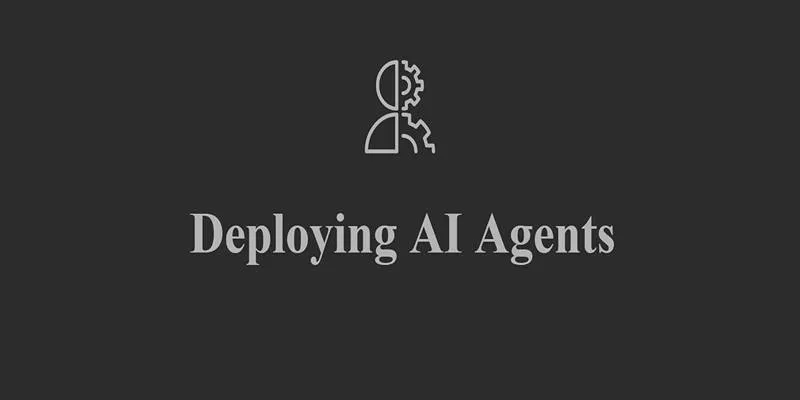
To make your agent available for everyday use, click “Share” > “Deploy.” By default, your agent will be publicly accessible. If you want it private or embedded into your website, explore Wordware’s paid plans. Once deployed, you’ll receive a link to the live app, which you can share, bookmark, or add to your internal tools.
Step 7: Use, Iterate, and Expand
Congratulations—your first AI agent is live!
You can continue to refine the prompts, tweak the inputs, or add new functionalities. Perhaps you want your resume shortlisting agent to integrate with Google Sheets or send emails automatically. With Wordware’s upcoming features, these options are just around the corner.
You can also build more agents for tasks like:
- Email summarization
- Competitor research
- Task automation
- Customer feedback analysis
Once you understand the prompt-structure-LLM flow, the possibilities are endless.
Conclusion
The ability to build AI agents without writing code is no longer a futuristic dream—it’s here and accessible to anyone with an idea and curiosity. Platforms like Wordware are lowering the barriers to AI adoption. Whether you’re in HR, marketing, sales, education, or any other field, no-code AI agents can help automate tasks, save time, and boost efficiency. The best part? You get to be the architect of your digital assistant—without writing a single line of code.
 zfn9
zfn9